To format an SD card in a camera, go to the camera’s settings menu and look for the format option. Select the SD card and confirm the format to erase all data.
Formatting an SD card in your camera is essential for optimal performance and data integrity. By following a few simple steps, you can quickly and effectively format your SD card. This process will delete all data on the card, so be sure to back up any important files before proceeding.
In this guide, we will walk you through the steps to format an SD card in your camera, ensuring that you can use it with confidence for your photography needs.
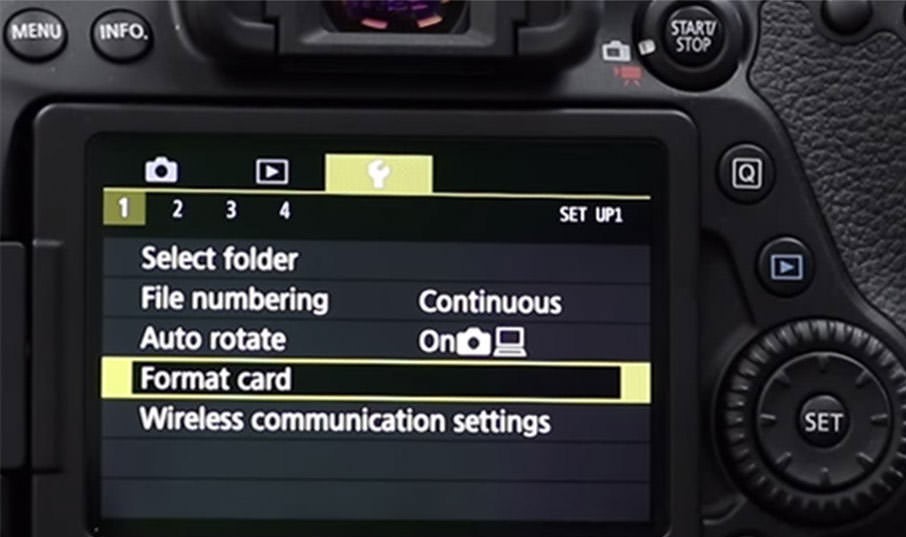
Credit: www.anyrecover.com
Why Format An Sd Card In Camera
Formatting an SD card in camera ensures optimal performance and compatibility. To do it, navigate to the settings menu, select the format option, and confirm the action. Remember to back up your data before formatting to avoid losing any important files.
Extend Lifespan Of Sd Card
Formatting an SD card in the camera is a crucial step to ensure the longevity of your memory card. When you format the SD card, it erases all the existing data and prepares the card for future use.
By formatting your SD card in the camera, you optimize its performance and extend its lifespan. When you use an SD card over time, it can become fragmented and cluttered with unnecessary data. This can slow down your camera’s performance and increase the risk of data corruption.
Formatting the SD card in the camera helps to eliminate these issues by organizing the data on the card and clearing any unnecessary files, giving you a fresh start every time you use the card. This practice helps to maintain the card’s efficiency, ensuring reliable performance and reducing the chances of card errors or failures.
Optimize Compatibility With Camera
Formatting your SD card in the camera also helps to optimize compatibility between the card and your camera. Different cameras may have different file systems and formatting standards.
When you format an SD card in a computer or another device, it may use a different file system, which can result in compatibility issues when used in your camera. This can lead to errors, inadequate performance or even the camera not recognizing the SD card.
By formatting the SD card directly in the camera, you ensure that the card is prepared according to your camera’s specifications. This helps to establish a seamless connection between the two, allowing for smooth data transfer, reliable storage, and accurate operation.
:max_bytes(150000):strip_icc()/004-how-to-format-an-sd-card-for-your-camera-a99281596fa34add845a0f0df2209441.jpg)
Credit: www.lifewire.com
Preparing For Formatting
Before formatting an SD card in your camera, it’s essential to prepare for the process to ensure the safety of your data and the integrity of the card. Preparing for formatting includes tasks such as backing up your data and fully charging your camera’s battery.
Backup Data
Before proceeding with formatting the SD card, it’s crucial to back up all the data stored on it. This ensures that no important files are lost during the formatting process. You can back up the data by transferring it to a computer or another storage device.
Fully Charge Camera Battery
Ensure your camera’s battery is fully charged before formatting the SD card. A fully charged battery will prevent any interruptions during the formatting process and minimize the risk of data corruption. Keep in mind that formatting a memory card can drain the camera’s battery, so starting with a full charge is important.
Formatting An Sd Card
To format an SD card in a camera, you need to follow a few simple steps to ensure that your storage device is ready for use. The process involves accessing the settings menu, navigating to the format option, and selecting the format to complete the procedure successfully.
Access Settings Menu
Locate the settings menu on your camera by pressing the designated button usually denoted by a gear icon. This will allow you to access various functions and settings to customize your device.
Find Format Option
Scroll through the settings menu using the navigation buttons until you find the format option. This is where you can initiate the process of formatting your SD card to prepare it for storing new data.
Select Format
Once you’ve located the format option, select it to begin the formatting process. Ensure you have backed up any important data on the SD card as formatting will erase all existing data to create a clean storage space for new files.
Understanding Format Options
When formatting an SD card in your camera, it’s essential to understand the different format options available. This ensures your device functions optimally and data is stored efficiently.
Quick Format Vs Full Format
Quick Format: Fast option to erase files but doesn’t thoroughly clean the card.
Full Format: Erases all data and rebuilds file structure for better performance.
File System
File System: Dictates how data is stored and organized on the SD card.
- FAT32: Compatible with most devices but has file size limitations.
- exFAT: Supports large file sizes but not all cameras may support it.
- NTFS: Primarily used for Windows systems, may not work in cameras.
After Formatting
After formatting the SD card in your camera, it’s important to follow specific steps to ensure that the process was successful and that the card functions properly. The following steps outline what to do after formatting the SD card.
Reinsert The Sd Card
After formatting the SD card, remove it from the camera and reinsert it securely. Ensure that the card is properly seated in the slot to avoid any connectivity issues.
Test The Newly Formatted Sd Card
After reinserting the SD card, it’s essential to test it to confirm that the formatting was successful. This ensures that the card is ready for use, and any issues can be addressed promptly.

Credit: www.youtube.com
Troubleshooting Tips
Having trouble formatting your SD card in the camera? Don’t worry; we’ve got you covered. Here are some troubleshooting tips to help you resolve common issues you might encounter.
Sd Card Not Recognized
If your camera fails to recognize the SD card, there are a few things you can try:
- Check the card format: Ensure that your camera supports the SD card format you are using. Some cameras are only compatible with specific formats such as SDHC or SDXC.
- Reinsert the card: Sometimes, removing and reinserting the SD card can establish a proper connection. Make sure the card is inserted securely into the camera’s SD card slot.
- Clean the contacts: Dust or dirt on the SD card contacts can hinder the connection. Use a soft, lint-free cloth to clean the gold-colored contacts on both the card and the camera.
- Try a different card: It’s possible that the SD card itself is faulty. Test with a different card to determine if the issue lies with the card or the camera.
Error Messages
If you encounter error messages while formatting your SD card, here’s what you can do:
- Check the card lock switch: Some SD cards have a physical lock switch that prevents writing or formatting. Ensure the switch is in the unlock position.
- Format on a computer: If your camera still displays an error message, try formatting the card on a computer. Use the appropriate software or built-in formatting tool and select the correct file system for your camera.
- Format in-camera: If formatting on a computer doesn’t work, attempt to format the SD card directly in your camera. Access the camera’s menu and navigate to the format option. Follow the on-screen instructions to format the card.
- Update camera firmware: Outdated firmware can sometimes cause compatibility issues. Check the camera manufacturer’s website for any available firmware updates and follow their instructions to update your camera.
By following these troubleshooting tips, you should be able to resolve most issues when formatting an SD card in your camera. Happy shooting!
Additional Tips And Recommendations
In addition to understanding the importance of formatting your SD card in your camera, there are a few additional tips and recommendations that can help you maintain the longevity and performance of your memory card. By following these simple guidelines, you can ensure that your SD card continues to function optimally, allowing you to capture those precious moments without any unexpected glitches or data loss.
Format Regularly
One crucial piece of advice is to format your SD card regularly. Formatting your card after each use can help prevent file corruption and keep your memory card in top shape. By removing any unnecessary or fragmented files, you can create a clean slate for your camera to write new data onto. To format your SD card, follow these simple steps:
- Insert your SD card into your camera.
- Go to the camera’s menu and navigate to the “Settings” or “Setup” section.
- Find the option to format your SD card.
- Select the format option and confirm your selection.
- Wait for the formatting process to complete.
- Once the formatting is done, you can start using your SD card with confidence.
Use Proper Storage
Another important aspect to consider is the proper storage of your SD card when it is not in use. Taking care of your SD card can significantly increase its lifespan and prevent any physical damage that may lead to data loss. Here are a few tips to keep in mind:
- Store your SD card in a protective case or sleeve to shield it from dust, moisture, and physical impact.
- Avoid exposing your SD card to extreme temperatures, as high heat or cold can cause damage to both the card and its data.
- Handle your SD card with clean hands and avoid touching the golden contact points to prevent oils or dirt from interfering with its functionality.
- Ensure your camera is turned off before inserting or removing the SD card to avoid any potential damage.
By adhering to these recommendations and incorporating them into your regular SD card maintenance routine, you can extend the lifespan of your memory card and minimize the risk of data loss or corruption. Remember, prevention is always better than cure when it comes to safeguarding your precious memories!
Conclusion
To sum up, knowing how to format an SD card in your camera is essential for maintaining its performance and storage capabilities. By following the steps outlined in this guide, you can easily ensure that your SD card is formatted correctly and ready for use.
Keeping your camera’s SD card in top condition will help you capture precious moments without any technical hiccups.


0 comments