Yes, you can play GTA on a MacBook using different methods like Boot Camp or virtualization software. Many gamers enjoy playing Grand Theft Auto (GTA) on their computers for an immersive experience.
If you own a MacBook and are wondering if you can play GTA on it, the answer is yes! While MacBooks do not natively support running GTA, you can use tools like Boot Camp to partition your hard drive and install Windows to play the game.
Another option is to utilize virtualization software like Parallels Desktop to run Windows within your macOS environment. These methods provide MacBook users with access to one of the most popular video game franchises, allowing them to enjoy the thrill of the virtual world of GTA.
Options For Playing Gta On Macbook
Are you a Mac user who loves playing Grand Theft Auto (GTA) but wondering if you can run it on your MacBook? The good news is that there are several options available for playing GTA on your MacBook. Whether you prefer using Boot Camp, Parallels Desktop, or GeForce NOW, you can find a suitable solution that works for you.
Boot Camp is a built-in utility on Mac that allows you to install Windows on your MacBook, providing a native Windows environment for playing GTA. By utilizing Boot Camp, you can run GTA as you would on a PC, taking advantage of the full hardware capabilities of your MacBook.
Parallels Desktop is a virtualization software that enables you to run Windows applications, including GTA, alongside macOS without rebooting. With Parallels Desktop, you can enjoy the convenience of running GTA and other Windows programs seamlessly on your MacBook.
GeForce NOW offers a cloud gaming service that allows you to stream and play GTA and other Windows games on your MacBook without the need for Windows installation. Through GeForce NOW, you can access a library of games and enjoy high-quality gaming performance on your MacBook without the constraints of traditional hardware limitations.
Using Boot Camp
Using Boot Camp allows you to play GTA on your MacBook by running Windows on your Mac. Here’s everything you need to know about using Boot Camp:
What Is Boot Camp?
Boot Camp is a built-in utility in macOS that enables you to set up a dual-boot system with Windows on your Mac. This allows you to run Windows applications on your MacBook.
Requirements For Using Boot Camp
- Your MacBook must have an Intel processor.
- You will need a USB flash drive with at least 16GB of storage.
- You must have a legitimate copy of Windows to install on your Mac.
Step-by-step Guide For Installing Gta With Boot Camp
- Download the Windows Support Software on your Mac from the Boot Camp Assistant.
- Insert the USB flash drive and open Boot Camp Assistant from the Applications folder.
- Follow the on-screen instructions to partition your hard drive and install Windows.
- Once Windows is installed, insert your GTA game disc or download the game from an online store.
- Install GTA on the Windows partition of your MacBook.
- Launch GTA through Windows on your Mac using Boot Camp.
With these simple steps, you can enjoy playing GTA on your MacBook using Boot Camp. Get ready to immerse yourself in the exciting world of Grand Theft Auto!
Using Parallels Desktop
Unlock the world of gaming on your Macbook with Parallels Desktop. By using this software, you can seamlessly play GTA and other Windows games on your Mac system. Enjoy a smooth gaming experience without compromising on performance.
What Is Parallels Desktop?
Parallels Desktop is a virtualization software that allows Mac users to run Windows applications on their MacBooks.Requirements For Using Parallels Desktop
1. MacBook with Intel Processor 2. At least 4GB of RAM 3. Free Disk Space for Windows installationStep-by-step Guide For Installing Gta With Parallels Desktop
- Purchase and Install Parallels Desktop
- Create a New Virtual Machine for Windows
- Install Windows Operating System
- Download and Install GTA
- Play GTA on your Mac!
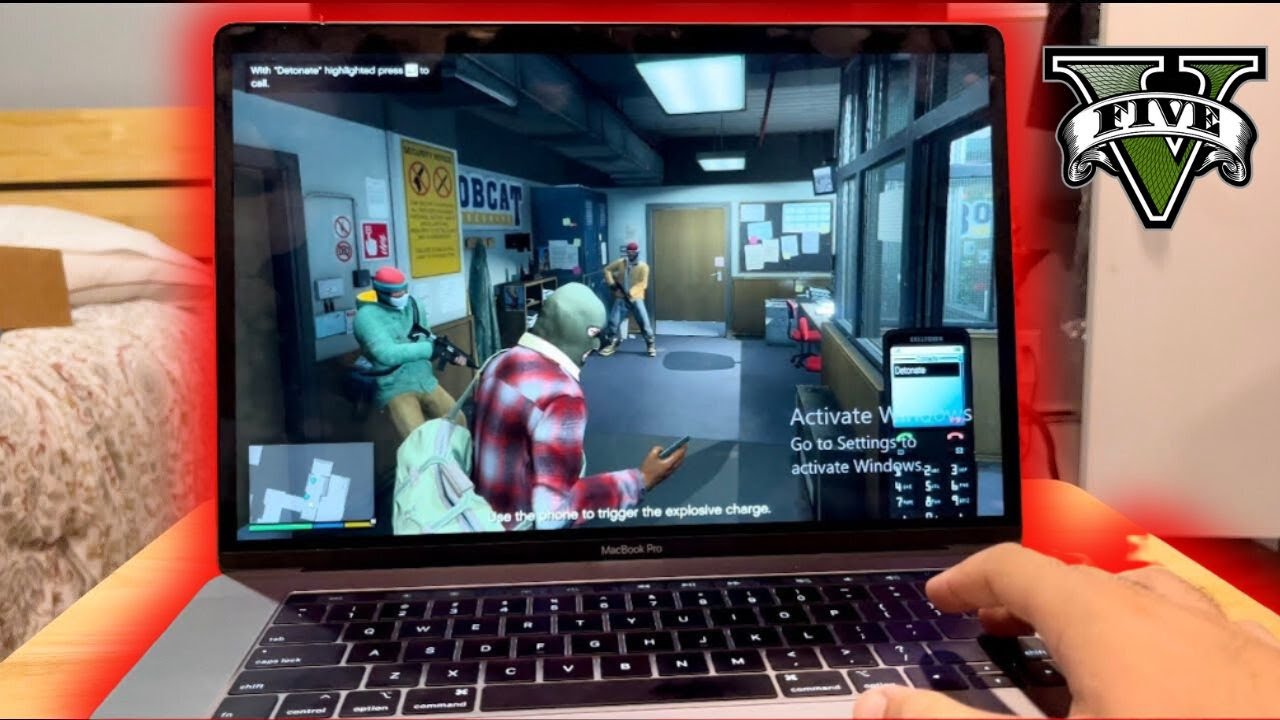
Credit: m.youtube.com
Using Geforce Now
If you are a Macbook user and wondering if you can play GTA on your device, the answer is yes, thanks to GeForce NOW. This cloud gaming service allows you to access a vast library of games, including GTA, without the need for powerful hardware.
What Is Geforce Now?
GeForce NOW is a cloud-based gaming service offered by NVIDIA. It allows users to stream and play PC games on compatible devices, including Macbooks, with the help of powerful servers. With GeForce NOW, you can access a variety of popular games, including GTA.
Requirements For Using Geforce Now
In order to use GeForce NOW to play GTA on your Macbook, you will need a strong and stable internet connection. NVIDIA recommends a minimum internet speed of 15 Mbps for smooth gameplay. Additionally, you will need to create a free NVIDIA account and download the GeForce NOW app from the official website.
Step-by-step Guide For Playing Gta With Geforce Now
- Create a free NVIDIA account.
- Download the GeForce NOW app from the official website.
- Once installed, open the app and log in using your NVIDIA account credentials.
- Search for GTA in the GeForce NOW library and select the game.
- Click “Play” and follow the on-screen instructions to start streaming GTA on your Macbook using GeForce NOW.
By following these steps, you can easily enjoy playing GTA on your Macbook using GeForce NOW, without the need for high-end hardware.
Considerations For Playing Gta On Macbook
Experience GTA on Macbook by considering compatibility with system requirements and utilizing software like BootCamp for optimized gameplay. Check for potential lag or graphics issues and ensure ample storage space for smooth running of the game.
Graphics And Performance
Playing GTA on a Macbook can be an exciting experience, but before diving into the game, it’s important to consider the graphics and performance capabilities of your Macbook. Macbooks are known for their sleek design and portability, but they may not always be optimized for smooth gaming experiences. When it comes to graphics, Macbooks generally have integrated graphics processors, which may not match the power and performance of dedicated gaming PCs. This can result in lower frame rates and less detailed graphics compared to playing GTA on a high-end gaming rig. However, the latest Macbook models often come with improved integrated graphics that can handle moderately demanding games like GTA. To ensure a better gaming experience, it’s essential to check the system requirements of GTA and compare them to your Macbook’s specifications. Consider factors such as the processor speed, graphics RAM, and VRAM. Upgrading your Macbook’s RAM or opting for a higher-end model can also enhance the graphics and performance capabilities, allowing for smoother gameplay and better visual effects.Keyboard And Controls
Another consideration when playing GTA on a Macbook is the keyboard and controls. Macbooks have a different keyboard layout compared to traditional gaming keyboards, so getting accustomed to the controls may take some time. However, there are options to connect external gaming controllers that can provide a more familiar and comfortable gaming experience. When playing GTA on a Macbook, it’s crucial to understand the default keyboard controls and customize them according to your preferences. This allows for seamless navigation, character movement, and interaction within the game. Taking some time to familiarize yourself with the controls will help you fully enjoy the gameplay without any hindrances.Storage Space
Considering the storage space on your Macbook is vital when playing GTA. The game itself requires a significant amount of storage space, and having enough free space ensures smooth installation and running of the game. It’s recommended to have at least 100 GB of free storage space to accommodate the base game and any future updates or expansions. If your Macbook’s storage is limited, consider transferring files to an external storage device or investing in a larger internal storage option. This will prevent performance issues and ensure you have enough space for other applications and files, alongside GTA. To summarize, when playing GTA on a Macbook, it’s important to consider the graphics and performance capabilities, familiarize yourself with the keyboard and controls, and ensure you have sufficient storage space. By taking these considerations into account, you can have an enjoyable gaming experience on your Macbook.
Credit: www.youtube.com
Tips For Optimizing Gta On Macbook
If you’re a GTA fan and you own a MacBook, you might be wondering if it’s possible to play Grand Theft Auto on your device. The good news is that it is indeed possible to play GTA on a MacBook. However, in order to fully optimize your gaming experience, there are a few tips and tricks you should know. In this article, we’ll be discussing some simple yet effective ways to optimize GTA on your MacBook, so let’s get started!
Updating Drivers
One of the most important steps in optimizing GTA on your MacBook is to ensure that your drivers are up to date. Updating your drivers helps to improve performance and compatibility with the game. To do this, follow these steps:
- Open the Apple menu and go to “About This Mac.”
- Click on “Software Update” to check for any available updates.
- If there are any updates available, click “Update Now” to install them.
Closing Unnecessary Apps
When it comes to gaming, closing unnecessary apps is crucial to optimize the performance of your MacBook. These apps, even if running in the background, can consume valuable system resources and impact the smoothness of your gameplay. Here’s how you can close unnecessary apps:
- Open the “Activity Monitor” by searching for it in Spotlight.
- In the “Energy” tab, you can see a list of all the running apps and their energy impact.
- Identify any apps with a high energy impact that you don’t need while gaming.
- Select those apps and click on the “X” button in the top left corner to quit them.
Adjusting Game Settings
Adjusting the game settings can greatly improve your gaming experience and optimize GTA on your MacBook. Here are a few settings that you can tweak:
- Open GTA and go to the “Settings” menu.
- Lower the graphics settings to improve performance. This might include reducing the resolution, disabling certain effects, or adjusting the level of detail.
- Enable vertical sync (VSync) to prevent screen tearing.
- Experiment with different settings until you find a balance between visual quality and performance.
By following these tips for optimizing GTA on your MacBook, you can ensure a smooth and enjoyable gaming experience. Remember to update your drivers, close unnecessary apps, and adjust the game settings to get the most out of your gameplay. Now, it’s time to dive into the immersive world of Grand Theft Auto on your MacBook!
Troubleshooting Common Issues
When playing GTA on a MacBook, you may encounter common issues that can affect your gaming experience. Understanding how to troubleshoot these issues can help you get back to gaming seamlessly. Here are some common problems you might encounter while playing GTA on your MacBook, and how to address them:
Game Crashes
If GTA is crashing on your MacBook, it can be frustrating. To troubleshoot game crashes, ensure that your MacBook meets the game’s system requirements, update your operating system and drivers, and check for any conflicting applications that may be causing the crashes.
Lag And Performance Issues
Lag and performance issues can hamper the enjoyment of playing GTA on your MacBook. To address these issues, consider closing unnecessary background applications, optimizing your game settings, and checking for overheating that may be impacting performance.
Compatibility Problems
Compatibility problems can arise when trying to play GTA on a MacBook. Ensure that your MacBook meets the game’s compatibility requirements, update to the latest version of the game, and consider using software solutions such as Boot Camp or virtual machines to improve compatibility.
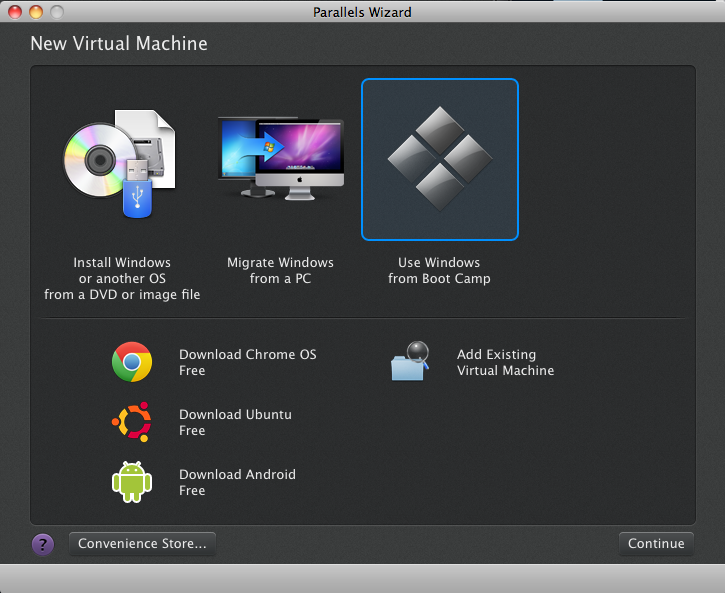
Credit: levels.io
Frequently Asked Questions For Can You Play Gta On Macbook
Can I Play Gta On Macbook?
Yes, you can play GTA on MacBook. Rockstar Games has released a version of GTA for macOS, allowing MacBook users to experience the open-world game. You can download and install it from the Mac App Store or directly from the Rockstar Games website.
Ensure your MacBook meets the minimum system requirements for a smooth gaming experience.
What Are The System Requirements For Playing Gta On A Macbook?
To play GTA on a MacBook, you need to ensure your device meets the minimum system requirements. These include a compatible macOS version, at least 4GB of RAM, a dedicated graphics card, and sufficient storage space. Visit the Rockstar Games website or consult the game’s documentation for the specific requirements for your MacBook model.
Can I Use A Controller To Play Gta On Macbook?
Yes, you can use a controller to play GTA on a MacBook. The game supports various popular controllers, including Xbox and PlayStation controllers. Connect your controller to your MacBook via Bluetooth or a USB cable and follow the game’s instructions to configure it.
Enjoy a more immersive gaming experience with a controller in hand.
How Do I Uninstall Gta From My Macbook?
To uninstall GTA from your MacBook, follow these steps:
1. Open the Finder. 2. Go to the “Applications” folder. 3. Locate the GTA application. 4. Right-click on the application and select “Move to Trash” or drag it to the Trash icon in the dock. 5. Empty the Trash to permanently delete the game from your MacBook. Note that uninstalling the game will also remove any saved game progress, so make sure to back up any important files before uninstalling.
Conclusion
Playing GTA on a MacBook is possible with the right software and setup. By using virtualization or dual-booting, Mac users can experience the thrill of the game. However, it’s important to consider system requirements and potential performance issues. With the right approach, Mac users can enjoy the gaming experience they desire.

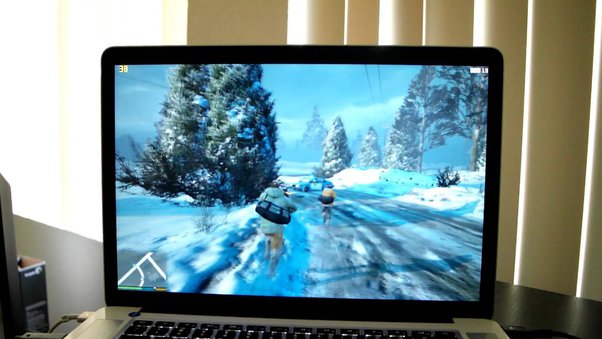
0 comments