Your MacBook fan keeps running to maintain optimal temperature and prevent overheating issues, ensuring efficient performance. The fan works to cool down the internal components when they heat up during operation.
Have you ever wondered why your MacBook fan seems to be constantly whirring away? You’re not alone. It can be quite frustrating and concerning to hear your fan going non-stop. We will explore the reasons behind your MacBook fan’s continuous operation and provide you with some tips on how to address this issue effectively.
Whether you’re a casual user or a power user, understanding why your MacBook fan keeps running is essential to ensure the longevity and performance of your device. Stay tuned to discover what may be causing this issue and how to resolve it.
Common Causes Of A Running Macbook Fan
If you find that your Macbook fan is constantly running, it could be a sign of an underlying issue that needs attention. There are several common causes that can lead to a running Macbook fan, and understanding these can help you identify and address the problem.
Dust And Debris Accumulation
One of the most prevalent reasons for a Macbook fan to run constantly is the accumulation of dust and debris within the system. When dirt and dust build up in the fan, it can obstruct airflow and cause the fan to work harder to cool down the device.
High Cpu Usage
Another common cause of a running Macbook fan is high CPU usage. When the processor is working at full capacity, generating a lot of heat, the fan will kick in to help regulate the temperature of the device. This can occur when running resource-intensive applications or having too many programs open simultaneously.
Malfunctioning Fan Control System
A malfunctioning fan control system can also be responsible for the continuous running of the fan. This could be attributed to software issues, incorrect settings, or hardware malfunctions. If the fan control system is not functioning correctly, the fan may not adjust its speed according to the temperature of the device, leading to continuous running.

Credit: www.wikihow.com
Impact Of A Constantly Running Fan
A constantly running fan in your Macbook can have significant consequences that affect various aspects of its performance and longevity. Let’s delve into the implications of this persistent issue.
Reduced Battery Life
The continuous operation of the fan can lead to premature draining of the battery. This results in shorter usage time which can hinder your productivity on-the-go.
Increased Noise Levels
The incessant whirring of the fan can create a constant background noise. This can be disruptive and annoying, especially in quiet environments like offices or libraries.
Potential Overheating
A continuously running fan may not be enough to adequately cool down your Macbook, increasing the risk of overheating. This poses a threat to the internal components and overall performance of your device.
Cleaning And Maintenance Tips
If your Macbook fan keeps running, it might be due to dust and dirt buildup. Regular cleaning and maintenance can prevent this issue, ensuring optimal performance and longevity for your device. Follow these tips to keep your Macbook running smoothly and quietly.
MacBook fans run continuously due to dust buildup impacting airflow and overheating. Regular cleaning and maintenance are essential to keep your MacBook running smoothly.Using Compressed Air
- Ensure MacBook is turned off and unplugged.
- Hold the fan in place when using compressed air.
- Blow compressed air in short bursts to avoid fan damage.
Cleaning The Fan Blades
- Use a soft-bristled brush or cloth to gently clean fan blades.
- Remove any visible dust or debris carefully.
- Avoid harsh chemicals that may damage the fan blades.
Cleaning The Vents
- Locate the vents on the side or back of your MacBook.
- Use a lint-free cloth or a can of compressed air to clean vents.
- Gently wipe or blow out dust to improve airflow.

Credit: www.ifixit.com
Managing Cpu Usage
Closing Unnecessary Applications
When your Macbook’s fan keeps running, it might be due to excessive CPU usage caused by unnecessary applications running in the background. You can alleviate this by closing unnecessary applications that might be devouring system resources. To do this, navigate to the applications currently running on your system, and shut down those that are not required. This simple action can significantly reduce the strain on your CPU and subsequently lessen the workload on your fan.
Checking For Background Processes
Another potential cause of your Macbook’s incessantly running fan could be background processes consuming too much CPU power. To check for such processes, open your Activity Monitor and examine the CPU tab. Look for any processes with high CPU usage or an unusual amount of activity and terminate them to mitigate the strain on your system.
Limiting Cpu-intensive Tasks
- Avoid running multiple demanding applications simultaneously.
- Close tabs or programs that are not in use.
- Consider performing CPU-intensive tasks one at a time.
By adhering to these practices, you can effectively manage CPU usage and reduce the strain on your Macbook’s fan, thereby improving overall system performance and minimizing the likelihood of your fan running excessively.
Resetting The System Management Controller (smc)
If you’re constantly wondering why your MacBook fan keeps running, there may be a simple solution: resetting the System Management Controller (SMC). The SMC is responsible for managing various hardware functions on your Mac, including the fan. Sometimes, it can get confused or overloaded, causing the fan to run constantly even when it’s not necessary. Thankfully, resetting the SMC is a quick and easy fix that can help resolve this issue.
Shutting Down The Macbook
To begin the process of resetting the SMC, you’ll need to shut down your MacBook. Make sure all your work is saved and any open applications are closed. To shut down your MacBook:
- Click on the Apple menu in the top-left corner of the screen.
- Select “Shut Down” from the drop-down menu.
- Wait for your MacBook to completely turn off.
Pressing And Holding Specific Keys
Once your MacBook is shut down, you’ll need to press and hold a combination of keys to reset the SMC. Here’s what you should do:
- Make sure your MacBook is connected to a power source.
- Press and hold the left Shift, Control, and Option keys, all at the same time.
- While still holding these keys, press and hold the power button on your MacBook.
- Continue holding all the keys and the power button for about 10 seconds.
- Release all the keys and the power button.
Booting Up The Macbook
After releasing the keys, it’s time to boot up your MacBook again. Here are the steps to follow:
- Press the power button to turn on your MacBook.
- Wait for your MacBook to boot up and reach the login screen.
- Log in to your account as you normally would.
Once your MacBook has booted up, the SMC should be reset, and you may find that your fan is no longer running constantly. If the fan is still behaving erratically, you may want to consider reaching out to Apple Support for further assistance.
Updating Macbook System Software
Wondering why your Macbook fan keeps running? Updating your Macbook system software can help optimize performance and reduce fan activity. Keep your device running smoothly by staying up to date with the latest software updates.
Software Updates And Bug Fixes
Updating your MacBook’s system software can help resolve the issue of the fan constantly running. Software updates not only bring new features but also include bug fixes that can improve the overall performance of your device.
When you update your MacBook’s system software, you allow Apple to address any known software bugs or glitches that might be causing your fan to work overtime. These updates are designed to optimize your MacBook’s performance, ensuring a smoother and more efficient user experience.
By keeping your operating system up to date, you enable your MacBook to work more intelligently. The software updates contain improvements aimed at enhancing system efficiency, reducing system resource consumption, and minimizing unnecessary background processes.
When it comes to your fan running constantly, updating your MacBook’s system software is a crucial step. It gives Apple the opportunity to identify any software-related issues that might be causing your fan to overwork. By applying the necessary bug fixes, software updates can help restore your MacBook’s functionality to its optimum level.
Improving Performance And Efficiency
Updating your MacBook’s system software not only addresses bug fixes but also brings performance enhancements. These updates are designed to improve the overall efficiency and speed of your device.
Apple continuously works on optimizing its operating system to ensure better resource management and smoother multitasking capabilities. When you update your MacBook’s system software, you allow these improvements to be applied to your device.
Software updates often come with advanced algorithms that optimize power consumption, resulting in efficient utilization of system resources. By reducing unnecessary background processes and optimizing system performance, your MacBook’s fan is required to work less, providing you with a quieter and more efficient experience.
Furthermore, updated software often brings performance improvements targeted at specific MacBook models or chipsets. These optimizations specifically benefit your device, resulting in faster performance, reduced system lag, and a smoother overall user experience.
Checking For Malware And Unwanted Programs
When your MacBook fan keeps running, checking for malware and unwanted programs is crucial for optimizing its performance. Unwanted programs and malware can significantly impact your system’s resources, leading to increased fan activity and reduced efficiency. By taking proactive steps to identify and eliminate these intruders, you can help restore your MacBook’s normal operations and prevent potential damage.
Using Reliable Antivirus Software
If you suspect that malware or unwanted programs might be causing your MacBook fan to run constantly, using reliable antivirus software can be an effective solution. Choose a reputable antivirus program and ensure it is regularly updated to detect the latest threats. Schedule frequent system scans to identify and remove any malicious content that may be causing your fan to overwork. Investing in reliable antivirus software can provide ongoing protection and peace of mind for your MacBook’s overall performance.
Scanning For Malware
Scanning for malware is an essential step in resolving the issue of a continuously running fan on your MacBook. Utilize your chosen antivirus software to conduct thorough scans of your system, focusing on areas where malware often hides. Pay close attention to any flagged files or programs and take prompt action to quarantine or remove them. Regularly scanning for malware helps to maintain a secure and efficient MacBook environment, reducing the strain on the fan and optimizing system functionality.
Removing Suspicious Programs
Removing suspicious programs can further alleviate the strain on your MacBook’s fan. Identify any applications or software that may be causing unnecessary resource consumption and uninstall them from your system. Evaluate each program’s legitimacy and relevance to your computing needs, ensuring that only trusted and essential software remains installed. By eliminating unnecessary and potentially harmful programs, you can promote a healthier operating environment for your MacBook, reducing the burden on its fan and enhancing overall performance.
Consulting Apple Support
Contacting Apple Customer Support
If your MacBook fan continues to run loudly and frequently, it might be time to reach out to Apple customer support for assistance.
Arranging A Diagnostic Appointment
Scheduling a diagnostic appointment with Apple can help pinpoint the root cause of your MacBook’s fan issue.
Is It Time For A Macbook Upgrade?
Is your MacBook fan constantly running? It might be time for an upgrade. Solve this issue and enjoy smoother performance with a new MacBook.
# Is it Time for a Macbook Upgrade? The incessant running of the fan in your Macbook could signal the need for an upgrade. Considering hardware limitations can provide insight into the root cause. ### Considering hardware limitations Macbooks have a lifespan. Older models may struggle to keep up with modern demands, leading to increased fan usage. Evaluation becomes crucial. Outdated components may hinder performance. Assess if your current Macbook meets your workflow needs. Evaluate if your tasks exceed its capabilities. ### Evaluating the need for better performance Improved efficiency and speed can result from upgrading. Upgraded models offer advanced features. Analyze your computing requirements. Consider enhanced performance and capabilities in newer Macbook models. Compatibility with current software and programs is a key factor. Regular updates and upgrades can optimize your Macbook. Increased RAM and storage capacity can boost performance. Evaluate your usage patterns. Evaluate the potential benefits of an upgrade, ensuring your Macbook can support your activities effectively. Assess your need for a more powerful device.
Credit: www.macworld.com
Frequently Asked Questions Of Why Does My Macbook Fan Keep Running
Why Is My Macbook Fan Running Constantly?
The constant running of your MacBook fan is typically caused by high CPU usage or insufficient cooling. It’s important to ensure that your MacBook is not placed on a soft surface that can block the air vents. You can also try resetting the System Management Controller (SMC) to fix any software issues related to fan control.
What Causes A Macbook Fan To Be Noisy?
A noisy MacBook fan can be caused by accumulated dust, which can obstruct the fan blades and cause them to work harder. Overheating can also trigger the fan to be louder. Regularly cleaning the fan and ensuring proper ventilation can help reduce noise levels.
How Can I Make My Macbook Fan Quieter?
To make your MacBook fan quieter, you can try adjusting the fan speed using third-party software. It’s recommended to avoid using your MacBook on soft surfaces and keep it on a hard, flat surface to improve airflow. Additionally, closing unnecessary applications and performing regular maintenance, such as disk cleanup, can help reduce fan noise.
Conclusion
Addressing the issue of your Macbook’s running fan is imperative for optimal performance. By following the troubleshooting steps and implementing regular maintenance, you can effectively minimize the fan’s constant operation. Keep the system updated and maintain a clean, dust-free environment to ensure a quieter and more efficient Macbook experience.

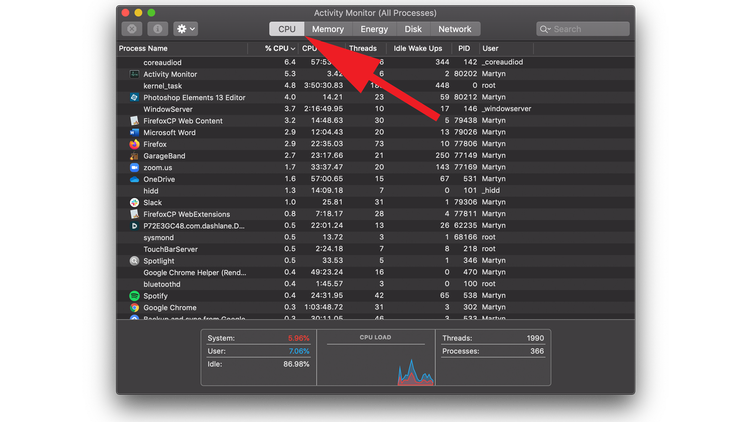
0 comments