If your MacBook isn’t turning on, it could be due to a drained battery or a hardware issue. Troubleshooting steps can help identify and resolve the problem.
Common reasons for a MacBook not turning on include software glitches, a faulty power adapter, or a problematic display. Checking the power source, trying a different charger, and resetting the System Management Controller (SMC) are some initial steps to troubleshoot the issue.
If these steps don’t work, it may be necessary to consult a professional for further diagnosis and repair. Following these troubleshooting guidelines can help you pinpoint the issue and get your MacBook back up and running smoothly.

Credit: www.alphr.com
Power Related Issues
When your MacBook doesn’t turn on, it can be frustrating and concerning. Power-related issues are a common culprit and can cause your device to remain unresponsive despite your efforts. Let’s delve into some potential power-related issues that may be preventing your MacBook from turning on.
Insufficient Battery Charge
One common reason for a MacBook not turning on is insufficient battery charge. If the battery is low or drained, your device may not power on. To address this issue, connect the power adapter and allow your MacBook to charge for a while before attempting to turn it on.
Faulty Power Adapter
A faulty power adapter can also lead to issues with powering on your MacBook. Inspect the power adapter for any signs of damage, fraying, or unusual behavior. If you suspect the power adapter is the problem, consider trying an alternate adapter to see if it resolves the issue.
Power Management Reset
If you’ve ruled out battery charge and a faulty power adapter, performing a power management reset may help resolve the issue. This process can reset the power management settings on your MacBook, potentially addressing any underlying power-related issues. To reset the power management, follow the specific instructions for your MacBook model provided by Apple.
Hardware Issues
When your MacBook won’t turn on, it can be a cause of concern. Hardware issues could be the culprit behind the problem. Let’s delve into some common hardware issues that may prevent your MacBook from powering up.
Faulty Power Button
A faulty power button can lead to issues with starting your MacBook. Ensure the power button is not stuck or damaged.
Malfunctioning Display
If the display doesn’t show any signs of life, it could be a display-related problem causing your MacBook not to turn on.
Defective Motherboard
A defective motherboard could be the underlying reason for your MacBook’s unresponsiveness. This vital component may need professional attention.
Start-up Disk Problems
When your MacBook fails to turn on, it could be due to issues with the start-up disk, which is where the macOS system files are located. Start-up disk problems can prevent your MacBook from booting up properly. Below are some common issues that can cause start-up disk problems.
Corrupted Macos
A corrupted macOS system can prevent your MacBook from turning on. This can occur due to improper shutdowns or malware infections. Reinstalling the operating system may be necessary to fix this issue.
Damaged Hard Drive
If your MacBook’s hard drive is damaged, it can lead to start-up disk problems. Physical damage or logical errors on the hard drive can prevent the system from booting up. Consider replacing the hard drive to resolve this issue.
Credit: www.quora.com
Software Glitches
Software glitches can be a common cause of a MacBook not turning on. They can manifest in a few different ways, leading to frustration and uncertainty for the user. It’s essential to understand these issues and how to address them. Let’s delve into some software-related problems that can prevent your MacBook from powering on; Frozen System and Kernel Panic.
Frozen System
A frozen system can occur when the macOS experiences a software error or a specific application becomes unresponsive. This can prevent your MacBook from turning on as expected. When the system is frozen, it may not respond to user input or show any sign of progress. In some cases, you may see the dreaded spinning wheel or the cursor may not move at all, indicating a frozen system.
Kernel Panic
Kernel Panic is a serious issue that occurs when the core of the macOS, known as the kernel, detects an irrecoverable system error. When a MacBook experiences a Kernel Panic, the entire system may abruptly shut down, resulting in the device not turning on or booting properly. The screen might display a message in multiple languages instructing the user to restart the computer, or it may simply go to a black screen, leaving the user puzzled and concerned.
Overheating
Is your MacBook not turning on? One possible reason could be overheating. MacBooks are designed to shut down automatically when they reach a certain temperature to prevent damage to the internal components. Overheating can be caused by several factors, including clogged air vents and a faulty cooling system.
Clogged Air Vents
If your Macbook’s air vents are clogged with dust and debris, it can obstruct the airflow and cause overheating. The air vents are designed to release the hot air from the system, and when they are blocked, the heat gets trapped inside, leading to potential damage to the internal components.
To avoid this issue, it is essential to regularly clean the air vents of your MacBook. You can use a can of compressed air or a soft brush to gently remove the dust and debris. Avoid using liquid cleaners as they may damage the electronic components.
Faulty Cooling System
Another reason for overheating could be a faulty cooling system. The cooling system of your MacBook is responsible for regulating its temperature by dissipating heat. If there is a malfunction in the cooling system, the heat generated by the internal components cannot be effectively removed, leading to overheating.
If you suspect a faulty cooling system, it is recommended to seek professional assistance to diagnose and fix the issue. A trained technician can examine the cooling system and determine if any repairs or replacements are required.
Remember, overheating is a serious issue that should not be ignored. If your MacBook is not turning on, it is crucial to address the overheating problem as soon as possible to prevent further damage to your device.
Memory Issues
One of the common reasons behind a MacBook not turning on is memory issues. Problems related to memory can prevent your device from booting up properly and require immediate attention. In this section, we will discuss two main memory issues to look out for: insufficient RAM and memory corruption. Let’s dive in!
Insufficient Ram
Lack of sufficient Random Access Memory (RAM) can cause your MacBook to struggle with its normal operations and ultimately fail to turn on. RAM is essential for storing temporary data that your device needs to access quickly. When you have insufficient RAM, your MacBook may exhibit the following issues:
- Slow performance: Your MacBook may become sluggish and unresponsive as it tries to handle multiple tasks simultaneously.
- Freezing or crashing: Insufficient RAM can lead to frequent freezing or crashing of applications, forcing you to restart your device.
- Inability to power on: In severe cases, your MacBook may not even turn on, leaving you puzzled and frustrated.
To determine if insufficient RAM is the cause of your MacBook not turning on, you can check the Activity Monitor utility on macOS. If the RAM usage is consistently high, it may be time to upgrade your memory by adding more RAM sticks. Ensure compatibility with your MacBook’s model and consult a professional if needed.
Memory Corruption
Memory corruption refers to the damage or alteration of data within your MacBook’s memory. This can occur due to various reasons, including software conflicts, malware, or hardware issues. When memory corruption happens, your MacBook may exhibit the following symptoms:
- Unexpected errors: You may encounter error messages or notifications indicating memory-related issues when trying to boot up your MacBook.
- Kernel panics: Your MacBook may experience sudden crashes, known as kernel panics, causing the entire system to halt and require a restart.
- Blue screen of death (BSOD): In some cases, memory corruption can lead to a blue screen error, indicating severe software or hardware problems.
If you suspect memory corruption as the reason behind your MacBook’s failure to turn on, it is crucial to address the issue promptly. You can try running the Disk Utility to check for disk errors and perform necessary repairs. Additionally, consider scanning your device for malware using reliable antivirus software. If the problem persists, seeking professional help is recommended to diagnose and resolve the underlying cause of memory corruption.
Short Circuit
A short circuit can be a frustrating issue for MacBook users. This electrical malfunction can cause the device to fail to turn on. Understanding the potential causes of a short circuit, such as liquid spillage and power surges, can help you troubleshoot and resolve this problem.
Liquid Spillage
If liquid is spilled on a MacBook, it can seep into the internal components and cause a short circuit. The presence of moisture can lead to electrical connections being disrupted, preventing the device from turning on. Wiping up spills immediately and allowing the MacBook to dry thoroughly can help avoid this issue.
Power Surge
A sudden increase in electrical power, such as from a lightning strike or faulty power outlet, can result in a power surge that affects electronic devices like a MacBook. This surge can overwhelm the delicate components of the device, potentially causing a short circuit. Using a surge protector and unplugging the MacBook during electrical storms can help prevent this type of issue.
Malware And Viruses
Malware and viruses can be culprits behind your MacBook not turning on. Let’s delve into how these digital menaces can cause your device to malfunction.
Security Breach
Malware sneaking into your device can lead to security breaches that could prevent your MacBook from powering on.
System Crashes
Viruses causing system crashes may hinder the boot-up process of your MacBook, leaving you perplexed as to why it won’t turn on.
Physical Damage
If your MacBook isn’t turning on, physical damage could be the culprit. Issues like dropped or impact damage and loose connections can prevent your MacBook from powering up.
Dropped Or Impact Damage
Dropped your MacBook recently? Even a minor impact can cause internal components to dislodge, affecting its ability to turn on.
Loose Connections
Check the connections on your MacBook for any loose components. A misaligned connection could be the reason why your MacBook isn’t powering up properly.
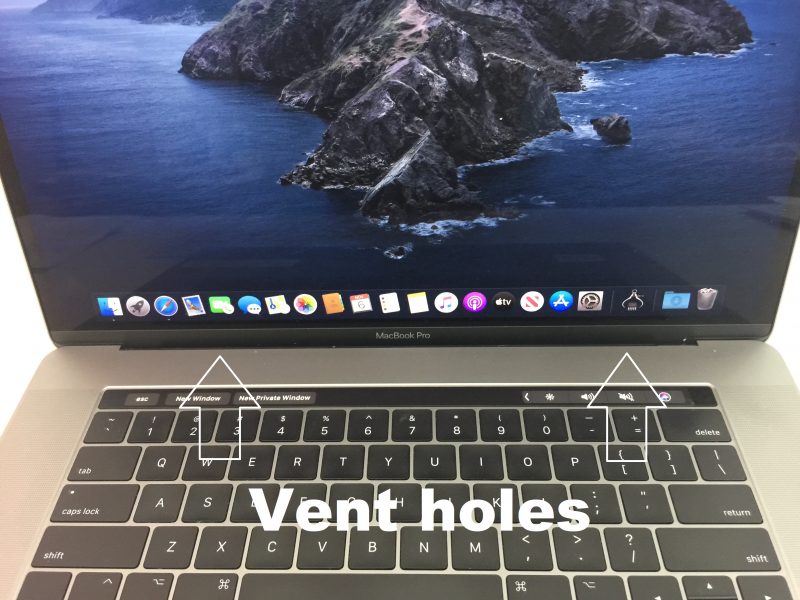
Credit: www.it-tech.com.au
Frequently Asked Questions On Why Isn’t My Macbook Turning On
Why Won’t My Macbook Turn On?
If your MacBook isn’t turning on, there might be a few possible reasons. First, check if the battery is charged or connected properly. Also, try resetting the System Management Controller (SMC) or restarting your MacBook. If none of these solutions work, it might be a hardware issue, and you should consider contacting Apple support.
What Can I Do If My Macbook Screen Stays Black When I Try To Turn It On?
If your MacBook screen stays black when you try to turn it on, there are a few troubleshooting steps you can try. Start by checking if the power adapter is connected properly and if the display brightness is turned up.
You can also try resetting the NVRAM or connecting your MacBook to an external display to see if the issue is with the built-in screen.
How Can I Fix My Macbook If It’s Unresponsive And Won’t Turn On?
If your MacBook is unresponsive and won’t turn on, you can try a few things to fix the issue. Start by disconnecting any external devices and then press and hold the power button for about 10 seconds to force a shutdown.
After that, wait for a few seconds and press the power button again to turn it on. If this doesn’t work, you might need to reset the SMC or seek professional help.
Conclusion
Having a MacBook not turning on can be frustrating, but with thorough troubleshooting, you can resolve it. Checking the power source, resetting the SMC, or seeking professional help can help diagnose and fix the issue. By following these steps, you can potentially resolve the problem and get your MacBook up and running again.


0 comments