To determine if a CPU is dead, check for power supply issues and visually inspect for physical damage. Ensuring that each component is connected properly is crucial in detecting potential problems with the CPU.
If the computer fails to boot up and there are no signs of life from the CPU, it may indicate a defective processor. Conducting a diagnostic test can help identify the root cause of the issue, and seeking professional assistance may be necessary for a more thorough examination.
By following these steps, you can effectively troubleshoot and determine if your CPU is indeed dead.
Physical Signs
If you suspect that your CPU may be dead, it’s important to look for physical signs that could indicate an issue. By paying attention to small details, you can gather important clues about the health of your CPU.
No Power
If your CPU fails to power on at all, this may be a clear physical indicator of a dead CPU. Check all connections and power sources to ensure everything is properly connected before concluding that your CPU is dead.
Overheating
Excessive heat coming from your CPU can be a sign that it is struggling to function properly. Overheating is a common indication of hardware issues and can lead to long-term damage if not addressed. Keep an eye on the temperature of your CPU to gauge its health.

Credit: m.youtube.com
Computer Behavior
Observing your computer’s behavior can provide clues on whether the CPU is working or not.
No Boot-up
If the computer doesn’t turn on, check for any signs of life like lights or sounds.
- Press the power button to see if there’s any response from the computer.
- Check all connections and power supply to ensure everything is properly connected.
Frequent Crashes
If your computer frequently crashes, it might be due to CPU issues.
- Monitor the frequency of crashes and note any patterns or specific programs causing them.
- Run diagnostic tests to check the CPU’s performance and heat levels.
Remember, understanding your computer’s behavior can help diagnose potential CPU problems effectively.
Diagnostic Tools
When troubleshooting a potentially dead CPU, using the right diagnostic tools is crucial. Here are some common methods to determine if your CPU is dead:
Bios Beep Codes
BIOS beep codes are a valuable tool for determining hardware issues. When you power on your computer and it emits a series of beeps, each pattern can indicate a specific problem with the CPU or other components.
Cpu Stress Tests
CPU stress tests are designed to push your processor to its limits and can help identify if a CPU is functioning properly. Running stress tests like Prime95 or AIDA64 can reveal any issues with the CPU’s performance under heavy load.
Testing Techniques
One way to determine if your CPU is no longer functioning is by employing various testing techniques. These methods can include examining the system’s power supply, conducting a visual inspection, checking for error messages, listening for unusual sounds, and using diagnostic software to evaluate the CPU’s performance.
Testing Techniques Having issues with your computer’s CPU and curious to know if it’s dead? Here are some testing techniques to help you identify the issue. Visual Inspection Perform a visual inspection of the CPU for any signs of physical damage or irregularities. Start by checking for any visible burn marks, broken pins, or loose connections on the CPU and motherboard. Hardware Monitoring Utilize hardware monitoring tools, such as HWMonitor or CPU-Z, to check the temperature, voltage, and performance of the CPU. Ensure the CPU is being detected and that the temperature and voltage readings are within normal ranges. By employing these testing techniques, you can ascertain whether your CPU is in working condition or if it requires replacement.Software Indications
Diagnosing a dead CPU can be challenging, but certain indications point to its demise. If your computer doesn’t turn on, produces no display, or emits beep codes, the CPU may be at fault. Additionally, overheating and burning smells are telltale signs of a malfunctioning CPU.
Error Messages
If your CPU is dead or malfunctioning, one of the first signs you might notice is error messages popping up on your computer screen. Error messages can provide valuable clues about the health of your CPU. These messages often indicate that the CPU is not functioning properly and might need to be replaced. Pay close attention to any error messages that mention CPU-related issues, as they can help you identify if your CPU is dead or not.Failure To Recognize Cpu
Another software indication that your CPU might be dead is when your computer fails to recognize the CPU. When you start your computer, it should be able to detect and identify the CPU that is installed. However, if your computer fails to recognize the CPU or displays an error message stating that no CPU is detected, it could be a sign of a dead CPU. In such cases, it is important to troubleshoot the problem and determine if the CPU is indeed dead or if there is another underlying issue causing the recognition failure. To determine if your CPU is dead or not, consider the following steps:- Check the physical connections: Ensure that the CPU is properly seated in the socket and that all connections are secure.
- Inspect for physical damage: Examine the CPU for any signs of physical damage, such as bent pins or burn marks.
- Test with a different CPU: If possible, try using a different CPU in your computer to see if it is recognized. This can help determine if the issue lies with the CPU or with another component.
- Check for BIOS updates: Updating your computer’s BIOS to the latest version can sometimes resolve compatibility issues and help with CPU recognition.
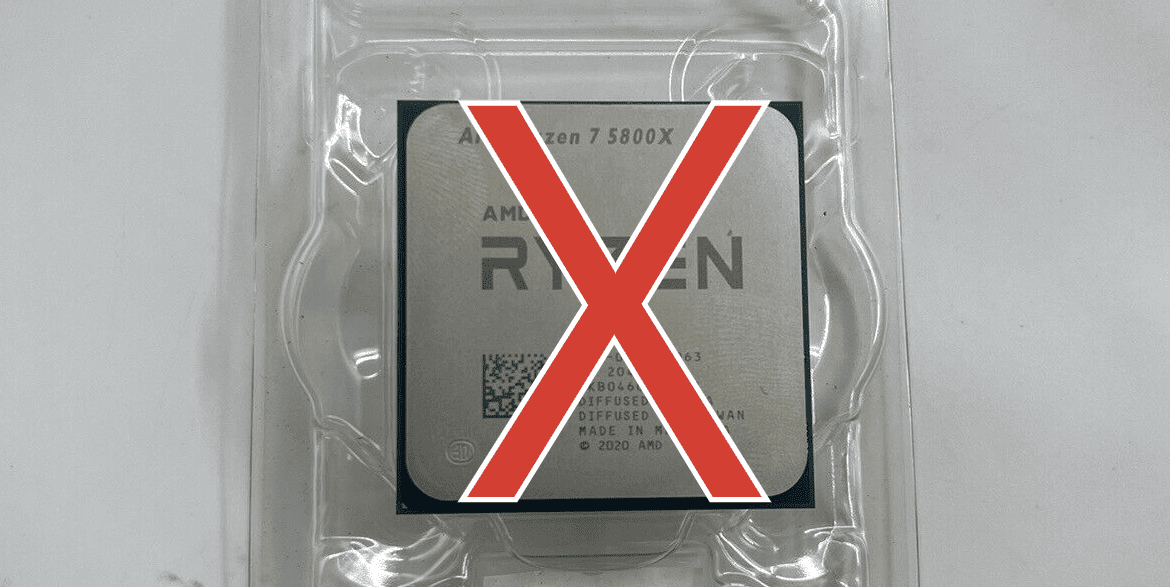
Credit: gadgetmates.com
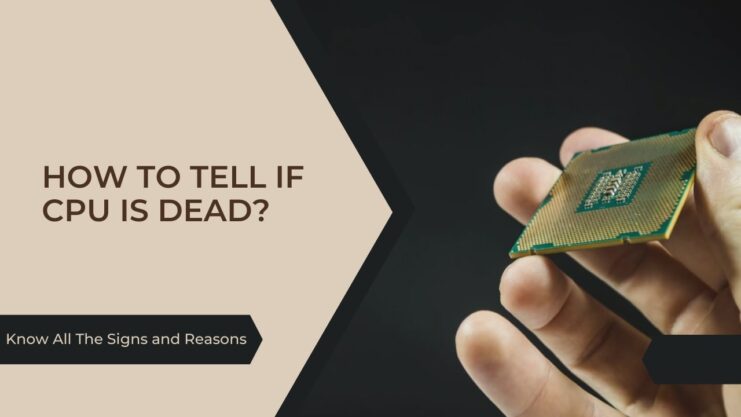
Credit: www.drtanandpartners.com
Frequently Asked Questions Of How To Tell If Cpu Is Dead
How Can I Tell If My Cpu Is Dead?
If your computer doesn’t turn on or there’s no display on the screen, it may indicate a dead CPU. You can also check for unusual beeping sounds or burning smell coming from the CPU. Additionally, performing a visual inspection to look for physical damage or overheating signs can help determine if the CPU is dead.
What Are The Signs Of A Dead Cpu?
Signs of a dead CPU include computer freezing or crashing frequently, overheating, random shutdowns, and failure to boot. You may also experience error messages or strange lines appearing on the screen. If you suspect a dead CPU, performing diagnostic tests or seeking professional help can confirm the issue.
Can A Dead Cpu Be Fixed?
In most cases, a dead CPU cannot be fixed and it requires a replacement. CPUs are delicate and complex electronic components, and once they are damaged, they cannot be repaired. It’s advised to consult a professional to identify and replace the faulty CPU to ensure proper functioning of your computer system.
Conclusion
Diagnosing a dead CPU can be challenging. By following the steps outlined you can identify the signs of a dead CPU. Whether it’s a lack of response, abnormal behavior, or error messages, understanding these indicators can save you time and money.
Stay vigilant and keep your hardware in check.


0 comments