To connect Sony WF-1000XM4 to a laptop, enable Bluetooth on both devices and pair them. In today’s interconnected world, being able to effortlessly connect your wireless earbuds like Sony WF-1000XM4 to your laptop can enhance your audio experience while working, studying, or just relaxing.
By following a few simple steps, you can enjoy immersive sound quality without the hassle of tangled cables. The advanced features of the Sony WF-1000XM4 can truly elevate your listening experience, whether you are taking work calls, listening to music, or watching your favorite shows on your laptop.
Let’s delve into how you can quickly and easily connect these top-notch earbuds to your laptop using Bluetooth technology.
Checking Compatibility
When it comes to connecting your Sony WF-1000XM4 to your laptop, the first step is to check for compatibility. This is crucial to ensure that the device can seamlessly function together. Below, we will delve into the various aspects that you need to consider when checking the compatibility of your Sony WF-1000XM4 with your laptop.
Bluetooth Version
Before attempting to connect your Sony WF-1000XM4 to your laptop, it is important to ensure that your laptop’s Bluetooth version is compatible with the earbuds. The Sony WF-1000XM4 utilizes Bluetooth version 5.2, offering an enhanced connectivity range and stability. Check the specifications of your laptop to verify if it supports Bluetooth 5.2 or a compatible version.
Operating System
Another crucial aspect to consider is the operating system of your laptop. The compatibility of the Sony WF-1000XM4 with your laptop is contingent upon the operating system’s ability to support the required Bluetooth protocols and profiles. Ensure that your laptop’s operating system is compatible with the earbuds to facilitate a seamless connection and optimal performance.
Audio Codec Support
The Sony WF-1000XM4 supports various audio codecs such as SBC, AAC, and LDAC. It is important to ascertain that your laptop also supports these audio codecs to ensure high-quality audio streaming when connected to the earbuds. Check the specifications of your laptop to verify the supported audio codecs and ensure compatibility with the Sony WF-1000XM4.

Credit: helpguide.sony.net
Preparing Your Sony Wf-1000xm4
Before connecting your Sony WF-1000XM4 earbuds to your laptop, there are a few essential steps you need to follow to ensure a seamless pairing process.
Charging The Earbuds
Ensure the earbuds are fully charged before attempting to pair them with your laptop.
- Place the earbuds in the charging case.
- Connect the charging case to a power source using the provided USB cable.
- Wait until the LED indicator on the case shows a solid light, indicating a full charge.
Resetting The Earbuds
If you encounter any pairing issues, you may need to reset the earbuds to their factory settings.
- Place both earbuds in the charging case.
- Keep the lid of the charging case open.
- Press and hold the button on the back of the charging case for 20 seconds.
Connecting Via Bluetooth
Learn how to connect your Sony WF-1000XM4 earbuds to your laptop via Bluetooth effortlessly. Enjoy seamless audio streaming without any hassle.
Enabling Bluetooth On Laptop
` To begin, ensure your laptop’s Bluetooth is activated by navigating to settings and enabling Bluetooth. `Entering Pairing Mode On Earbuds
` Next, put the Sony WF-1000XM4 earbuds into pairing mode by holding down the pairing button. `Pairing The Devices
` Now, on your laptop, locate the Bluetooth settings, find the earbuds in the available devices list, and select pair.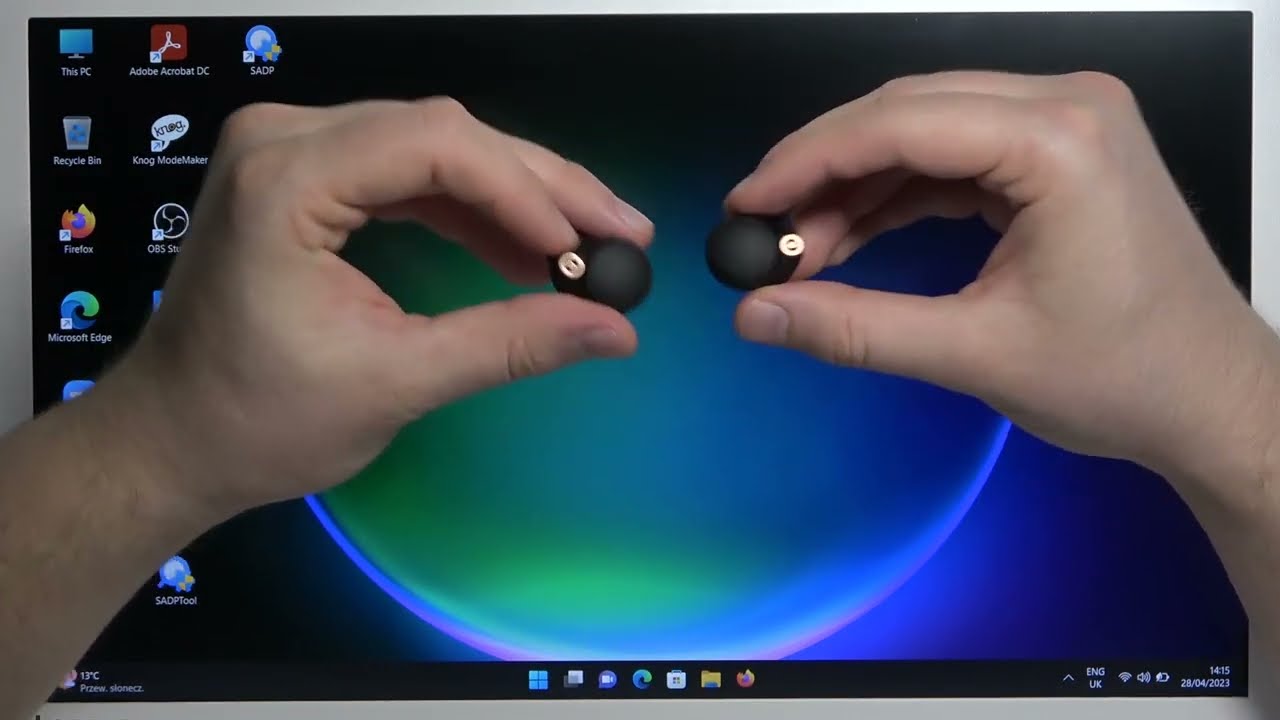
Credit: www.youtube.com
Configuring Audio Settings
To configure audio settings for the Sony WF-1000XM4 on your laptop, you need to ensure the headphones are set as the playback device and adjust sound settings accordingly.
Selecting The Wf-1000xm4 As Playback Device
Once the WF-1000XM4 is paired with your laptop, follow these steps to set it as the playback device:
- Right-click on the speaker icon in the taskbar.
- Select “Open Sound settings.”
- Under the “Output” section, choose “WF-1000XM4” from the list of available devices.
- Click on the device to set it as the default playback device.
Adjusting Sound Settings
After selecting the WF-1000XM4 as the playback device, you may need to adjust the sound settings as per your preferences:
- Open the “Sound Control Panel” by right-clicking on the speaker icon and selecting “Sounds.”
- Navigate to the “Playback” tab and select “WF-1000XM4.”
- Click “Properties” and go to the “Enhancements” tab to customize audio features.
- Make necessary adjustments to the sound enhancements and click “OK” to save the changes.
Testing The Connection
After successfully pairing your Sony WF-1000XM4 earbuds with your laptop, it’s important to test the connection to ensure everything is working properly. In this section, we will guide you through the process of playing audio and verifying the stereo connection. Let’s get started!
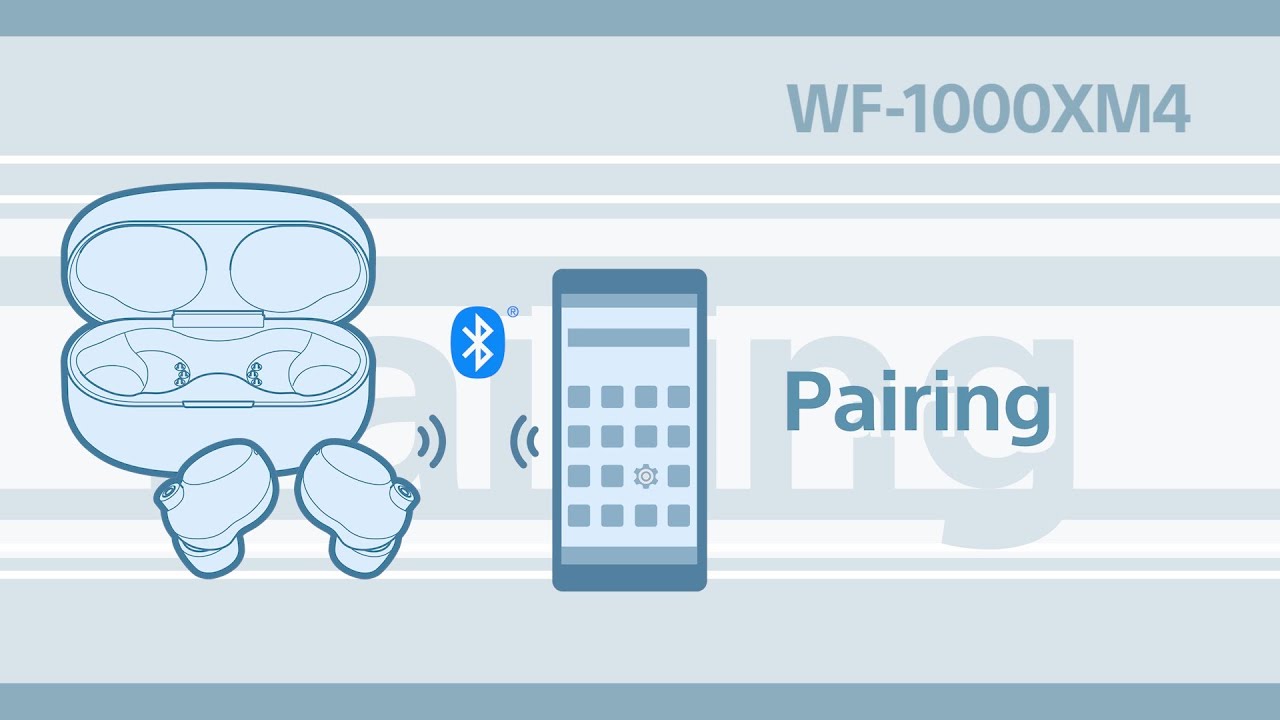
Credit: www.youtube.com
Frequently Asked Questions On How To Connect Sony Wf-1000xm4 To Laptop
How Do I Connect Sony Wf-1000xm4 To My Laptop?
To connect Sony Wf-1000Xm4 to your laptop, make sure Bluetooth is enabled on both devices. Then, put the earbuds in pairing mode by pressing and holding the touch sensor on each earbud until the indicator lights start flashing. On your laptop, go to the Bluetooth settings and select the earbuds from the available devices list.
Confirm the pairing request, and you’re connected!
Can I Use Sony Wf-1000xm4 With A Windows Laptop?
Yes, you can use Sony Wf-1000Xm4 with a Windows laptop. Ensure that your laptop has Bluetooth functionality. Follow the pairing instructions mentioned earlier to connect the earbuds to your Windows laptop. Enjoy high-quality audio and wireless freedom!
How Do I Pair Sony Wf-1000xm4 With My Macbook?
To pair Sony Wf-1000Xm4 with your MacBook, ensure that Bluetooth is turned on. Put the earbuds in pairing mode and navigate to the Bluetooth settings on your MacBook. Select the earbuds from the available devices list and confirm the pairing request.
Once connected, you can enjoy a seamless audio experience on your MacBook.
Are The Sony Wf-1000xm4 Earbuds Compatible With All Laptops?
Yes, Sony Wf-1000Xm4 earbuds are compatible with most laptops that have Bluetooth functionality. Whether you have a Windows laptop, MacBook, or any other laptop with Bluetooth capability, you can connect and use the earbuds effortlessly. Just ensure that Bluetooth is enabled on your laptop before attempting to pair the earbuds.
Conclusion
We walked through the simple process of connecting your Sony WF-1000XM4 earbuds to your laptop. By following these steps, you can now enjoy seamless wireless audio playback and communication on your laptop. We hope this guide has been helpful in enhancing your overall user experience.

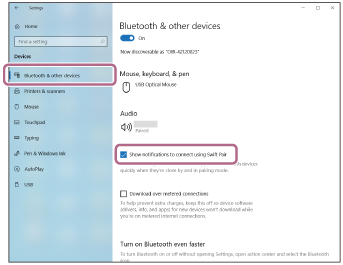
0 comments