To connect speakers to a PC, plug the speaker’s audio cable into the PC’s audio output. Adjust the volume settings as needed.
Are you looking to enhance your computer audio experience by connecting external speakers? Connecting speakers to your PC is a simple process that can greatly improve the sound quality of your music, videos, and games. By following a few easy steps, you can enjoy richer audio tones and better sound clarity while using your computer.
In this guide, we will explore the steps involved in connecting speakers to your PC, providing you with a seamless audio setup that maximizes your listening pleasure. Whether you’re a music enthusiast, a movie buff, or a gaming aficionado, adding external speakers to your computer setup can take your audio experience to the next level.

Credit: www.audioadvice.com
Determine The Connection Type
When connecting speakers to your PC, it’s essential to determine the connection type that will work best for your setup. There are three main connection types: 3.5mm audio jack, USB, and Bluetooth. Let’s explore each of these options in more detail.
3.5mm Audio Jack
A 3.5mm audio jack is a common method for connecting speakers to a PC. Most PCs and speakers include a 3.5mm audio jack, making it a convenient and widely compatible option. To connect your speakers using a 3.5mm audio jack, simply plug one end of the cable into the speaker and the other end into the audio jack on your PC.
Usb
Using a USB connection to connect speakers to your PC offers a plug-and-play solution. Many modern speakers come with a USB connection option, eliminating the need for separate power sources and offering high-quality audio. To connect your speakers via USB, simply plug the USB cable into an available port on your PC.
Bluetooth
Bluetooth connectivity provides a wireless option for connecting speakers to your PC. This method allows for easy maneuverability and a clutter-free setup. To connect your Bluetooth-enabled speakers to your PC, ensure that your PC has Bluetooth capability and pair the devices by following the manufacturer’s instructions.
Connect Via 3.5mm Audio Jack
To connect speakers to your PC, simply use a 3. 5mm audio jack. This allows for a direct audio connection, ensuring high-quality sound output.
| How to Connect Speakers to PC via 3.5mm Audio Jack | |
|---|---|
| Step 1: Prepare the Speaker | Step 2: Locate the Audio Output Port |
| Ensure speaker power is on. | Locate the 3.5mm audio output port. |
| Step 3: Insert the Audio Jack | Step 4: Test the Connection |
| Plug 3.5mm audio jack securely. | Test sound to confirm connection. |
Connect Via Usb
Connecting speakers to your PC via USB is a simple and effective way to enhance your audio experience. Follow these steps to easily set up your speakers.
Step 1: Prepare The Speaker
Before connecting the speaker, make sure it is powered on and ready to be connected to your PC.
Step 2: Locate An Available Usb Port
Find an accessible USB port on your PC where you can plug in the speaker. Make sure the port is not damaged and can provide proper power.
Step 3: Connect The Speaker
Insert the USB connector of the speaker into the USB port on your PC. Ensure the connection is secure and properly inserted.
Step 4: Test The Connection
After connecting the speaker, test the audio output on your PC to ensure the connection is successful. Adjust the volume as needed for optimal sound quality.

Credit: m.youtube.com
Connect Via Bluetooth
Connecting speakers to your PC via Bluetooth offers a convenient and wireless option for enjoying your favorite music, podcasts, and more. Follow these simple steps to get your speakers connected and start enjoying high-quality sound without the hassle of wires.
Step 1: Prepare The Speaker
To prepare the speaker for Bluetooth connectivity, ensure that it is fully charged and within the appropriate range of the PC. Refer to the speaker’s user manual for specific instructions on Bluetooth pairing.
Step 2: Enable Bluetooth On The Pc
On your PC, navigate to the settings or control panel and locate the Bluetooth section. Toggle the Bluetooth option to “On” to enable the PC’s Bluetooth functionality.
Step 3: Pair The Speaker
Place the speaker in pairing mode as per the manufacturer’s instructions. Once in pairing mode, the speaker will appear in the list of available Bluetooth devices on your PC. Select the speaker to initiate the pairing process.
Step 4: Test The Connection
Once the pairing is successful, test the connection by playing a sample audio file or video on your PC. Verify that the sound is being output through the paired speakers to ensure a successful Bluetooth connection.

Credit: www.audioadvice.com
Frequently Asked Questions On How To Connect Speakers To Pc
How Do I Connect Speakers To My Pc?
To connect speakers to your PC, first, locate the audio output or headphone jack on your computer. Insert one end of the audio cable into the speaker’s input jack and the other end into the PC’s audio output jack. Make sure the connection is secure.
Finally, power on the speakers and adjust the volume on both devices.
Why Is There No Sound Coming From My Speakers?
If there is no sound coming from your speakers, check if they are connected properly to your PC. Ensure that the volume is turned up on both the speakers and the computer. Also, check if the audio driver on your PC is up to date.
If the issue still persists, there might be an issue with the speakers or the audio settings on your PC.
How Can I Troubleshoot Speaker Connectivity Issues?
To troubleshoot speaker connectivity issues, firstly, check if the speakers are powered on and properly connected to the PC. Test the speakers on another device to ensure they are functioning correctly. Next, update the audio drivers on your PC. If the problem persists, try using a different audio cable or port.
Lastly, restart your PC and test the speakers again.
Can I Connect Wireless Speakers To My Pc?
Yes, you can connect wireless speakers to your PC. Check if your PC has Bluetooth capability. If it does, enable Bluetooth on both your PC and wireless speakers. Pair them by following the manufacturer’s instructions. Once the devices are connected, select the speakers as the audio output device in the sound settings on your PC.
Conclusion
Connecting speakers to your PC is a simple process that enhances your audio experience. By following the steps outlined in this guide, you can enjoy high-quality sound from your computer. Remember to choose the right type of connection and adjust the settings as needed for optimal performance.
With these tips, you can easily create your ideal audio setup.

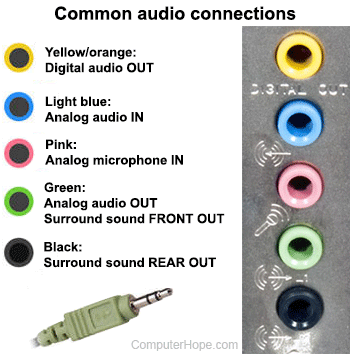
0 comments