To format an SDHC card for a camera, insert the card into the camera and navigate to the Settings menu. Locate the Format option and confirm the action to initiate the formatting process.
Proper formatting ensures optimal performance and storage capacity for your camera’s SDHC card. By following these simple steps, you can prepare your memory card for seamless use in capturing high-quality photos and videos. Whether you are a professional photographer or a hobbyist, maintaining a correctly formatted SDHC card is essential for storing and accessing your media files effectively.
Taking the time to format your SDHC card correctly will help prevent any potential data errors and ensure a smooth shooting experience.

Credit: m.youtube.com
Importance Of Formatting Sdhc Card
Formatting your SDHC card is a crucial step when it comes to optimizing its performance and preventing data corruption. By formatting your SDHC card, you ensure that it is prepared to store and manage your photos and videos effectively. In this section, we will explore the various reasons why formatting your SDHC card is essential for your camera’s functionality.
Prevents Data Corruption
One of the primary reasons for formatting your SDHC card is to prevent data corruption. Over time, your SDHC card may accumulate fragmented and corrupted files, which can lead to data loss or errors when trying to access your media files. Formatting your card removes these corrupted files, giving your SDHC card a fresh start and minimizing the risk of data corruption.
Additionally, formatting can help resolve any file system errors or inconsistencies that may have occurred. These errors can hinder the proper functioning of your SDHC card, potentially causing data loss or difficulties in accessing your files. By formatting your card, you can effectively address these issues and restore your camera’s ability to store and retrieve data seamlessly.
Optimizes Performance
Another significant advantage of formatting your SDHC card is that it optimizes its performance. Formatting clears all the unnecessary data, temporary files, and fragments, allowing your SDHC card to operate at its full potential. This optimization ensures that your camera can write and read data more efficiently, minimizing lag and improving the overall speed and responsiveness.
Furthermore, formatting can help your camera allocate space on the SDHC card more effectively. When you take photos or record videos, your camera needs to store them in a continuous and orderly manner. If your SDHC card is not properly formatted, it may encounter difficulties in finding available space or managing files, leading to slower performance and potential data loss. By formatting your card, you ensure that your camera can optimize its storage capabilities, utilizing your SDHC card to its maximum capacity.
Overall, formatting your SDHC card is a critical step in maintaining your camera’s performance and preventing data corruption. By taking the time to format your card, you can ensure that it functions optimally, allowing you to capture and store your precious memories without any interruptions.

Credit: www.dpreview.com
Checking Compatibility
When it comes to formatting an SDHC card for your camera, it’s essential to ensure compatibility between the camera and the card. Checking compatibility is the first step to ensure that the SDHC card is suitable for use with your camera. In this guide, we’ll explore the compatibility factors, camera requirements, and SDHC card types to help you format your SDHC card successfully for your camera.
Camera Requirements
Before formatting your SDHC card, it’s crucial to understand the specific requirements of your camera. Check the user manual or the manufacturer’s website to determine the maximum SDHC card capacity supported by your camera. Some older camera models might have limitations on the card capacity, so it’s essential to verify this before proceeding with formatting.
Sdhc Card Types
Not all SDHC cards are created equal, and different camera models may have specific requirements when it comes to compatible card types. Ensure that the SDHC card you’re using complies with your camera’s speed class and capacity requirements. For example, if your camera requires a minimum speed class of Class 10, make sure that the SDHC card meets this specification to prevent performance issues.
Backup Your Data
Transferring Files
1. Connect the SDHC card to a computer using a card reader.
2. Copy all files from the card to a designated folder on your computer.
3. Ensure all data is safely transferred before formatting the SDHC card.
Creating A Backup
1. Store a copy of your photos and videos in a separate location.
2. Use cloud storage or an external hard drive for added security.
3. Regularly update your backup to prevent any data loss.
:max_bytes(150000):strip_icc()/GettyImages-136612668-5c640cc5c9e77c00010a4ff4.jpg)
Credit: www.lifewire.com
Formatting Sdhc Card On Camera
When it comes to formatting an SDHC card for your camera, doing it directly on the camera can be the most convenient method. Follow the steps below to properly format your SDHC card on the camera.
Menu Navigation
Access the camera’s menu by pressing the Menu button on the camera. Use the arrow keys to navigate through the menu options.
Formatting Process
Select the “Setup” or “Settings” option from the menu. Look for the “Format” or “Format Memory Card” option. Press the OK or Select button to confirm formatting.
Formatting Sdhc Card On Computer
When it comes to using an SDHC card with your camera, it’s crucial to ensure the card is properly formatted to guarantee smooth performance and reliable storage. Formatting your SDHC card on a computer is a straightforward process that can be accomplished using the appropriate tools for your operating system.
Using Disk Utility (mac)
For Mac users, the native Disk Utility application provides a simple and efficient method for formatting an SDHC card. Follow these steps to format your SDHC card using Disk Utility:
- Insert the SDHC card into your computer using a card reader.
- Open Disk Utility from the Applications folder or by searching for it using Spotlight.
- Select the SDHC card from the list of available drives on the left-hand side of the Disk Utility window.
- Click the Erase button at the top of the Disk Utility window.
- Choose the file system format, such as exFAT or FAT32, and enter a name for the SDHC card.
- Click the Erase button to initiate the formatting process.
Using File Explorer (windows)
Windows users can utilize File Explorer to format their SDHC card in a few simple steps:
- Connect the SDHC card to your computer via a card reader or built-in SD card slot.
- Open File Explorer and locate the SDHC card under ‘This PC’ or ‘Computer’.
- Right-click on the SDHC card and select ‘Format’ from the context menu.
- Choose the desired file system format, such as exFAT or FAT32, and allocate unit sizes if necessary.
- Click ‘Start’ to initiate the formatting process and follow the on-screen prompts to complete the operation.
Tips To Maintain Sdhc Card Performance
Properly formatting and maintaining your SDHC card is essential for optimal performance and longevity. Regular formatting and safe ejection are crucial steps to ensure your card functions smoothly and reliably. In this section, we will explore these tips in detail.
Regular Formatting
Regularly formatting your SDHC card is one of the best ways to keep it running smoothly. Formatting helps to organize the card’s file system, removing any errors or corrupted data. Follow these steps to format your SDHC card:
- Insert your SDHC card into your camera or card reader.
- Navigate to the camera’s menu or your computer’s file explorer.
- Select the option to format your SDHC card.
- Choose the appropriate format type (usually FAT32) and confirm the formatting process.
By formatting your SDHC card regularly, you ensure it is optimized for your camera, reducing the risk of compatibility issues and data loss.
Safe Ejection
Properly ejecting your SDHC card is another crucial step to maintain its performance. Abruptly removing the card without safely ejecting it can lead to data corruption and potentially render the card unusable. Follow these steps to safely eject your SDHC card:
- Ensure the camera or device is turned off or not actively accessing the SDHC card.
- Gently press the card to release the locking mechanism.
- Slowly and carefully remove the card from the slot.
By following these steps, you minimize the risk of damaging your SDHC card and ensure its longevity.
Conclusion
Properly formatting an SDHC card for your camera is essential for optimal performance. By following the steps outlined in this guide, you can ensure that your card is compatible and reliable. With a pre-formatted card, you can focus on capturing high-quality images and videos without encountering any technical issues.
Always remember to back up your data before reformatting to avoid data loss.

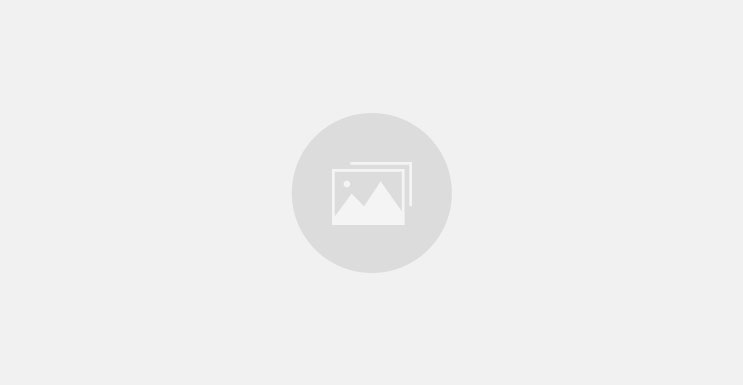
0 comments