To prepare your Macbook for trade-in, back up all data and files, sign out of iCloud and erase all content and settings. Safely package the device for transport to the trade-in destination.
Getting your Macbook ready for trade-in ensures a smooth process and maximizes its value when exchanging for a new device. With proper preparation, you can securely transfer your data, protect your privacy, and complete the trade-in smoothly. Following these steps will make sure you can trade in your Macbook hassle-free, allowing you to upgrade to a newer model with ease.
Taking these precautions guarantees a seamless transition and a positive experience in the trade-in process.
Checking Condition
Before you trade in your MacBook, it’s crucial to ensure that it is in good condition. This involves examining the device for any physical damage, cleaning its exterior, and inspecting the display and keyboard. By following these steps, you can maximize the value of your trade-in.
Cleaning The Exterior
Start by wiping the exterior of your MacBook with a soft, lint-free cloth. Avoid using harsh chemicals or abrasive materials, as these can damage the surface. Pay attention to areas around the ports and hinges, and gently remove any accumulated dust or dirt. Additionally, consider using compressed air to clean any debris from the keyboard and ports.
Inspecting The Display And Keyboard
Examine the display for any scratches or cracks, as these can significantly impact the trade-in value. Use a magnifying glass if necessary to detect any minor imperfections. Next, closely inspect the keyboard for sticking keys or signs of wear. If the keys are sticky or unresponsive, consider having the keyboard repaired before trading in your MacBook.
Checking For Physical Damage
- Carefully examine the edges and corners of your MacBook for any signs of dents or dings.
- Check for any liquid damage or stains, which can affect the functionality of the device.
- Inspect the ports and connectors to ensure they are not damaged or malfunctioning.
Addressing any physical damage before the trade-in process can help you get the best possible value for your MacBook.

Credit: www.apple.com
Backing Up Data
Using Time Machine
Connect an external drive and enable Time Machine for automatic backups.
Ensure all your data is safely stored and easily accessible.
Transferring Files To An External Drive
Copy important files to an external hard drive for added security.
Double-check to ensure all necessary data is successfully transferred.
Resetting To Factory Settings
Resetting your MacBook to factory settings is crucial when preparing it for trade-in. By wiping all your personal data and restoring it to its original state, you ensure the new owner receives a clean device.
Sign Out Of Icloud And Itunes
Before you reset your MacBook, make sure to sign out of iCloud and iTunes to remove your accounts and prevent any potential issues for the next user.
Erasing Data And Reinstalling Macos
Once you have signed out of your accounts, proceed with erasing all data on your MacBook. After that, reinstall macOS to provide a fresh system for the new owner.
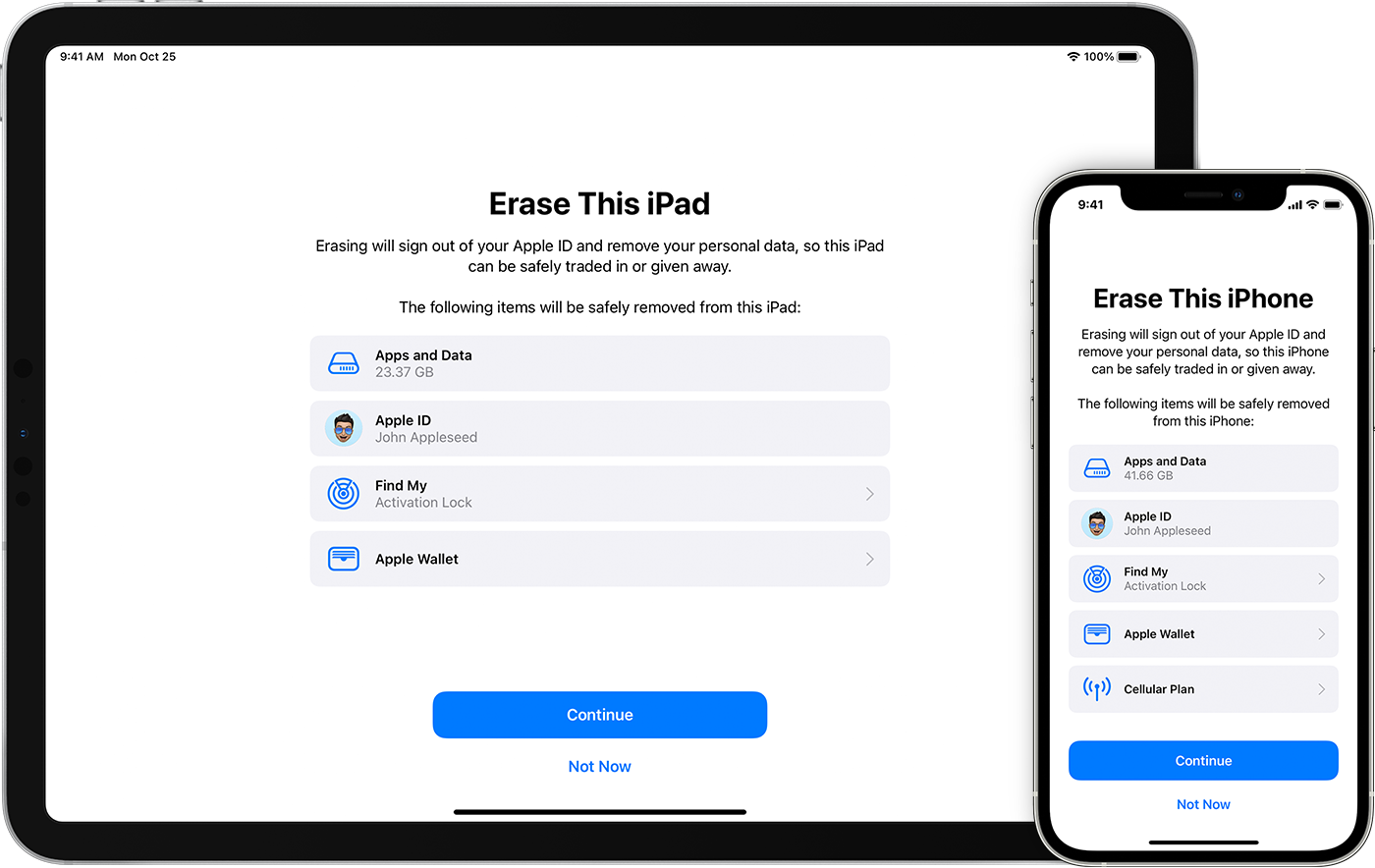
Credit: support.apple.com
Removing Personal Information
Before preparing your Macbook for trade-in, it’s crucial to remove all your personal information to protect your privacy and security. This involves deauthorizing accounts, clearing browsing data, and ensuring no personal files are left on the device.
Deauthorizing Accounts
When preparing your Macbook for trade-in, it’s important to deauthorize accounts to ensure that the new owner won’t have access to your personal information. Follow the steps below to deauthorize your accounts:
- iTunes: Open iTunes, go to the “Account” menu, select “Authorizations,” and click “Deauthorize This Computer.”
- App Store: Open the App Store, go to the “Store” menu, and click on “Deauthorize This Computer.”
Clearing Browsing Data
To remove your browsing data, follow these instructions:
- Safari: Open Safari, go to the “Safari” menu, select “Clear History,” and choose the time range you want to clear.
- Chrome: Open Chrome, click on the three-dot menu, go to “History,” and select “Clear Browsing Data.”
Removing Accessories
The first step in preparing your Macbook for trade-in is to remove any accessories or external devices connected to it. This ensures that your Macbook is clean and ready for the trade-in process. Here are a few essential steps to follow when removing accessories:
Detaching External Devices
Start by safely disconnecting any external devices connected to your Macbook. This includes peripherals such as mouse, keyboard, external hard drives, printers, and other USB devices. Follow these steps to detach external devices:
- Turn off your Macbook completely.
- Unplug all cables and power adapters connected to your Macbook and the external devices.
- Gently disconnect each device by removing the respective cables.
- Store the cables and devices safely, making sure they are protected from damage.
Unpairing Bluetooth Devices
In addition to detaching external devices, it is also important to unpair any Bluetooth devices that were connected to your Macbook. Follow these steps to unpair Bluetooth devices:
- Go to the Apple menu on your Macbook and select System Preferences.
- Click on Bluetooth to open the Bluetooth settings.
- For each paired device, select it and click on the “X” next to its name to remove it.
- Confirm the removal by clicking on “Remove” in the dialog box.
- Repeat this process for all Bluetooth devices connected to your Macbook.
By removing accessories and unpairing Bluetooth devices, you ensure that your Macbook is ready for trade-in and in a pristine condition for its new owner. Following these steps will simplify the trade-in process and help you get the best value for your device.
Organizing Original Packaging
When it comes to trading in your MacBook, one important aspect is to organize the original packaging properly. By doing so, you not only protect the device during transit but also increase its value. This section will guide you on locating the original box, gathering cables and manuals, and packing everything securely.
Locating The Original Box
The first step in organizing the original packaging is to locate the box in which your MacBook was originally packaged. This box contains essential information and labels that are necessary for a smooth trade-in process.
Here are a few tips to help you find the original box:
- Check your storage area or attic where you keep unused boxes.
- Look for a box with the manufacturer’s logo and MacBook specifications.
- If you have recently moved, check the boxes from your previous move.
- If you still can’t find it, consider contacting the retailer or Apple support for assistance.
Gathering Cables And Manuals
Once you have located the original box, the next step is to gather the cables and manuals that came with your MacBook. These accessories and supplementary materials are important for the trade-in process, as they add value to the device.
To ensure you have everything ready, follow these steps:
- Check if all the necessary cables, such as the power adapter and any additional connectors, are present.
- Retrieve the original manual, warranty card, and any other documentation.
- Inspect the accessories for any damages or missing parts. If something is missing, consider replacing it before the trade-in.
By gathering all the necessary cables and manuals, you will enhance the overall value of your MacBook during the trade-in process.
Choosing The Right Trade-in Method
When it’s time to upgrade to a new MacBook, you may be considering the option of trading in your current device. This can be a great way to offset the cost of your new purchase and ensure that your old MacBook finds a new home. However, choosing the right trade-in method is crucial to getting the best value for your device. You’ll want to weigh the benefits and potential drawbacks of different trade-in options to make the most informed decision.
Contacting Apple Trade-in Program
One of the most straightforward trade-in methods is through the Apple Trade-In program. This involves contacting Apple directly to assess the value of your MacBook and receive credit toward a new purchase. By working with Apple, you can have confidence in the process and trust that the value offered for your device is fair.
Exploring Third-party Options
If you prefer to explore other trade-in options, there are various third-party programs and retailers that offer trade-in services for MacBooks. These may include popular electronics retailers or online trade-in websites. While these options can often provide competitive value for your device, it’s important to research the reputation and reliability of the specific program or retailer you choose to work with.
Resetting Pram And Smc
When preparing your MacBook for trade-in, resetting the PRAM (parameter random-access memory) and SMC (system management controller) can help ensure that your device is clean and ready for its new owner.
Resetting Pram
PRAM holds various system settings, including display preferences, time zone settings, and more, so resetting it can resolve issues related to these settings.
Resetting Smc
SMC controls various hardware functions on your MacBook, such as power management, battery management, thermal management, and more. Resetting the SMC can help resolve power-related issues and ensure optimal performance.
Taking High-quality Photos
Thoroughly clean your MacBook with a soft cloth and mild cleaners to ensure a pristine appearance.
Capturing Detailed Images
Place the MacBook in a well-lit area for clear photos, capturing details like scratches or dents meticulously.
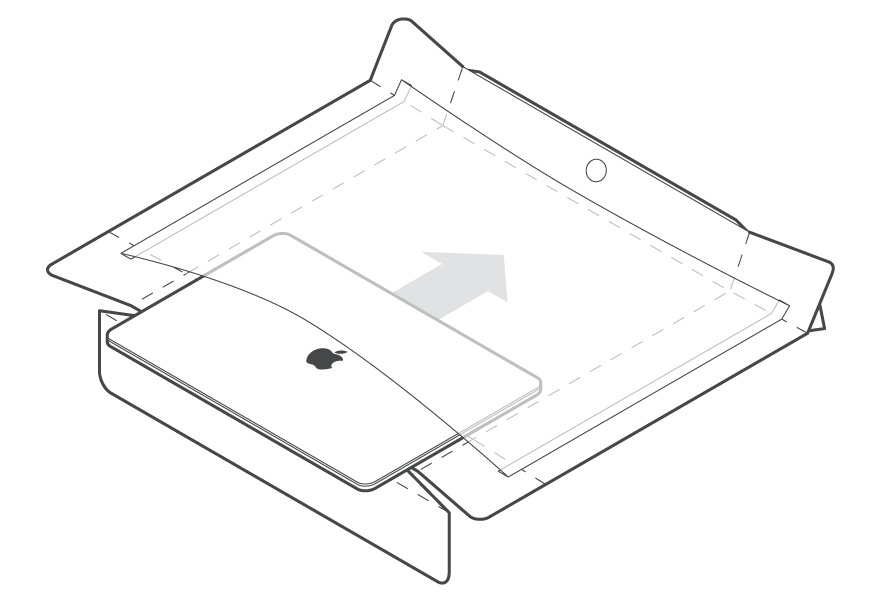
Credit: support.apple.com
Frequently Asked Questions For How To Prepare Macbook For Trade In
How Do I Prepare My Macbook For Trade-in?
To prepare your Macbook for trade-in, make sure to back up your data, sign out of all accounts, erase all the data, disable Find My Mac, and remove any personal information or stickers from the device. Additionally, gather all the original accessories and packaging for a smoother trade-in process.
Can I Trade In A Broken Macbook?
Yes, you can trade in a broken Macbook. However, the trade-in value will be significantly lower. Make sure to disclose the condition of your device accurately and provide all the necessary details to get an accurate assessment of its value.
Where Can I Trade In My Macbook?
You can trade in your Macbook at various places such as Apple stores, authorized resellers, or online trade-in programs. Check different options and compare prices to find the best trade-in deal for your Macbook.
Will I Lose My Data When Preparing My Macbook For Trade-in?
No, you won’t lose your data as long as you back it up before erasing the device. Make sure to transfer all your files and settings to an external drive or iCloud backup to ensure a smooth transition to your new device.
Conclusion
In closing, preparing your MacBook for trade-in is a smart move to get the best value for your device. By following these step-by-step guidelines, you can ensure that your device is in top condition, maximizing its resale potential. With a little effort and attention to detail, you can trade in your MacBook hassle-free and with confidence.

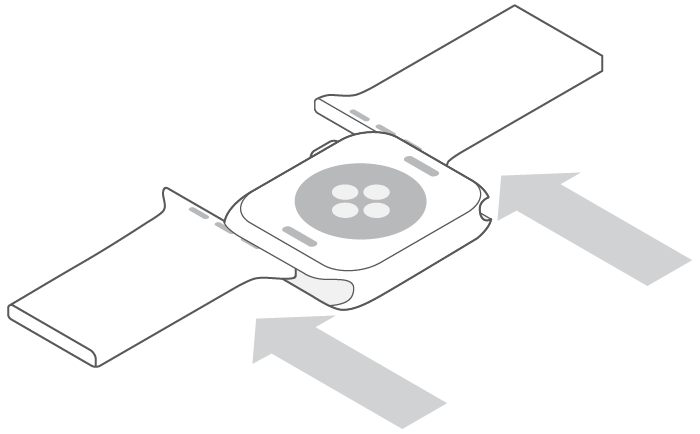
0 comments