To reset an Acer laptop without a password, power off the device and then press and hold the Alt and F10 keys. Resetting an Acer laptop without the password can be done using a simple key combination.
This method allows you to restore your laptop to its factory settings, removing any existing passwords or data. Whether you forgot your password or simply want to start fresh, this guide will help you navigate through the process effortlessly. By following these steps, you can quickly reset your Acer laptop without the need for a password and get back to using your device in no time.
Let’s dive into the simple yet effective solution for this common issue.
Resetting The Acer Laptop Using The Built-in Recovery Partition
Resetting your Acer laptop using the built-in recovery partition allows you to restore the system to its original factory settings without the need for a password. This can be incredibly helpful if you’ve forgotten your password or need to troubleshoot a persistent issue. In this blog post, we’ll guide you through the process of resetting your Acer laptop using the recovery partition.
Step 1: Access The Recovery Partition
To begin the reset process, start by accessing the recovery partition on your Acer laptop. You can usually do this by pressing a specific key combination during the initial boot process, such as “Alt” + “F10” or “Ctrl” + “F11”. This will launch the Acer eRecovery Management utility, which provides access to the recovery options.
Step 2: Start The Recovery Process
Once you’ve accessed the recovery partition, you can initiate the reset process by selecting the “Restore” or “Reset” option from the menu. This will prompt you to confirm that you want to proceed with the reset, as it will erase all data on the laptop’s internal storage. Be sure to back up any important files before proceeding.
Step 3: Follow The On-screen Instructions
After confirming your decision to reset the laptop, follow the on-screen instructions provided by the Acer eRecovery Management utility. This may include selecting the desired language, time zone, and keyboard layout. Once you’ve confirmed these settings, the utility will initiate the reset process, which may take some time to complete. Once finished, the laptop will be restored to its original factory settings, free from any password restrictions.
Resetting The Acer Laptop Using A Password Reset Disk
To reset an Acer laptop without a password, a password reset disk can be a lifesaver. Here is a simple guide on how to create and use a password reset disk for your Acer laptop.
Step 1: Create A Password Reset Disk
- Insert a USB drive into a computer you have access to.
- Search for “Create a password reset disk” in the Start menu.
- Follow the on-screen instructions to create the password reset disk on the USB drive.
Step 2: Use The Password Reset Disk To Reset Your Laptop
- Insert the password reset disk into your Acer laptop.
- Boot your laptop and wait for the Reset Password Wizard to appear.
- Choose the password reset disk and follow the prompts to reset your password.
Resetting The Acer Laptop With A Third-party Password Reset Tool
Resetting the Acer laptop with a third-party password reset tool can be a lifesaver when you are locked out of your device. By following these simple steps, you can regain access to your Acer laptop without the need for a password.
Step 1: Download And Install A Reputable Password Reset Tool
Ensure you select a trustworthy password reset tool and download it from a reputable source.
Step 2: Create A Password Reset Disk Using The Tool
- Insert a USB flash drive into your computer.
- Open the password reset tool and follow the prompts to create a password reset disk on the USB drive.
Step 3: Reset Your Acer Laptop Using The Password Reset Disk
- Insert the password reset disk into your Acer laptop.
- Boot your laptop from the password reset disk.
- Follow the on-screen instructions to reset your password and regain access to your Acer laptop.
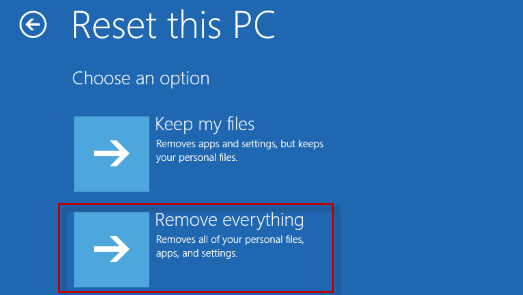
Credit: www.isumsoft.com
Performing A Factory Reset On Your Acer Laptop
Performing a factory reset on your Acer laptop can resolve various issues, from forgotten passwords to sluggish performance. Whether you want to sell your laptop or simply start afresh, a factory reset is a handy solution. Here’s a step-by-step guide to help you through the process.
Step 1: Backup Your Important Data
Create a backup of your important files, documents, and media to prevent data loss during the factory reset process. Use an external hard drive, USB flash drive, or cloud storage for safekeeping.
Step 2: Access The Settings Menu
Access the settings menu by clicking on the “Start” button in the bottom-left corner of the desktop. Then select “Settings” to proceed to the next step.
Step 3: Choose The ‘reset This Pc’ Option
Within the “Settings” menu, select “Update & Security.” Click on “Recovery” from the left-hand menu and then choose “Get started” under the “Reset this PC” section.
Step 4: Initiate The Factory Reset Process
Follow the on-screen instructions to initiate the factory reset process. Ensure that your laptop is connected to a power source and allow the system to complete the reset. Once finished, your Acer laptop will be restored to its original factory settings.
Alternative Methods To Reset An Acer Laptop
Discover alternative methods to reset your Acer laptop without a password. Easily regain access to your device and resolve any technical issues.
If you’ve forgotten your Acer laptop password, don’t fret! There are alternative methods you can use to reset your laptop and regain access to your device. In this article, we’ll explore two different methods to reset your Acer laptop without a password.
Method 1: Using The Alt + F10 Or Alt + F8 Keys On Boot
If you have an older Acer laptop, you can try using the keyboard shortcut Alt + F10 or Alt + F8 to initiate the reset process. These keystrokes are used to access the hidden recovery partition on your laptop.
- Start by powering off your Acer laptop completely.
- Next, press the power button to turn on your device.
- As soon as you see the Acer logo appear on the screen, press and hold the Alt key on your keyboard.
- While still holding the Alt key, tap either the F10 or F8 key repeatedly until the recovery screen appears.
- Once you’re on the recovery screen, follow the on-screen instructions to reset your Acer laptop.
Method 2: Using The Hidden Recovery Partition
If Method 1 doesn’t work for your Acer laptop, you can also try using the hidden recovery partition to reset your device. Here’s how:
- Turn off your Acer laptop completely.
- Press the power button to turn on your device.
- When the Acer logo appears, press the Alt key and keep tapping the F10 key repeatedly until the recovery screen shows up.
- On the recovery screen, select Troubleshoot.
- Next, choose Reset this PC and follow the on-screen instructions to complete the reset process.
It’s important to note that resetting your Acer laptop will erase all the data on your device, so it’s essential to backup any important files beforehand. Additionally, it’s recommended to have your laptop connected to a power source during the reset process to avoid any interruptions.
These alternative methods can help you reset your Acer laptop without a password, providing a way to regain access to your device. Whether you choose to use the keyboard shortcut or the hidden recovery partition, follow the instructions carefully to ensure a successful reset.

Credit: www.isumsoft.com
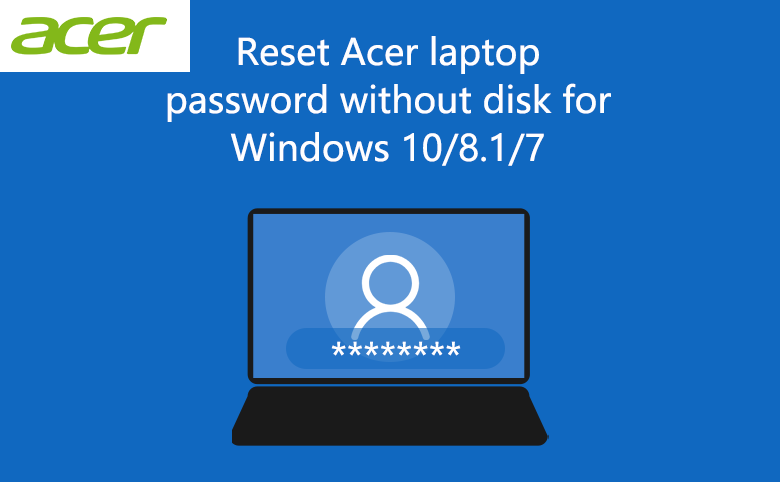
Credit: www.cocosenor.com
Frequently Asked Questions Of How To Reset An Acer Laptop Without Password
How Can I Reset My Acer Laptop Without A Password?
To reset an Acer laptop without a password, you can try using the Windows built-in recovery options. Start your laptop and press the F8 key repeatedly before the Windows logo appears. Select the “Repair Your Computer” option, then choose “Troubleshoot” and “Reset this PC” to begin the reset process without entering a password.
Can I Reset An Acer Laptop Without Losing Data?
Yes, you can reset an Acer laptop without losing data. By using the Windows “Reset this PC” feature, you can choose to keep your personal files while removing apps and settings. This allows you to reset your laptop, fixing any issues you may encounter, while keeping your important data intact.
Is There A Way To Reset An Acer Laptop To Factory Settings?
To reset an Acer laptop to factory settings, you can use the built-in Acer Recovery Management software. Start your laptop and press the Alt and F10 keys simultaneously when the Acer logo appears. Follow the on-screen instructions to reset your laptop to its original factory settings, which will erase all data and settings.
Conclusion
Resetting your Acer laptop without a password is a simple process that can be done without much hassle. By following the step-by-step guide provided in this blog post, you can regain access to your laptop and solve any software-related issues.
Remember to always keep your data backed up to avoid future inconveniences.

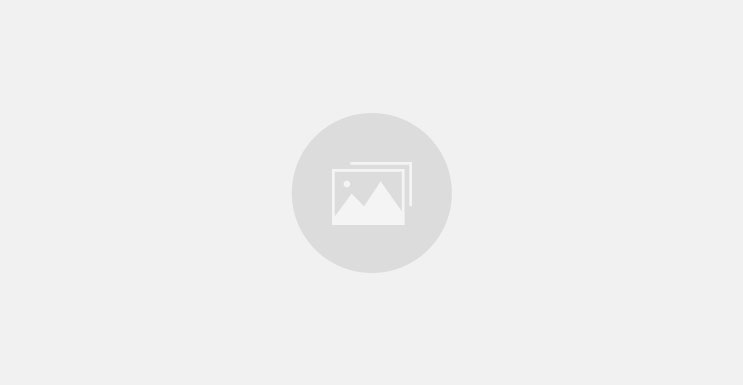
0 comments