Introduction to Split Tunnel VPN and Plex
A Virtual Private Network (VPN) is a tool that enhances online privacy by routing internet traffic through an encrypted server, thus masking the user’s IP address and ensuring confidentiality. VPNs can be categorized broadly into two types based on their tunneling methods: full tunneling and split tunneling. Full tunneling routes all of a user’s internet traffic through the VPN server, providing complete encryption but potentially slowing down connection speeds. Conversely, split tunneling offers a more nuanced approach, allowing users to route some of their traffic through the VPN while the rest passes directly through their Internet Service Provider (ISP).
Split tunnel VPNs are particularly useful for applications such as Plex, a media server platform that streams content across various devices. By configuring a split tunnel VPN for Plex, users can ensure secure access to the media content that requires encryption without compromising the native streaming speed that Plex demands. In essence, this setup maintains the media server’s efficiency while safeguarding sensitive data transmitted through overlapping networks.
One of the key benefits of employing a split tunnel VPN for Plex is the optimization of bandwidth. Since only specific Plex-related traffic is encrypted, the overall data throughput remains robust and uninterrupted. This selective routing allows for smoother streaming experiences, helping users avoid buffering and lag—a common issue when using full tunneling due to the additional encryption overhead.
Moreover, a split tunnel VPN for Plex can serve various use cases, such as accessing geo-restricted content, preventing ISP throttling, and maintaining privacy without hindering simultaneous non-Plex internet activities. For instance, streaming a geographically restricted movie smoothly via the VPN while other internet tasks like browsing or online gaming continue unaffected through the direct ISP route, illustrates the practical advantage of split tunneling. This balanced approach ensures users achieve an optimal blend of security, accessibility, and performance.
Advantages of Using Split Tunnel VPN with Plex
Setting up a Split Tunnel VPN for Plex offers a myriad of benefits that enhance your streaming experience significantly. One of the primary advantages is the improvement in streaming speeds. With Split Tunnel VPN, only the traffic that needs protection is routed through the VPN, while Plex traffic can go directly to the internet. This selective routing reduces overhead and latency, resulting in faster streaming and smoother playback.
Another vital benefit is the reduction in bandwidth usage. Unlike a traditional VPN setup, where all your data is tunneled, a Split Tunnel VPN allows you to direct only specific activities through the VPN. This means activities related to Plex will not consume the extra bandwidth typically required by encrypting and decrypting data passages through a VPN tunnel. Consequently, you can reserve your bandwidth for high-quality streaming without unnecessary slowdowns.
Enhancing privacy for specific activities is another significant advantage. When using Split Tunnel VPN with Plex, you can choose to route sensitive data, such as personal browsing or online banking, through the VPN for encryption and security. Meanwhile, your Plex traffic remains direct, keeping your streaming activities outside the scrutiny of VPN logging policies. This duality offers a more sophisticated level of privacy management.
Flexibility is a noteworthy benefit of using a Split Tunnel VPN. Users gain the ability to choose which data to route through the VPN, offering a tailored approach to their online activities. For instance, while your Plex application bypasses the VPN for better performance, remote access to your Plex server can still be routed through the VPN to ensure secure and private connections. This selective approach provides a perfect balance, marrying efficiency with security.
Compared to regular VPN setups, a Split Tunnel VPN for Plex provides a more optimized and user-centric solution. By intelligently managing which traffic needs protection and which can afford the direct route, users can enjoy a seamless streaming experience without compromising on security and bandwidth efficiency.
Prerequisites and Important Considerations
Before delving into the specifics of configuring a Split Tunnel VPN for Plex, it is imperative to ensure that you have met all necessary prerequisites. These requirements encompass both hardware and software components, as well as certain preparatory steps to guarantee a smooth and effective setup process.
Firstly, you will need a functioning Plex server, running on hardware robust enough to support both streaming and VPN operations. This could be a dedicated server or a personal computer with adequate CPU and RAM capacity. Ensure your Plex server is updated to the latest software version to mitigate any compatibility issues during configuration.
Software-wise, apart from the Plex Media Server, you’ll need a reliable VPN service that supports split tunneling. When selecting a VPN provider, pay attention to those known for high-speed connections and consistent performance. Look for features such as custom traffic routing and dedicated Plex support to ensure optimal streaming quality. Popular VPN providers such as ExpressVPN and NordVPN offer these capabilities. It is also advisable to check if the VPN provider has robust customer support and a detailed setup guide for split tunneling.
Understanding the limitations and potential risks of a split tunnel VPN is essential. Split tunneling allows you to route specific traffic through the VPN while other traffic bypasses it. While this offers flexibility and can enhance streaming speeds, it can also expose parts of your network to security vulnerabilities. Carefully select which applications or devices should bypass the VPN to balance performance with security.
Additionally, before initiating the setup, ensure that both your router and VPN router configuration support split tunneling and are properly configured. Modern routers often include this feature, but checking online resources or manuals is recommended for specifics.
By thoroughly preparing and understanding these prerequisites, you set a solid foundation for effectively setting up a split tunnel VPN for Plex, ensuring an optimized and secure streaming experience.
Selecting the Right VPN Provider for Split Tunneling
When setting up a split tunnel VPN for Plex, choosing the right VPN provider is crucial to ensure optimal performance and security. Begin by evaluating potential providers based on several key factors. First and foremost, server locations play a pivotal role. A wide range of global servers can help mitigate latency issues, providing a more seamless streaming experience. Choose a VPN provider with server locations near both your geographic position and the locations you frequently access content from.
Speed and reliability are next on the list. High-speed connections are essential for streaming high-definition content without buffering. Look for VPN services that consistently perform well in independent speed tests. Additionally, reliability is a cornerstone of a good VPN service. Providers with minimal downtime and robust infrastructure ensure your Plex streaming experience is uninterrupted.
User-friendliness cannot be overlooked. Ensure the VPN provider offers easy-to-use applications compatible with your devices. Intuitive interfaces and clear setup instructions can vastly simplify the process of setting up a split tunnel VPN for Plex, especially for users without deep technical expertise.
Split tunneling features are non-negotiable. Not all VPN providers offer this capability, so it’s important to verify that the provider supports split tunneling. Look for features that allow you to easily configure how certain traffic routes through the VPN while other traffic goes through your regular internet connection.
Finally, consider some of the popular VPN providers known for their split tunneling capabilities. Services like ExpressVPN, NordVPN, and CyberGhost are renowned for their extensive server networks, high speeds, and user-friendly applications. These providers also offer detailed guides and customer support to assist you in setting up split tunnel VPN configurations for Plex.
Configuring Split Tunnel VPN on Various Devices
Setting up a Split Tunnel VPN for Plex involves different steps, depending on the device you are using. This guide provides detailed instructions tailored for Windows, Mac, Linux, routers, and mobile devices. By following these steps, you can ensure that only specific traffic routes through the VPN while other data flows directly through your local network, optimizing both security and performance.
Windows
To configure a Split Tunnel VPN on Windows, open your VPN client software. Navigate to the settings and look for the ‘Split Tunneling’ feature. Enable it, and select the applications you want to route through the VPN. Make sure to include Plex in this list. Save your changes and restart the VPN client to apply the new configuration.
Mac
For Mac users, open your VPN client and head to the settings menu. Similar to the Windows setup, locate the ‘Split Tunneling’ option. Enable it, and add Plex to the list of applications to be routed through the VPN. Confirm and save your changes. Restart the client to finalize the setup.
Linux
Linux users can set up Split Tunnel VPN by editing the VPN configuration files. First, locate the VPN configuration file usually found in /etc directory. Add routing rules in the configuration file to specify which traffic should go through the VPN. Specifically, route Plex traffic through the VPN while excluding other traffic. Save the file and restart the VPN service to apply these settings.
Routers
For router-based configurations, log into your router’s admin panel. Navigate to the VPN settings and select ‘Split Tunneling.’ Add rules to route Plex traffic through the VPN. Save these settings and reboot the router to ensure the changes take effect.
Mobile Devices
Split Tunneling on mobile devices can be achieved by using supported VPN apps. Open the VPN app and navigate to the settings. Enable ‘Split Tunneling’ and add Plex to the list of applications to route through the VPN. Save your changes and reconnect the VPN to apply the new settings.
Integrating Split Tunnel VPN with Plex Media Server
Integrating a Split Tunnel VPN with your Plex Media Server is a critical step to ensure that only specific traffic passes through the VPN while keeping the rest of your network unaffected. To begin this process, ensure that your VPN is properly configured for split tunneling. Depending on your VPN provider, this may involve adjusting settings directly within the VPN application or configuring network settings on your router.
First, you’ll need to identify the IP address of your Plex Media Server. This can typically be found in the server settings of your Plex application. With this IP address in hand, navigate to your VPN’s configuration panel. Within the VPN settings, look for an option to enable split tunneling or to specify which traffic should be routed through the VPN. Here, you will need to enter the IP address of your Plex Media Server to ensure that only its traffic is routed via the VPN.
Next, it’s crucial to adjust your network settings to accommodate this configuration. On many routers, you can create rules that direct specific IP addresses through the VPN. Check your router’s manual for precise instructions on setting this up. If you’re using a VPN application with split tunneling features, you may only need to add Plex to the list of applications using the VPN connection.
To verify that only Plex traffic is tunneled through the VPN, access your Plex Media Server and check for connectivity issues. If Plex functions as expected, it confirms that your Split Tunnel VPN setup is successful. You can also run a connection check on your VPN’s user interface to see which IP addresses and domains are being routed through it.
Common issues during this integration often include Plex server not being reachable or interruptions in media streaming. To troubleshoot, first ensure that the correct IP address is specified and that there are no conflicts with other network rules. Additionally, review your VPN logs for any connection drops or errors that might indicate misconfiguration. If problems persist, restarting both your VPN and Plex server can sometimes resolve minor inconsistencies.
By following these steps, you can effectively set up a Split Tunnel VPN for Plex, ensuring secure and optimal streaming without sacrificing overall network performance.
Testing and Optimizing Your Split Tunnel VPN Setup
After configuring your split tunnel VPN for Plex, the next crucial step is testing and optimizing the setup to ensure it works as intended. Firstly, verify that traffic routing is set correctly by using network monitoring tools. Applications like Wireshark or traceroute can help you see if Plex traffic is bypassing the VPN, while other data remains encrypted. Accurate traffic routing ensures that your streaming experience and internet speed remain unhindered.
Next, assess your streaming quality and speed. You can do this by playing various media types on Plex to check for buffering, lag, or quality drops. Tools such as Speedtest.net can help measure your internet speed both with and without the VPN enabled. Consistent high speeds and smooth streaming indicate that your split tunnel is correctly configured.
Optimizing your setup involves fine-tuning configurations to balance security and performance. If you notice any degradation in streaming quality, consider adjusting the VPN’s encryption level or switching to a different VPN server closer to your geographical location. Make sure the selected server supports high-speed data transfer; otherwise, it could become a bottleneck.
Maintaining a stable connection is essential for continuous streaming. Regularly check for VPN software updates, as these often include performance enhancements and security patches. Additionally, monitor the VPN connection status; if you encounter frequent disconnections, your provider may have network stability issues, or further configuration adjustments may be needed.
Ensure that your privacy and security are not compromised during the optimization process. Enable kill switch features, if available, to safeguard your data in case the VPN connection drops. Regularly review and update your Plex and VPN privacy settings to align them with the latest security best practices.
Testing and optimizing your split tunnel VPN for Plex involves a combination of monitoring tools, quality assessments, and strategic adjustments to achieve the best performance without compromising security. Follow these guidelines to enjoy seamless streaming while maintaining robust privacy protection.
Frequently Asked Questions (FAQs) and Troubleshooting
Setting up a split tunnel VPN for Plex can sometimes present various challenges. This guide aims to address common concerns and offer troubleshooting tips to enhance your streaming experience.
1. Why is Plex not connecting when using a VPN?
This issue often arises due to improper VPN configuration or firewall settings. Ensure your VPN is set for split tunneling and verify that Plex traffic is allowed through the VPN. Additionally, check that your firewall is not blocking Plex’s required ports.
2. How can I optimize my Plex streaming speed while using a VPN?
To optimize streaming speed, select a VPN server that is geographically closer to your location. Furthermore, ensuring that only the essential traffic goes through the VPN (split tunneling) can significantly enhance performance. Make sure to use a VPN provider known for high-speed servers.
3. My Plex server cannot locate my devices. What should I do?
If your Plex server cannot locate devices, it could be due to improper split tunnel VPN setup. Check that the IP addresses in your VPN configuration are correctly assigned and that your devices and Plex server are on the same subnet. Restart both your router and VPN client as a potential fix.
4. Can I use a proxy with my split tunnel VPN for Plex?
While it is technically possible to use a proxy with a split tunnel VPN, it is generally not recommended due to potential complexity and reduced stability. If necessary, ensure that both proxy settings and VPN configurations do not conflict, and test for smooth connectivity.
5. How do I handle multiple devices streaming simultaneously?
Streaming on multiple devices requires ensuring that each device is configured correctly within the split tunnel VPN setup. Verify you have adequate bandwidth and use Ethernet connections when possible to improve stability and performance. Each device should follow the same IP addressing scheme for seamless connectivity.
These FAQs and troubleshooting tips provide guidance for overcoming common obstacles when learning how to set up a split tunnel VPN for Plex. By following these solutions, users can enjoy a smoother and more reliable streaming experience.

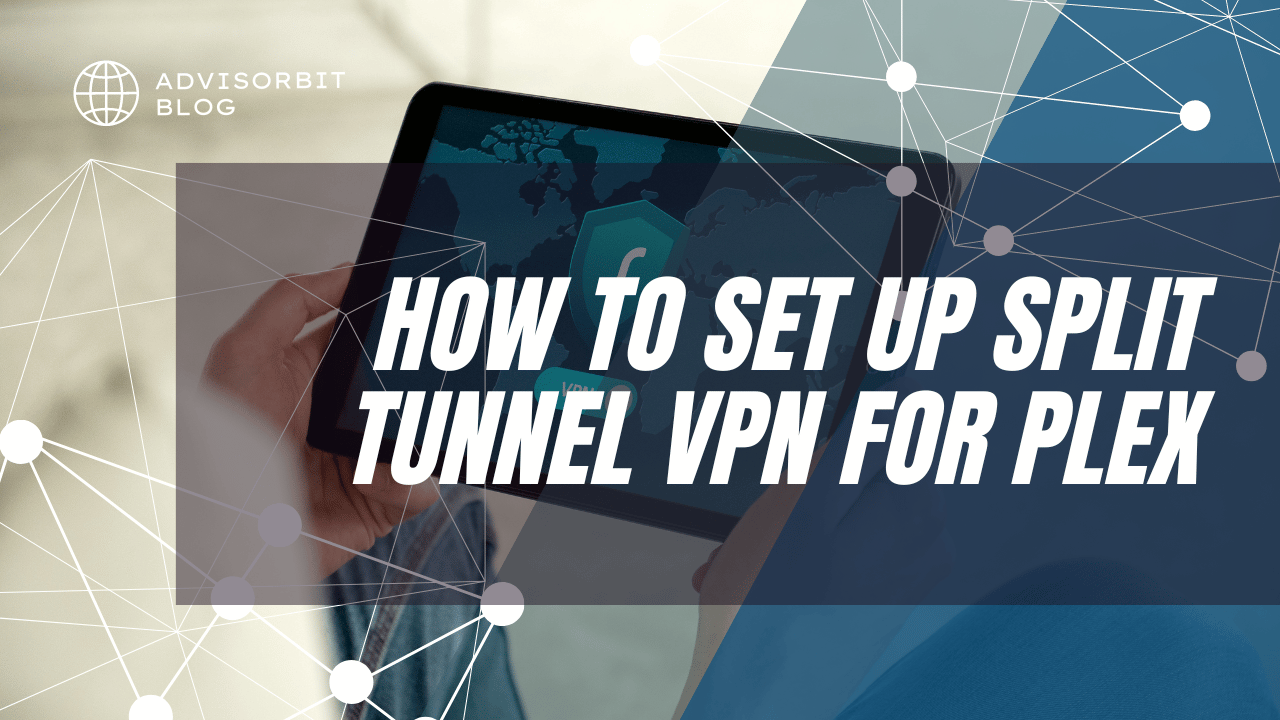
0 comments