To tell if an SSD is failing, look for warning signs like file errors or slow performance. Addressing these issues promptly can prevent data loss and ensure the longevity of your SSD.
SSDs are essential components of modern computing devices, offering fast and reliable storage capabilities. However, like any electronic device, SSDs can also fail over time, leading to data loss and system instability. Recognizing the early signs of SSD failure is crucial for safeguarding your data and preventing potential disruptions to your workflow.
By understanding how to identify symptoms of a failing SSD, you can take proactive measures to protect your valuable information and ensure the optimal performance of your storage device. This guide will outline common indicators of SSD failure and provide practical tips for diagnosing and addressing these issues effectively.
Signs Of Ssd Failure
An SSD, like any other hardware, can fail over time. It’s important to recognize the signs of SSD failure early to prevent data loss and ensure the smooth functioning of your computer. Here are some common signs that may indicate your SSD is failing.
Slow Performance
One of the telltale signs of an SSD failure is a sudden and significant decrease in performance. If your system is taking longer to boot or files are taking longer to load, it could be an indication that your SSD is failing.
Frequent Crashes
Frequent crashes or freezes without any apparent reason can be a sign of SSD failure. If your computer is crashing frequently while performing routine tasks, it’s crucial to consider the possibility of SSD failure.
Disk Errors
If you’re experiencing frequent disk errors when trying to access files or perform operations on your SSD, it’s likely that your SSD is failing. Disk errors such as corrupted files or inability to write data can be indicative of underlying SSD issues.

Credit: iboysoft.com
Monitoring Ssd Health
To ensure the longevity of your SSD, monitoring SSD health is crucial. Use S.M.A.R.T. Tools and Check Firmware Updates regularly.
Use S.m.a.r.t. Tools
S.M.A.R.T. Tools provide valuable insights into your SSD’s performance. They monitor various parameters to help detect potential issues early.
Check Firmware Updates
- Regularly check for firmware updates directly from the manufacturer’s website.
- Updating firmware can improve SSD performance and address underlying issues.
Common Ssd Issues
Nand Degradation
NAND degradation can lead to data loss and slow performance.
Controller Failure
Controller failure may result in data corruption and inaccessibility.
Power Issues
Power problems could cause unrecognized drives and boot failures.

Credit: www.salvagedata.com
Run Diagnostic Software
When you suspect that your SSD may be failing, running diagnostic software can provide valuable insights into its health and performance. These tools can help detect potential issues and ensure that your SSD is functioning at its best. Here are a few popular diagnostic software options to consider:
Crystaldiskinfo
CrystalDiskInfo is a lightweight and easy-to-use tool that provides detailed information about your SSD’s health status, temperature, and overall performance. By analyzing the SMART (Self-Monitoring, Analysis, and Reporting Technology) attributes of your SSD, CrystalDiskInfo can alert you to potential problems and help you monitor the drive’s condition over time.
Ssdlife
SSDLife is another reliable diagnostic tool designed specifically for SSDs. It offers real-time monitoring of your drive’s health and provides intuitive reports to help you identify any signs of potential failure. With its user-friendly interface, SSDLife makes it convenient to keep a close eye on the performance of your SSD and take proactive measures if necessary.
Hd Sentinel
HD Sentinel is a comprehensive utility that not only assesses the health of your SSD but also monitors hard disk drive (HDD) performance. This powerful tool can detect and diagnose various issues, including bad sectors, temperature fluctuations, and other warning signs that could indicate a failing SSD. With its advanced features, HD Sentinel offers valuable insights into the overall condition of your storage devices.
Recovering Data From A Failing Ssd
If you suspect that your SSD is failing, there are some signs to watch out for. Unusual noise, slow performance, frequent crashes, and errors in system files can indicate a failing SSD. Be proactive and regularly back up your data to avoid losing important information.
Backup Important Files
When it comes to protecting your valuable data, backing up important files is an essential practice. This becomes even more crucial when your SSD starts showing signs of failure. Recovering data from a failing SSD can be a challenging task, but having a recent backup of your important files can save you from significant headaches and potential loss.
To backup your important files, you have several options. You can use external storage devices like external hard drives or USB flash drives. Another convenient option is cloud storage services such as Google Drive, Dropbox, or iCloud. These platforms allow you to store your data remotely, ensuring that it remains accessible even if your primary storage device fails.
Use Data Recovery Software
If you haven’t been regularly backing up your files and find yourself in a situation where your SSD is failing, you might still be able to recover your data using data recovery software. These specialized programs are designed to help you retrieve files from malfunctioning storage devices, including SSDs.
Before attempting any data recovery, it’s important to stop using the failing SSD as soon as possible. Continued usage can worsen the drive’s condition and potentially overwrite the data you’re trying to recover. To maximize your chances of successful data retrieval, follow these steps:
- Find a reliable data recovery software: There are various data recovery software options available, both free and paid. Do thorough research to find a reputable software that suits your needs.
- Install and run the software on a different computer: To prevent further damage to the failing SSD, connect it to a different computer where you will run the data recovery software. Make sure the computer has enough storage space for the recovered files.
- Follow the instructions provided by the software: Data recovery software typically provides step-by-step instructions on how to scan and recover files from a failed SSD. Pay attention to these instructions and follow them carefully for the best results.
- Save the recovered files in a different storage device: Once the software has finished scanning and recovering your files, save them to a different storage device to ensure their safety. Avoid saving them back to the failing SSD.
Keep in mind that data recovery from a failing SSD is not always guaranteed, especially if the drive is severely damaged. Therefore, it is strongly recommended to regularly back up your important files to prevent any potential data loss. By doing so, you can ensure that your data remains safe and easily recoverable in case of SSD failure.

Credit: www.pitsdatarecovery.net
Frequently Asked Questions For How To Tell If Ssd Is Failing
How Do I Know If My Ssd Is Failing?
If your SSD is failing, you may experience frequent crashes, slow performance, corrupted files, or error messages indicating disk failure. Use monitoring software to check the health of your SSD and look for warning signs like high temperatures or increasing bad sectors.
What Are The Signs Of A Failing Ssd?
Signs of a failing SSD include frequent freezes or crashes, slow boot times, disappearing files, and error messages related to disk failure. Additionally, if you hear clicking or grinding noises coming from your SSD, it may indicate an impending failure.
Can A Failing Ssd Cause Data Loss?
Yes, a failing SSD can cause data loss. When an SSD starts to fail, it may become unreadable or inaccessible, leading to the loss of stored data. It is crucial to regularly back up your important files to prevent permanent data loss in case of SSD failure.
Conclusion
Being able to recognize the signs of a failing SSD can save you from potential data loss and downtime. By understanding the symptoms and taking proactive measures, you can safeguard your valuable information and avoid unexpected hardware failures. Regular monitoring and timely replacement can ensure the longevity of your storage device.

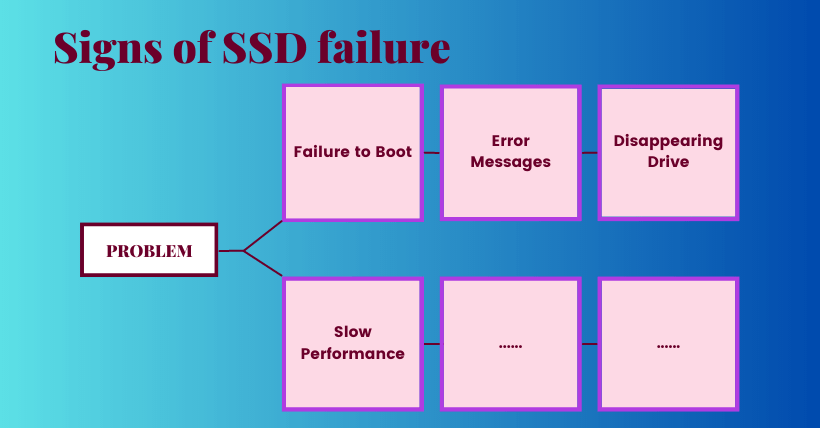
0 comments