To test the speed of an SSD, use benchmarking software such as CrystalDiskMark or AS SSD Benchmark. These tools provide detailed performance metrics for your SSD.
Solid State Drives (SSDs) are popular storage devices known for their fast read and write speeds. Testing the speed of an SSD is crucial for ensuring optimal performance and identifying any potential issues. By using benchmarking software designed for SSDs, you can accurately measure the sequential and random read/write speeds, input/output operations per second (IOPS), and access times of your drive.
This information is valuable for comparing your SSD’s performance to industry standards and making informed decisions for upgrading or optimizing your storage setup.
Preparations For Ssd Speed Testing
Check System Requirements
Before you proceed with SSD speed testing, it’s crucial to ensure that your system meets the necessary requirements to accurately assess the performance of your SSD.
- Check if your computer has a compatible interface for the SSD, such as SATA III or NVMe.
- Ensure your operating system is supported and up-to-date.
- Verify that your computer’s hardware components, such as the processor and RAM, meet the requirements for optimal SSD testing.
Update Ssd Firmware
Updating the firmware of your SSD is essential to ensure that it operates at its best performance and has the latest features and enhancements. This step can significantly impact the accuracy of your speed testing results.
Before conducting speed tests, check the manufacturer’s website for any available firmware updates and follow their instructions to perform the update.
Free Up Storage Space
As SSDs require sufficient free space to maintain optimal performance, it’s important to verify that your drive has ample available storage before conducting speed tests.
- Remove unnecessary files and programs to free up space on the SSD.
- Utilize disk cleanup tools to eliminate temporary files and reclaim storage capacity.
- Consider transferring large or infrequently accessed files to an alternative storage solution to create more space on the SSD.
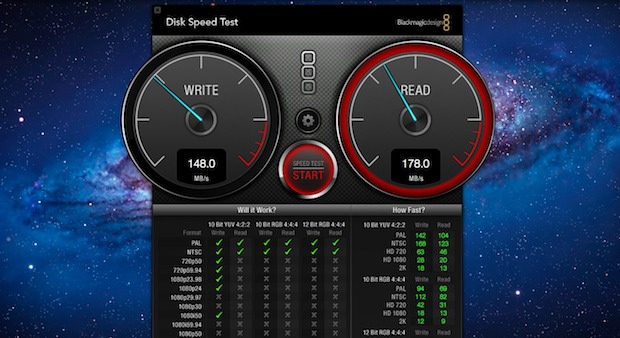
Credit: osxdaily.com
Different Methods To Test Ssd Speed
Testing the speed of an SSD can be done through various methods, such as using benchmarking software to measure read and write speeds, conducting real-world performance tests by copying files, and checking the SSD’s specifications for its rated speed. These methods enable users to evaluate the SSD’s overall performance and ensure it meets their requirements.
Different Methods to Test SSD Speed Method 1: Using Benchmarking Tools Benchmarking tools provide precise measurements of an SSD’s speed performance. Some widely used benchmarking tools include CrystalDiskMark, AS SSD Benchmark, and ATTO Disk Benchmark. These tools allow you to evaluate the sequential and random read/write speeds of your SSD accurately. Method 2: Performing Real-World Tests Real-world tests involve simulating everyday tasks to assess the actual performance of an SSD. By copying files, launching applications, and booting up the system, you can gauge the SSD’s speed in practical scenarios. These tests give you a clear idea of how the SSD will perform in real-life usage. Method 3: Comparing Sequential and Random Read/Write Speeds Sequential read/write speeds refer to data transfer in a consecutive manner. Random read/write speeds measure data transfer in a non-linear fashion, typical in everyday usage. Comparing these speeds helps you understand how the SSD will perform with different types of tasks. By using a combination of benchmarking tools and real-world tests and comparing sequential and random read/write speeds, you can effectively test the speed of your SSD.Interpreting Ssd Speed Test Results
Evaluating SSD speed test results is crucial to determine the performance of your SSD. Understanding how to test the speed of an SSD can help you make informed decisions when it comes to optimizing your system’s overall performance and efficiency.
It is important to interpret the speed test findings accurately to ensure you are getting the most out of your SSD.
Understanding Sequential Read/write Speed
Sequential read/write speed determines how quickly data can be read from or written to consecutive locations on the SSD.
Understanding Random Read/write Speed
Random read/write speed indicates the SSD’s ability to access and process small, scattered pieces of data efficiently.
Considering Iops (input/output Operations Per Second)
IOPS measures how many read or write operations an SSD can perform in one second, showcasing its overall performance. It is crucial for tasks that involve numerous small data transfers.
— When interpreting SSD speed test results, it’s essential to analyze various factors. Sequential read/write speed indicates how quickly data can be read or written in a linear order. On the other hand, random read/write speed focuses on handling smaller, scattered data. Additionally, considering IOPS is crucial as it quantifies the number of operations an SSD can perform in one second, showing its comprehensive performance capabilities. Understanding these metrics provides a holistic view of an SSD’s speed and efficiency.
Credit: www.pcmag.com
Factors Affecting Ssd Speed
Optimizing SSD speed involves considering factors like drive type, interface, capacity, and usage patterns. To test SSD speed, use benchmarking software to measure read/write performance accurately. Conduct regular speed tests to monitor the health and efficiency of your SSD over time.
Factors Affecting SSD Speed When testing the speed of an SSD, it’s essential to consider various factors that can influence its performance. Understanding these factors can help you make better-informed decisions when choosing or optimizing your SSD for maximum speed and efficiency.Interface Type
The interface type of an SSD, such as SATA, PCIe, or M.2, directly impacts its speed. PCIe and M.2 interfaces generally offer faster data transfer rates compared to traditional SATA interfaces.Controller
The SSD controller plays a crucial role in determining the overall speed and responsiveness of the drive. A high-quality controller can significantly enhance the performance of an SSD, providing faster read and write speeds.Nand Flash Type
The type of NAND flash memory used in an SSD, including SLC, MLC, TLC, or QLC, can affect its speed and durability. SLC and MLC NAND typically offer faster performance and greater endurance compared to TLC and QLC NAND.Drive Age And Wear
As an SSD ages and accumulates wear, its performance may degrade over time. Constant usage, particularly write-intensive operations, can impact an SSD’s speed and lifespan.Operating System
The operating system’s efficiency in managing and accessing data on the SSD can influence its overall speed. Optimizing the OS settings and ensuring compatibility with the SSD can contribute to improved performance.Cpu And Ram
The CPU and RAM of a system can also impact the speed of an SSD. A powerful processor and ample memory can help facilitate faster data transfers and reduce potential bottlenecks. In summary, an SSD’s speed is influenced by various factors, including the interface type, controller, NAND flash type, drive age, operating system, CPU, and RAM. By considering these factors, you can optimize the speed and performance of your SSD for your specific needs and requirements.Tips For Improving Ssd Speed
Are you looking to optimize the performance of your SSD? With these simple yet effective tips, you can ensure that your solid-state drive (SSD) operates at its maximum potential. By following these recommendations, you can improve the overall speed and longevity of your SSD. Read on to learn how you can enhance the performance of your solid-state drive.
Enable Trim
One of the first steps you should consider when trying to boost your SSD’s speed is to enable TRIM (Time-based, Read-only Memory). TRIM is a feature that helps to maintain your SSD’s performance by cleaning up unnecessary data and ensuring efficient data allocation. By enabling TRIM, you allow your SSD to optimize its write cycles and avoid performance degradation over time.
Update Ssd Firmware
Regular firmware updates can significantly improve the speed and reliability of your SSD. Manufacturers often release new firmware versions with bug fixes and performance enhancements. To update your SSD firmware, visit the manufacturer’s website and download the latest firmware version for your specific SSD model. Keep in mind that firmware updates may require you to temporarily disconnect or reconnect your SSD during the installation process.
Manage Storage Space
Running out of space on your SSD can lead to reduced performance. It is crucial to manage your storage space effectively to ensure optimal speed. Regularly delete unnecessary files and applications, and consider transferring larger files to secondary storage options like external hard drives. By maintaining sufficient free space, you allow your SSD to perform at its best and avoid potential speed limitations.
Avoid Excessive Writing
Excessive writing on your SSD can impact its lifespan and performance. Limiting unnecessary write operations can help prolong the life of your SSD and maintain its optimal speed. Consider moving frequently written or temporary data such as caches and page files to secondary storage devices. Prioritize write-intensive tasks and avoid storing large, non-essential files on your SSD to minimize the strain on the drive and maintain its efficiency.
Keep Temperature In Check
The temperature of your SSD can affect its performance and longevity. Excessive heat can cause your SSD to throttle down its speed or lead to hardware failures. To prevent overheating, make sure your computer system has proper ventilation and cooling. Avoid placing your SSD in direct sunlight or near heat sources. Regularly monitor your SSD’s temperature using manufacturer-provided software or third-party applications, and take necessary steps to cool it down if necessary.
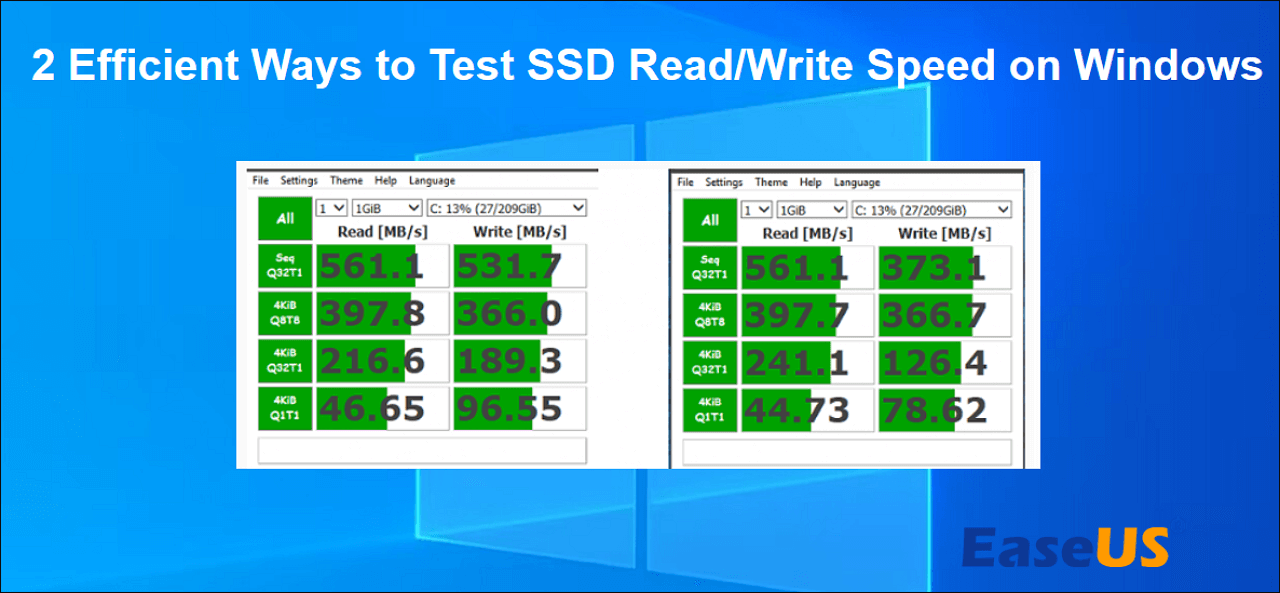
Credit: www.easeus.com
Common Issues And Troubleshooting
When using an SSD, it’s crucial to ensure that it is performing at its optimal speed. However, there are several common issues that may affect the speed of your SSD. In this section, we will discuss these issues and provide troubleshooting tips to help you resolve them.
Slow Performance After Firmware Update
After updating the firmware of your SSD, you may notice a decrease in its performance. This can be due to various reasons, such as compatibility issues or incorrect installation of the firmware update. To troubleshoot this issue:
- Check compatibility: Make sure that the firmware update you installed is compatible with your specific SSD model. Refer to the manufacturer’s website for information on compatible firmware versions.
- Reinstall the firmware: If the installation was not successful or if you suspect that it was improperly installed, try reinstalling the firmware. Follow the instructions provided by the manufacturer to ensure a proper installation.
- Perform a clean installation: If reinstalling the firmware does not resolve the slow performance issue, consider performing a clean installation of your operating system. This can help eliminate any lingering compatibility issues or software conflicts.
High Temperature And Throttling
When an SSD reaches high temperatures, it can lead to performance throttling, where the drive slows down to prevent overheating. This can significantly impact its speed and overall performance. To address this issue:
- Improve airflow: Ensure that your computer’s ventilation system is functioning properly and that the SSD receives adequate airflow. Clean any dust or debris that may be blocking the airflow in your computer case.
- Check thermal paste: If you are comfortable working inside your computer, consider checking the thermal paste applied on the CPU. Replace it if it is dried or worn out to improve heat dissipation.
- Consider additional cooling: If the high temperature issue persists, you may want to consider adding additional cooling solutions, such as installing extra case fans or using a dedicated SSD cooler.
Inconsistent Speed Test Results
When testing the speed of your SSD, you may encounter inconsistent results, with speeds varying significantly between tests. This can be frustrating, especially if you are unable to identify the cause. To troubleshoot this issue:
- Use reliable speed test tools: Make sure you are using reputable and reliable speed test tools specifically designed for SSDs. Avoid using generic tools that may not accurately measure SSD performance.
- Close unnecessary applications: Before running speed tests, close any unnecessary applications or processes running in the background. This will free up system resources and minimize potential interference.
- Check for firmware and driver updates: Ensure that your SSD’s firmware and drivers are up to date. Outdated firmware or drivers can impact performance and lead to inconsistent speed test results.
- Consider a secure erase: If none of the above troubleshooting steps resolve the issue, you may want to consider performing a secure erase on your SSD. This will wipe all data on the drive, including any potential lingering issues that may affect performance.
Frequently Asked Questions On How To Test Speed Of Ssd
How Can I Test The Speed Of My Ssd?
To test the speed of your SSD, you can use benchmarking tools like CrystalDiskMark or AS SSD Benchmark. These tools measure read and write speeds, random access time, and other performance metrics, giving you an idea of how fast your SSD is performing.
What Is A Good Speed For An Ssd?
A good speed for an SSD depends on your specific needs. Generally, a sequential read/write speed of around 500MB/s or higher is considered decent. However, if you’re using your SSD for demanding tasks like video editing or gaming, a speed of 1000MB/s or more would be preferable for smoother performance.
How Does Ssd Speed Affect Computer Performance?
SSD speed plays a crucial role in overall computer performance. Faster read and write speeds enable quicker boot times, faster application launch, and improved file transfer speeds. It also reduces the time it takes to load and save large files, resulting in a more responsive and efficient system.
Can I Improve The Speed Of My Existing Ssd?
Yes, you can improve the speed of your existing SSD by following a few steps. First, ensure that you have the latest firmware installed for your SSD. Next, optimize your SSD by enabling TRIM, updating drivers, and disabling unnecessary features like indexing.
Finally, consider upgrading to a higher-speed SSD if your current one is outdated.
Conclusion
In a nutshell, testing the speed of an SSD is crucial for evaluating its performance. By using relevant benchmarks and tools, you can accurately measure the read and write speeds, ensuring that your SSD is functioning optimally. Regular testing can also help identify any potential issues and maintain the efficiency of your storage device.

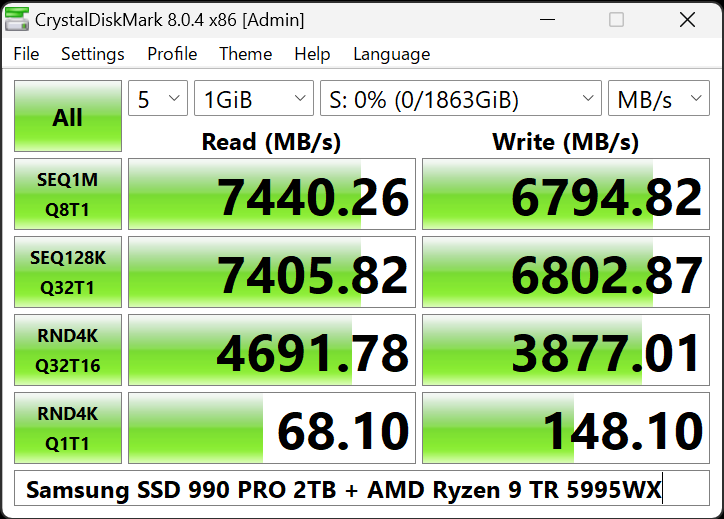
0 comments