Your gaming laptop may be slow due to insufficient RAM or processing power. Running too many background programs can also cause slowness.
Gaming laptops are designed for high-performance tasks, but sometimes they can become sluggish. If you find yourself asking, “Why is my gaming laptop so slow? ” There can be a few reasons behind this issue. Possible causes include not having enough RAM or processing power to handle demanding games, running too many background programs simultaneously, or issues with the cooling system leading to overheating.
We will explore these common reasons and provide tips on how to troubleshoot and improve the speed of your gaming laptop for optimal performance.

Credit: www.gamebabauniverse.com
Common Reasons For Slow Gaming Laptops
Are you frustrated with your slow gaming laptop? There are various common reasons that can cause sluggish performance. Identifying these issues can help you optimize your gaming laptop for a smoother experience.
Overheating
Overheating is a frequent culprit behind a slow gaming laptop. When your laptop heats up, it can lead to thermal throttling, causing the processor and graphics card to reduce performance to prevent damage. Ensure your laptop is well-ventilated and consider using a cooling pad to help dissipate heat.
Insufficient Memory
Insufficient memory can significantly impact gaming performance. If your laptop has limited RAM, it may struggle to handle resource-intensive games, leading to slowdowns and lag. Upgrading your RAM can provide a noticeable improvement in gaming performance.
Outdated Drivers
Outdated drivers can lead to compatibility issues and performance bottlenecks. It’s essential to regularly update your graphics card, audio, and chipset drivers to ensure optimal performance. Check for driver updates from the manufacturer’s website or use driver update software to streamline the process.
Solutions To Speed Up Your Gaming Laptop
Clean The Fans And Vents
Regularly cleaning the fans and vents helps to prevent overheating, ensuring optimal performance.
Upgrade Your Ram
Increasing your RAM capacity enhances your gaming laptop’s ability to handle demanding games smoothly.
Update Your Drivers
Keeping your drivers up to date ensures compatibility, stability, and improved gaming performance.
Optimizing Your Gaming Laptop For Better Performance
To optimize your gaming laptop for better performance, start by updating your graphics drivers and reducing background processes. Consider adding more RAM and upgrading to a solid-state drive for faster load times. Cleaning the cooling system and removing unnecessary software can also help improve overall speed.
Close Unnecessary Background Applications
Closing unused apps frees up resources for gaming.
Press Ctrl + Shift + Esc to access Task Manager.
Select apps and click ‘End Task’ to close them.
Lower Graphics Settings
Reduce graphic quality for smoother gameplay.
Access game settings and lower resolution or effects.
Balancing visuals with performance is crucial.
Use A Cooling Pad
Prevent overheating to maintain laptop speed.
Place cooling pad under the laptop to help dissipate heat.
Ensure good airflow around the laptop as well.
The Importance Of Regular Maintenance
Gaming laptops, like any other electronic device, can slow down over time if not properly maintained. Regular maintenance is crucial to ensure that your gaming laptop performs at its best. Neglecting maintenance can lead to sluggish performance, longer loading times, and increased frustration while gaming. Let’s delve into the importance of regular maintenance to keep your gaming laptop running smoothly.
Remove Unnecessary Files And Programs
One way to optimize your gaming laptop’s performance is to remove unnecessary files and programs. These occupy valuable storage space and can slow down your laptop. By regularly reviewing and deleting unused files and programs, you can free up space and improve your laptop’s speed and responsiveness.
Perform Disk Cleanup
Disk cleanup is an essential maintenance task to keep your gaming laptop running smoothly. By removing temporary files, cache, and other unwanted data, you can free up disk space and ensure your laptop operates at its optimal performance level.
Defragment Your Hard Drive
Fragmented files can lead to slower performance on your gaming laptop. Defragmenting the hard drive reorganizes data and makes it easier for the system to access files, resulting in improved speed and overall performance.
Monitoring And Managing System Resources
One common frustration gamers often face is the sluggish performance of their gaming laptops. Slow speed can be attributed to various factors, such as outdated hardware, insufficient RAM, or improper system management. In this blog post, we will focus on the essential step of monitoring and managing system resources to optimize the performance of your gaming laptop. By keeping an eye on CPU and GPU usage, managing startup programs, and utilizing the task manager efficiently, you can make your gaming laptop run smoother and enhance your gaming experience.
Monitor Cpu And Gpu Usage
Monitoring CPU and GPU usage is crucial in understanding the performance of your gaming laptop. High CPU or GPU usage can lead to excessive heat generation, which may cause your laptop to slow down. To monitor the usage of these resources:
- Press
Ctrl+Shift+Escto open the Task Manager. - Click on the “Performance” tab.
- Observe the CPU and GPU graphs to determine their usage levels.
- If you notice consistent high usage, close any unnecessary applications or background processes to free up system resources.
Manage Startup Programs
Startup programs can significantly impact the speed and performance of your gaming laptop. When you start your laptop, numerous programs automatically launch in the background, consuming valuable system resources. Follow these steps to manage startup programs:
- Press
Ctrl+Shift+Escto open the Task Manager. - Click on the “Startup” tab.
- Identify the programs that are set to start automatically when your laptop boots up.
- Disable any programs that are unnecessary or rarely used by right-clicking on them and selecting “Disable”.
Use Task Manager
The Task Manager is a powerful tool in managing system resources and optimizing performance. Here are some useful features of the Task Manager:
- End Task: If you notice an application consuming excessive resources and slowing down your gaming laptop, you can end it by selecting it and clicking on the “End Task” button.
- Resource Monitor: Clicking on the “Resource Monitor” button provides detailed insights into the performance and resource usage of your laptop.
- Startup Impact: The Task Manager also displays the startup impact of each program, allowing you to identify and disable startup programs that significantly slow down your laptop boot time.
By effectively monitoring CPU and GPU usage, managing startup programs, and utilizing the various features within the Task Manager, you can optimize your gaming laptop’s performance and enjoy a smoother gaming experience.
The Impact Of Malware And Viruses
Malware and viruses can have a significant impact on the speed of your gaming laptop, causing it to slow down. These malicious programs can consume processing power, slow down internet connections, and result in overall system performance issues. It is crucial to have robust antivirus software installed and regularly updated to protect your gaming laptop from these threats.
Scan Your Laptop For Malware
One of the key reasons why your gaming laptop may be running slow is due to malware and viruses. These malicious programs can infiltrate your system, causing it to work harder and slow down performance. To eliminate this potential problem, it’s crucial to regularly scan your laptop for malware.
Scanning your laptop for malware involves running a thorough check on all files and programs. It helps identify and remove any harmful or unwanted software that may be causing the sluggishness. There are several reliable antivirus software available that can assist with this process.
Install Reliable Antivirus Software
Installing a reliable antivirus software is essential for maintaining the performance of your gaming laptop. This software acts as a barrier, protecting your system from harmful programs and ensuring continuous optimization.
When choosing an antivirus software, opt for one that offers real-time scanning, automatic updates, and comprehensive protection against various types of malware and viruses. Keep in mind that not all antivirus software is created equal, so it’s important to do thorough research and choose one that suits your needs best.
Keep Your Operating System Updated
Regularly updating your operating system is critical in maintaining the speed and efficiency of your gaming laptop. These updates often contain performance improvements, bug fixes, and security enhancements that help combat malware and viruses.
An updated operating system ensures that your laptop is equipped with the latest software patches and security features, keeping it safe from potential threats. Additionally, newer versions of the operating system often introduce optimizations that can boost overall performance.
Make it a habit to check for updates and install them promptly. Many operating systems offer automatic update options that ensure you never miss critical updates that can impact your laptop’s speed and security.
Hardware Limitations And System Requirements
Sure! Here’s the response in HTML format suitable for WordPress: “`htmlGaming laptops are a tech-savvy gamer’s dream, offering the perfect blend of portability and powerful performance. However, if you find your gaming laptop running slower than expected, hardware limitations and system requirements may be the primary culprits.
Check Hardware Specifications
Before diving into the world of intense gaming, it’s essential to carefully examine your gaming laptop’s hardware specifications. Start by inspecting the processor, RAM, graphics card, and storage capacity.
Upgrade Components If Necessary
If your laptop’s hardware seems to be the bottleneck, consider upgrading the components to meet the demands of modern gaming. This might involve installing a higher capacity RAM, swapping out the existing hard drive for a faster SSD, or even replacing the graphics card with a more powerful alternative.
Opt For Games That Match Your Laptop’s Capabilities
When choosing games to play on your gaming laptop, it’s crucial to select titles that align with your device’s capabilities. Utilize resources such as system requirements listed on game websites to ensure compatibility with your laptop’s hardware. This proactive approach can enhance the overall gaming experience, eliminating potential performance hiccups.

Credit: www.youtube.com
Proper Cooling And Ventilation
Proper cooling and ventilation are essential for maintaining optimal performance on your gaming laptop.
Ensure Proper Airflow
Proper airflow prevents overheating issues that can slow down your laptop during intense gaming sessions.
Clean Or Replace Thermal Paste
Regularly cleaning or replacing thermal paste helps in efficient heat dissipation, preventing slowdowns.
Consider Additional Cooling Solutions
Enhance cooling through external cooling pads or laptop stands to aid in heat dispersion.
Tips For Optimizing Gaming Performance
Open task manager, end background programs.
Turn off visual effects to boost performance.
Adjust resolution, textures, to enhance gameplay.

Credit: www.hp.com
Frequently Asked Questions Of Why Is My Gaming Laptop So Slow
Why Is My Gaming Laptop Running Slow?
There are several reasons why your gaming laptop might be running slow. It could be due to a lack of RAM or processing power, too many background processes running, overheating, or even malware. Updating your drivers and cleaning up unnecessary files can help improve performance.
How Can I Speed Up My Gaming Laptop?
To speed up your gaming laptop, try these tips: close unnecessary programs and background processes, update your drivers, clean up your hard drive by deleting unnecessary files, run a disk cleanup and defragmentation, and consider upgrading your RAM or storage if needed.
What Are The Signs Of A Slow Gaming Laptop?
Signs of a slow gaming laptop include frequent crashes or freezing, long loading times, lag during gameplay, low frame rates, and slow boot-up or shutdown times. If you notice these issues, it’s time to take action to improve your laptop’s performance.
Conclusion
Is your gaming laptop still slow? Now you know the possible reasons behind it. It’s crucial to keep your laptop well-maintained. Regular updates and maintenance can enhance its performance. By implementing these solutions, you can bring back the speed and optimize your gaming experience.
Keep your gaming laptop in top shape for seamless gameplay.

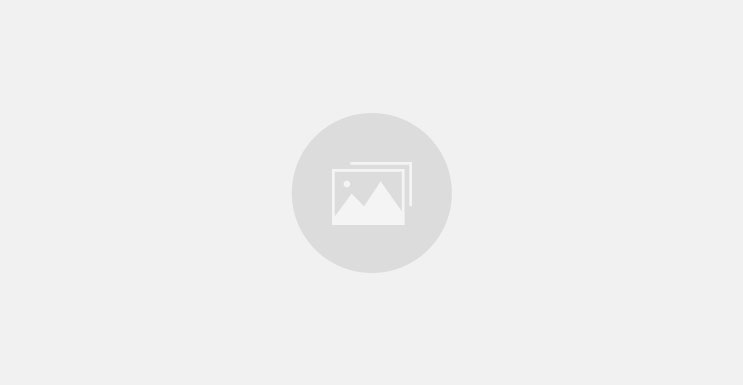
0 comments