VPN disconnections can occur due to network issues, server overload, or software conflicts. Identifying the root cause helps in resolving the problem effectively.
VPNs are essential tools for online privacy and security. They create a secure tunnel for your data, protecting it from prying eyes. However, frequent disconnections can disrupt your internet experience, leaving you vulnerable. Various factors can contribute to this issue, including unstable internet connections, outdated software, or server problems.
Understanding why your VPN disconnects can enhance your online experience. Users often overlook simple solutions like checking their internet speed or updating their VPN client. This guide will explore common reasons for VPN disconnections and provide practical solutions to maintain a stable and secure connection. Stay protected and informed while navigating the web.
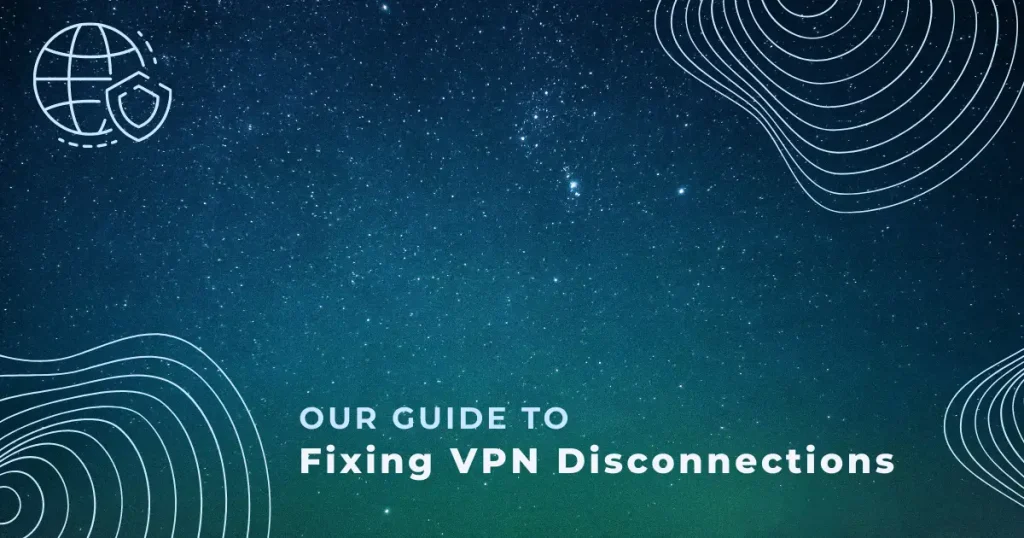
Credit: www.linux-wlan.org
Common Reasons Your Vpn Keeps Disconnecting
VPN disconnections can be frustrating. Understanding the reasons helps you fix the issue quickly. Here are some common causes of VPN disconnects.
Unstable Internet Connection
An unstable internet connection is a primary cause of VPN disconnects. Here are signs of an unstable connection:
- Frequent buffering while streaming
- Slow loading times for websites
- Random disconnections from the internet
To improve your connection:
- Check your Wi-Fi signal strength.
- Reset your router.
- Consider using a wired connection.
Testing your internet speed may also help. A speed test will show if your connection is reliable.
Vpn Software Conflicts
Conflicts between different VPN software can cause disconnections. Here’s what to watch for:
- Running multiple VPNs at once
- Outdated VPN software
- Conflicting security programs
To resolve these conflicts:
- Uninstall other VPN applications.
- Update your VPN software regularly.
- Disable conflicting security software temporarily.
Keeping your VPN software updated ensures optimal performance. Regular updates fix bugs and improve stability.
Quick Fixes To Reestablish Connection
If your VPN keeps disconnecting, quick fixes can help. Follow these simple steps to regain your connection fast.
Restart Your Router
Restarting your router is often the first step. A simple restart can solve many connectivity issues.
- Unplug your router from the power source.
- Wait for 30 seconds.
- Plug it back in and wait for it to reboot.
- Check your VPN connection.
This method refreshes your internet connection. It can also clear temporary glitches.
Update Your Vpn Software
Outdated VPN software may lead to disconnections. Regular updates fix bugs and improve performance.
- Open your VPN application.
- Look for an “Update” option.
- Follow the prompts to install updates.
Keeping your VPN updated ensures better security. It also provides a more stable connection.
| Issue | Solution |
|---|---|
| Router issues | Restart your router |
| Old software | Update your VPN software |
Implement these quick fixes for a reliable VPN experience. Regain your online privacy and security with ease.
Adjusting Your Vpn Settings For Stability
VPN disconnections can be frustrating. Adjusting settings can enhance stability. Here are some easy adjustments to help maintain your VPN connection.
Switching Vpn Protocols
Different VPN protocols affect connection stability. Switching protocols can solve disconnection issues. Here are some common protocols:
| Protocol | Speed | Security |
|---|---|---|
| OpenVPN | Medium | High |
| L2TP/IPsec | Slow | Medium |
| IKEv2 | Fast | High |
| WireGuard | Very Fast | High |
Test each protocol. Choose the one that works best for you. WireGuard is often the fastest and most secure option.
Disabling Battery Saving For Vpn App
Battery saving features can interrupt VPN connections. Disabling these settings can enhance stability. Follow these steps to disable battery saving for your VPN app:
- Open your device settings.
- Select “Battery” or “Power Management.”
- Find your VPN app in the list.
- Turn off battery optimization for the app.
This change prevents the app from closing due to low battery. Keeping your VPN app active supports a steady connection.
Is Your Device The Culprit?
VPN disconnections can frustrate users. Sometimes, the device itself is the cause. Let’s explore how to identify these issues.
Checking Device Compatibility
Not all devices support every VPN. Check the following:
- Operating System: Ensure your OS is compatible.
- Hardware Specifications: Check your device’s RAM and CPU.
- VPN Protocols: Some devices may not support certain protocols.
Review your VPN provider’s list of supported devices. This list can help you avoid connectivity problems.
Network Driver Updates
Outdated network drivers can lead to disconnections. Here’s how to check:
- Open the Device Manager on your computer.
- Find Network Adapters in the list.
- Right-click on your network device and select Update Driver.
- Follow the prompts to search for updates.
Updated drivers can improve your VPN connection. Keep your device’s drivers current for better performance.
Server Overloads And How To Avoid Them
VPN disconnections often happen due to server overloads. Busy servers struggle to handle many users. This can lead to slow connections or complete disconnection. Choosing the right server can keep your VPN stable.
Choosing Less Busy Servers
Selecting a less busy server is key. Here are some tips:
- Check server load before connecting.
- Choose servers with fewer users.
- Look for specialized servers for streaming or gaming.
Most VPN apps show server loads. Use this feature. It helps you avoid crowded servers. A less busy server means better speed and reliability.
Best Times To Connect
Connecting at the right time can improve your experience. Consider the following:
- Connect during off-peak hours, like early mornings.
- Avoid evenings and weekends when many users are online.
- Test different times to find the best connection.
Timing can make a big difference. Less traffic means better performance. Always keep track of your connection stability. Adjust your schedule as needed.
When To Contact Your Vpn Provider
Experiencing issues with your VPN can be frustrating. Disconnects can interrupt your online activities. Knowing when to reach out to your VPN provider is key. Here are some scenarios where contacting them makes sense.
Persistent Connectivity Issues
Sometimes, VPN disconnections happen frequently. When this issue continues, consider these factors:
- Frequent drops: If your connection drops multiple times daily.
- Slow speeds: If your internet speed is significantly slower.
- Inconsistent performance: If your VPN works sometimes but not others.
Document your disconnection times. This information helps your provider troubleshoot effectively.
Getting Professional Help
Contact your VPN provider for help in these situations:
- Technical support: When you need help with settings.
- Updates: If you suspect outdated software.
- Server issues: If specific servers consistently disconnect.
Your provider can assist with troubleshooting steps. They may offer solutions or updates.
Don’t hesitate to reach out. Your VPN should provide the support you need.
Preventive Measures For Future Stability
Keeping your VPN stable is important. Disconnects can be frustrating. Here are some preventive measures to ensure your VPN stays connected.
Regularly Updating Your Vpn
Updates help your VPN run smoothly. They fix bugs and improve features. Follow these steps:
- Check for updates regularly.
- Enable automatic updates if available.
- Visit the VPN provider’s website for new versions.
Outdated software can cause disconnections. Always keep your VPN up to date.
Monitoring Your Internet Stability
Your internet connection affects VPN performance. Check your connection stability often. Here are some tips:
- Run a speed test regularly.
- Check for network interruptions.
- Use a wired connection if possible.
Consider these factors:
| Factor | Impact on VPN |
|---|---|
| Weak Signal | Frequent disconnections |
| High Latency | Slow performance |
| Network Congestion | Increased drop rates |
Stable internet means a stable VPN. Monitor your connection to avoid issues.
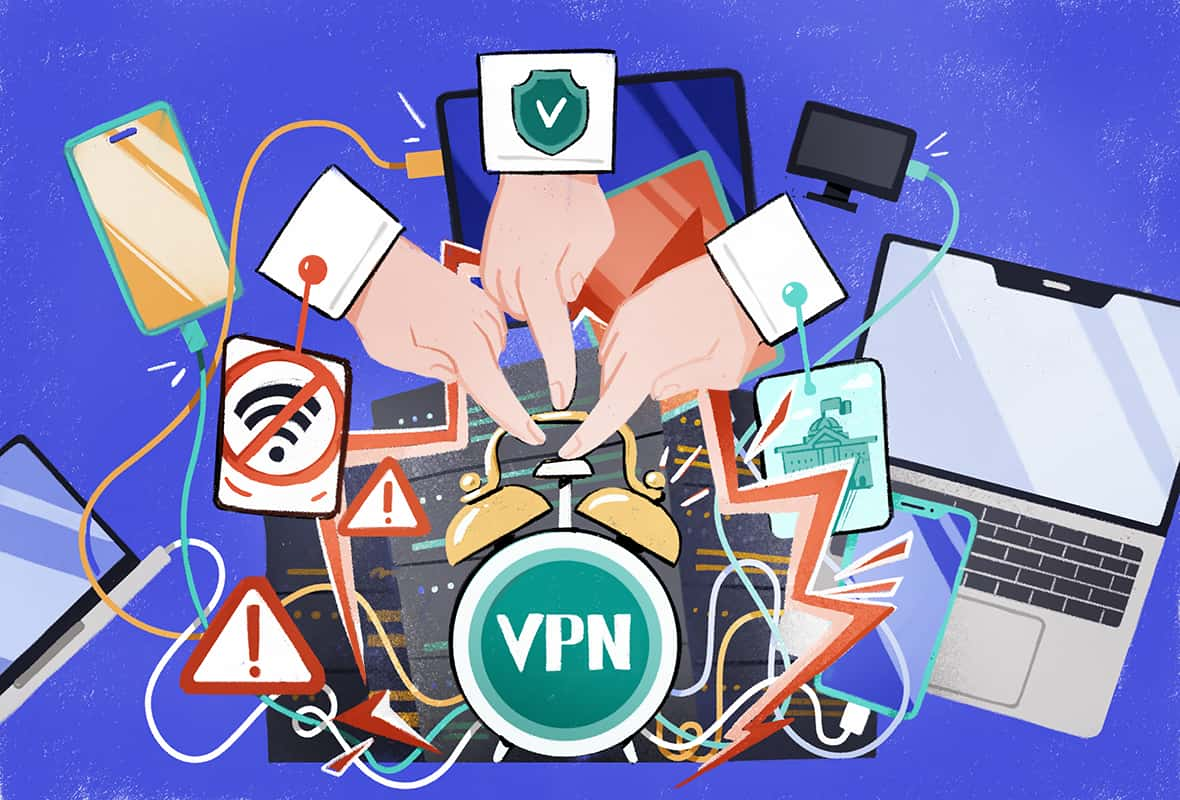
Credit: www.top10vpn.com

Credit: www.independent.co.uk
Frequently Asked Questions
Why Does My Vpn Keep Disconnecting?
Frequent VPN disconnections can result from various issues. Common reasons include unstable internet connections, server overloads, or incompatible VPN settings. It’s essential to check your internet speed and try connecting to different servers. Additionally, ensure your VPN software is up to date for optimal performance.
How Can I Fix A Disconnecting Vpn?
To fix a disconnecting VPN, start by restarting your device. Next, reconnect to a different server or protocol within the VPN app. Checking your internet connection stability is also crucial. If issues persist, reinstall the VPN software or contact customer support for assistance.
Is My Firewall Causing Vpn Disconnections?
Yes, firewalls can interfere with VPN connections. They may block VPN traffic, leading to frequent disconnections. To resolve this, configure your firewall settings to allow VPN connections. You can also temporarily disable your firewall to see if it resolves the issue.
Can Network Settings Affect Vpn Stability?
Absolutely, network settings play a crucial role in VPN stability. Incorrect DNS settings or IP configurations can disrupt connections. Check your device’s network settings and ensure they are correctly configured. If necessary, reset your network settings to default for better performance.
Conclusion
VPN disconnections can be frustrating. Understanding the common causes helps you resolve the issue effectively. Whether it’s network instability, server overload, or outdated software, each factor plays a role. By addressing these problems, you can enjoy a more reliable VPN experience.
Stay connected and safeguard your online privacy with a stable connection.

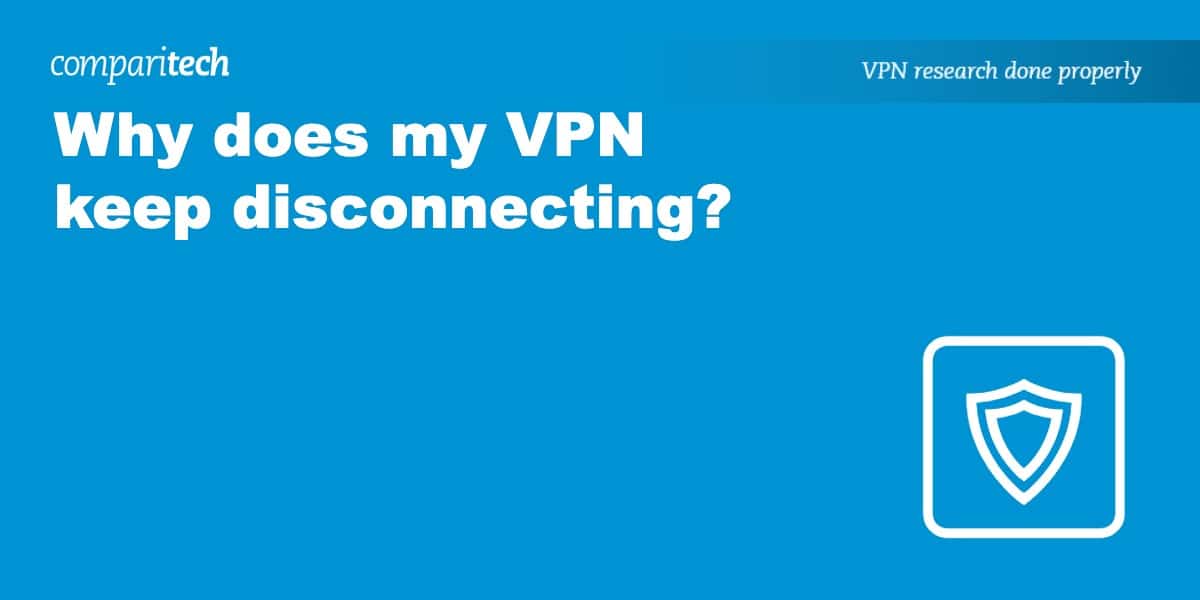
0 comments