Yes, you can Screen Mirror from iPhone to MacBook using built-in AirPlay feature. Easily connect and mirror your iPhone screen to your MacBook for seamless viewing and sharing.
Screen mirroring is a convenient way to display your phone’s content on a larger screen, allowing you to share photos, videos, presentations, and more with ease. By utilizing AirPlay technology, you can quickly mirror your iPhone screen to your MacBook wirelessly, eliminating the need for cables or additional software.
This feature is particularly useful for collaboration, presentations, and entertainment purposes, making it a versatile tool for enhancing your digital experience.

Credit: www.imobie.com
Methods Of Screen Mirroring From Iphone To Macbook
Screen mirroring from an iPhone to a MacBook can be incredibly useful, whether you want to share photos, videos, or even just view your phone’s content on a larger screen. There are various methods to accomplish this, each offering its own unique benefits.
Using Airplay
AirPlay is an Apple technology that allows you to wirelessly stream content from your iPhone to other compatible devices, including MacBooks. It offers a seamless and convenient way to mirror your iPhone’s screen to your MacBook with just a few simple steps. To use AirPlay, both devices need to be connected to the same Wi-Fi network, and then the screen mirroring option can be accessed from the control center on your iPhone.
Using Third-party Apps
When AirPlay isn’t an option, third-party apps can come to the rescue. There are several apps available on the App Store that enable screen mirroring from an iPhone to a MacBook. These apps often provide additional features and customization options, making them a versatile alternative to AirPlay. By downloading and configuring a compatible app on both your devices, you can enjoy the benefits of screen mirroring without relying solely on built-in Apple technology.
Using Airplay To Screen Mirror
Yes, you can screen mirror from an iPhone to a MacBook using AirPlay, allowing you to share content seamlessly between the two devices. Enjoy the convenience of displaying your iPhone screen on a larger MacBook display for an enhanced viewing experience.
Setting Up Airplay
AirPlay allows you to wirelessly mirror your iPhone screen to your MacBook with ease.Screen Mirroring Process
To screen mirror using AirPlay, follow these simple steps: 1. Connect your iPhone and MacBook to the same Wi-Fi network. 2. Swipe down from the top right corner of your iPhone to access the Control Center. 3. Tap on the “Screen Mirroring” icon. 4. Select your MacBook from the list of available devices. 5. Enter the AirPlay code displayed on your MacBook to establish the connection. 6. Your iPhone screen will now be mirrored on your MacBook. Remember: AirPlay is a convenient feature that enables seamless screen mirroring between your iPhone and MacBook.Using Third-party Apps For Screen Mirroring
Yes, you can screen mirror from your iPhone to a MacBook using third-party apps like AirServer or Reflector. These apps allow you to easily mirror your iPhone screen onto your MacBook, giving you the ability to view your phone’s content on a larger display for presentations, gaming, or sharing media.
Finding And Installing The App
When it comes to screen mirroring from iPhone to MacBook, using third-party apps is a popular choice. To get started, follow these steps:
- Search the App Store on your iPhone for screen mirroring apps.
- Select a reputable app that is compatible with both iPhone and MacBook.
- Click on ‘Install’ and wait for the app to download and install on your iPhone.
Screen Mirroring Process
Once you have installed the screen mirroring app on your iPhone, follow these straightforward steps to mirror your screen to your MacBook:
- Open the screen mirroring app on your iPhone.
- Select ‘Mirror’ or ‘Connect’ to start the mirroring process.
- On your MacBook, launch the corresponding app or connect via the provided instructions.
- You will now see your iPhone screen mirrored on your MacBook, allowing you to view and control your iPhone from your MacBook.
Comparison Of Airplay And Third-party Apps
When it comes to screen mirroring from your iPhone to your MacBook, you have the option of using AirPlay or third-party apps. Each method has its own set of advantages and drawbacks, so it’s essential to analyze and compare them to determine which one is best suited for your needs.
Ease Of Use
When it comes to ease of use, AirPlay has the upper hand. It’s an integrated feature that allows you to effortlessly mirror your iPhone screen to your MacBook with just a few clicks. On the other hand, third-party apps may require some initial setup and installation, which can be a bit more complicated for some users.
Features
While both AirPlay and third-party apps offer screen mirroring capabilities, they differ in terms of additional features. AirPlay provides a seamless experience with minimal lag and high-quality mirroring. Third-party apps, on the other hand, may offer a broader range of features such as customization options, recording capabilities, and support for different file formats.
Compatibility
In terms of compatibility, AirPlay is native to Apple devices, meaning it’s specifically designed to work well with iPhones and MacBooks. This ensures a reliable and consistent connection. Third-party apps, however, may have varying levels of compatibility with different devices and operating systems, which can sometimes lead to connectivity issues.
Advantages And Limitations Of Screen Mirroring From Iphone To Macbook
Screen mirroring from iPhone to MacBook is a convenient way to showcase your iPhone screen on a larger display for various purposes. Whether you want to present content to a group, record demonstrations, or simply enjoy a bigger screen, screen mirroring offers flexibility and versatility. However, like any technology, there are both advantages and limitations to consider when using this feature.
Advantages
Screen mirroring from iPhone to MacBook presents several advantages that can enhance your overall user experience. Here are some key benefits to consider:
- Effortless Display: With screen mirroring, you can seamlessly display your iPhone screen on your MacBook without the need for any additional cables or hardware.
- Bigger Screen Real Estate: By mirroring your iPhone screen to your MacBook, you can enjoy content on a larger display, giving you a more immersive viewing experience.
- Improved Presentations: Screen mirroring allows you to easily showcase apps, presentations, photos, and videos from your iPhone with others, making it ideal for professional and educational purposes.
- Convenient Recording: If you need to create tutorials or record gameplay on your iPhone, screen mirroring to your MacBook gives you the ability to capture high-quality footage directly on your computer.
- Multi-Tasking Efficiency: Screen mirroring enables you to use your iPhone while having easy access to your MacBook, allowing you to multitask without having to constantly switch between devices.
Limitations
While screen mirroring from iPhone to MacBook offers many advantages, it’s important to be aware of its limitations to make an informed decision. Here are a few limitations to consider:
- Network Dependence: Screen mirroring relies on a stable Wi-Fi connection between your iPhone and MacBook. If the network is weak or unstable, it can result in a laggy or interrupted mirroring experience.
- Compatibility Constraints: Not all iPhone models and MacBook versions support screen mirroring. It’s crucial to verify the compatibility of your devices before attempting to use this feature.
- Audio Considerations: While screen mirroring allows you to see your iPhone screen on your MacBook, it may not necessarily transmit audio. This means you may need to find additional solutions to ensure audio playback during the mirroring process.
- Limited Control: When screen mirroring, you mainly have control over your iPhone from your MacBook. Some functionalities, such as touch gestures, may not work as smoothly or be supported during the mirroring session.
Understanding the advantages and limitations of screen mirroring from iPhone to MacBook is essential in determining whether this feature is suitable for your specific needs and preferences. Keep these factors in mind to make the most of this technology.
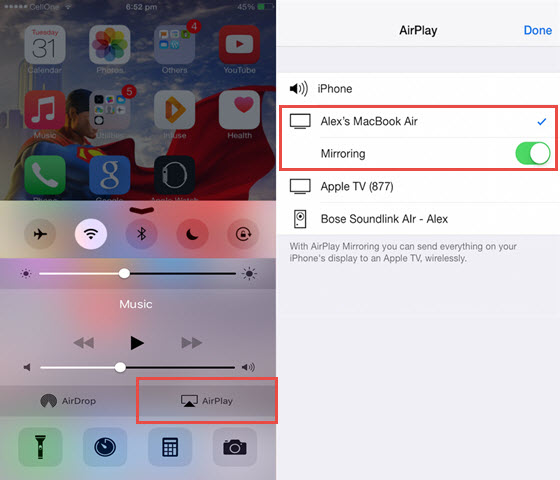
Credit: anymirror.imobie.com
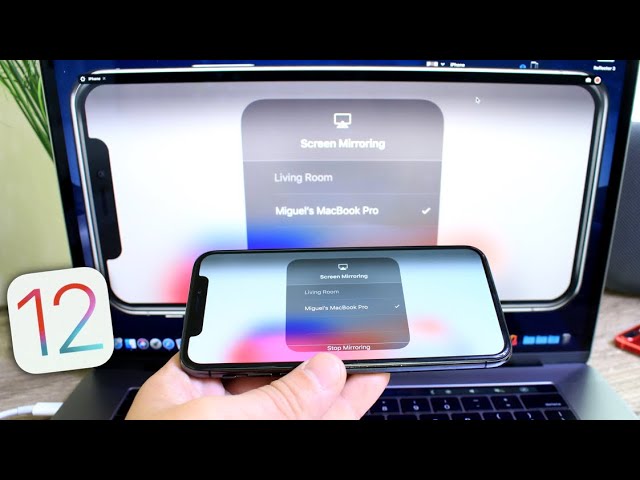
Credit: m.youtube.com
Frequently Asked Questions For Can I Screen Mirror From Iphone To Macbook
Can I Screen Mirror From Iphone To Macbook?
Yes, you can easily screen mirror your iPhone to your MacBook. By using the built-in feature called AirPlay, you can wirelessly mirror your iPhone’s screen to your MacBook. Simply connect both devices to the same Wi-Fi network, access the Control Center on your iPhone, tap on Screen Mirroring, and select your MacBook from the available options.
Voila! Your iPhone screen will appear on your MacBook’s display.
How Can I Mirror My Iphone To My Macbook Without Wi-fi?
If you don’t have access to Wi-Fi, there’s still a way to mirror your iPhone screen to your MacBook. You can use a lightning to USB cable to connect your iPhone to your MacBook directly. Once connected, open QuickTime Player on your MacBook, then click on “File” and select “New Movie Recording.
” From the drop-down arrow next to the record button, choose your iPhone as the source. Your iPhone screen will then be mirrored onto your MacBook.
Will Screen Mirroring From Iphone To Macbook Slow Down My Internet?
No, screen mirroring from your iPhone to your MacBook does not affect or slow down your internet connection. The screen mirroring process works through Wi-Fi or a direct cable connection and does not consume significant bandwidth. So, you can enjoy seamless screen mirroring between your iPhone and MacBook without any impact on your internet speed.
Is It Possible To Screen Mirror Video Content From Iphone To Macbook?
Absolutely! You can easily screen mirror video content from your iPhone to your MacBook. Once you mirror your iPhone screen to your MacBook, any videos or media content played on your iPhone will be visible on your MacBook screen. This is a great feature for sharing videos, movies, or even presentations from your iPhone to a larger display on your MacBook.
Conclusion
Screen mirroring from iPhone to MacBook opens up new possibilities for seamless device integration. With the right technology, you can display your iPhone’s screen on your MacBook for various purposes. This feature provides convenience and enables easy multitasking. With the steps outlined in this post, you can experience the benefits of screen mirroring firsthand.



0 comments