To connect a phone to a projector, use a compatible cable or wireless connection method. This will allow you to display your phone’s screen on the projector for viewing.
In today’s digital age, connecting your phone to a projector is a convenient way to share content in meetings, classes, or presentations. By following a few simple steps, you can easily project your phone’s screen onto a larger display, providing a more immersive viewing experience for yourself and your audience.
Whether you’re showcasing photos, videos, slideshows, or websites, having the ability to connect your phone to a projector can enhance communication and engagement. We will explore various methods to connect your phone to a projector seamlessly, making it easier for you to share your content effectively.
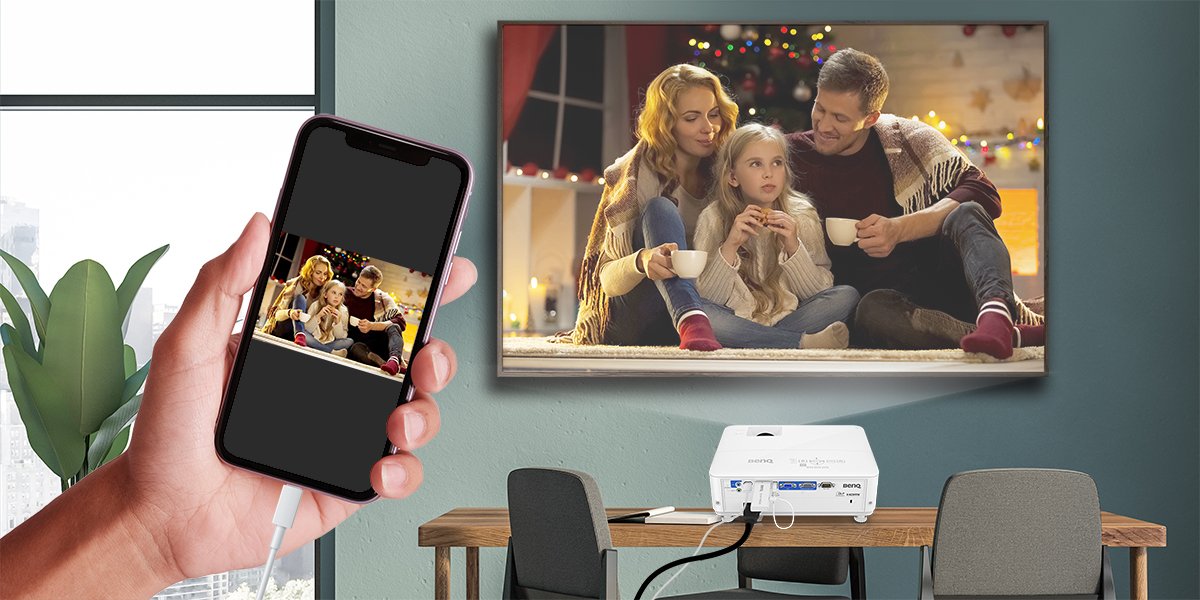
Credit: www.benq.com
Choosing The Right Phone Connection
When it comes to connecting your phone to a projector, it’s crucial to choose the right connection method. Whether you opt for a wired or wireless connection, the efficiency and convenience of your presentation or entertainment setup will depend on this decision. Let’s explore the options for both wired and wireless connections to help you get the most out of connecting your phone to a projector.
A wired connection offers reliability and stability when streaming content from your phone to a projector. By using a cable, such as an HDMI or USB-C, you can directly connect your phone to the projector, ensuring minimal lag and high-quality display. This method is particularly suitable for scenarios where a stable connection is paramount, such as business presentations or professional settings.
A wireless connection allows for more mobility and flexibility when connecting your phone to a projector. Utilizing technologies like AirPlay, Miracast, or Chromecast, allows you to cast your phone’s screen onto the projector without the need for cables. While wireless connections offer convenience, it’s important to ensure a strong and stable Wi-Fi connection to avoid any disruption during your presentation or streaming session.
Wired Connection
When it comes to connecting a phone to a projector, using a wired connection is a reliable way to share content. There are two main methods to establish a wired connection: Using an HDMI Cable and Using an HDMI Adapter.
Connecting your phone to a projector using an HDMI cable is a straightforward process. Here’s a simple guide you can follow:
- Ensure both your phone and projector have HDMI ports.
- Connect one end of the HDMI cable to your phone’s HDMI output port.
- Plug the other end of the cable into the HDMI input port on the projector.
- Once connected, switch the projector to the correct HDMI input source.
- Voila! Your phone screen should now be mirrored onto the projector.
If your phone doesn’t have an HDMI port, you can use an HDMI adapter to establish the connection. Here’s how:
- Purchase a suitable HDMI adapter that is compatible with both your phone and the projector.
- Connect one end of the adapter to your phone.
- Attach the HDMI cable to the other end of the adapter.
- Connect the remaining end of the cable to the projector.
- Switch to the correct HDMI input on the projector to view content from your phone.
Using An Hdmi Cable
To connect your phone to a projector, use an HDMI cable to ensure high-quality video and audio transmission. Simply plug one end of the HDMI cable into your phone and the other end into the projector, then switch the projector input to HDMI to display your phone’s content on the big screen.
Check Phone Compatibility
Ensure your phone has an HDMI output port. Check projector input ports for compatibility.Connect Phone To Projector
Insert one end of the HDMI cable into the phone. Connect the other end to the projector’s HDMI port. Select the HDMI input source on the projector. Your phone screen should now display on the projector.Using An Hdmi Adapter
Choose The Right Adapter
To connect your phone to a projector using an HDMI adapter, ensure that you have the right adapter for your phone model. Different phones may require different types of adapters, so carefully check the compatibility before purchasing one.
Connect Adapter To Phone And Projector
Once you have the correct adapter, connect it to your phone’s charging port. Then, using an HDMI cable, connect the other end of the adapter to the projector’s HDMI port. Make sure the projector is turned on and set to the correct input source.
Wireless Connection
One of the most convenient ways to connect your phone to a projector wirelessly is through screen mirroring. Screen mirroring allows you to display the contents of your phone’s screen directly onto the projector, enabling you to share videos, presentations, and photos effortlessly. To utilize this feature, your phone and projector need to support screen mirroring. Here’s how you can do it:
- Make sure your projector is turned on and connected to a Wi-Fi network.
- On your phone, swipe down from the top of the screen to access the notification panel.
- Look for the screen mirroring icon, usually represented as two rectangles with one inverted, and tap on it.
- A list of available devices will appear. Select your projector from the list.
- Once connected, your phone’s screen will be mirrored on the projector, and you can start sharing your content.
If your phone or projector does not support screen mirroring, there’s another option to establish a wireless connection – using a wireless dongle. A wireless dongle is a small device that plugs into the HDMI port of your projector and connects to your phone wirelessly. Here’s how to set it up:
- Ensure your projector is turned on and connected to a power source.
- Plugin the wireless dongle into the HDMI port of the projector.
- On your phone, go to the settings and enable Wi-Fi.
- Look for the available Wi-Fi networks and connect to the one provided by the wireless dongle.
- Once connected, launch the corresponding app for the wireless dongle on your phone.
- Follow the on-screen instructions to establish the connection between your phone and the projector.
- Once connected, you can start sharing your content wirelessly.
Using Screen Mirroring
To connect your phone to a projector, utilize screen mirroring for a seamless experience. Wirelessly share your device’s screen onto a larger display and enjoy presentations, videos, and more with ease.
Using Screen Mirroring Screen mirroring is a convenient and efficient way to connect your phone to a projector. It allows you to display the contents of your phone’s screen onto a larger surface, making it ideal for presentations, movies, and other media. In this section, we will walk you through the process of using screen mirroring to connect your phone to a projector. Let’s get started!Check Phone And Projector Compatibility
Before you begin, it’s important to ensure that both your phone and the projector are compatible with screen mirroring. Not all phones and projectors support this feature, so it’s crucial to check their compatibility beforehand. To do so, follow these steps:- Check your phone’s manufacturer website or user manual for information on screen mirroring compatibility.
- For the projector, consult its manual or speak to the manufacturer’s customer support to determine if it supports screen mirroring.
Enable Screen Mirroring On Phone
Once you have confirmed compatibility, the next step is to enable screen mirroring on your phone. The process may vary depending on the make and model of your phone, but generally, you can enable screen mirroring by following these steps:- Go to the settings menu on your phone.
- Look for an option called “Screen Mirroring,” “Cast,” or “Wireless Display.”
- Toggle the switch to enable screen mirroring.
Connect Phone To Projector
With screen mirroring enabled on your phone, it’s time to connect it to the projector. Here’s a step-by-step guide:- Ensure that the projector is turned on and connected to a power source.
- Using an HDMI cable or wireless connection, connect the projector to the appropriate port on your phone.
- Once the connection is established, go back to the settings menu on your phone and select the option to connect to a display or projector.
- Choose the projector from the list of available devices.
- Wait for the connection to be established. It may take a few seconds.
- Once connected, your phone’s screen will be mirrored on the projector. You can now enjoy your content on the big screen!
Using A Wireless Dongle
When it comes to connecting a phone to a projector, using a wireless dongle can be a convenient and efficient way to showcase content from your mobile device onto a larger screen. With the right wireless dongle, you can easily stream videos, display presentations, or share photos directly from your phone to the projector, eliminating the need for cumbersome cables.
Choose The Right Wireless Dongle
Before connecting your phone to a projector using a wireless dongle, it’s essential to select the appropriate device. Look for wireless dongles that are compatible with both your projector and mobile phone. Ensure that the dongle supports the necessary connection technology such as Miracast, AirPlay, or Chromecast to guarantee seamless compatibility.
Connect Dongle To Projector
Start by plugging the wireless dongle into an available HDMI port on the projector. Some dongles may require an external power source, so ensure that it is adequately powered, either by plugging it into a USB port on the projector or using a separate power adapter. Follow the wireless dongle’s specific instructions for the initial setup and connection to the projector.
Connect Phone To Dongle
Once the dongle is firmly connected to the projector, enable the screen mirroring feature on your phone. This can usually be found in the settings menu under “Display” or “Connectivity.” Select the wireless dongle from the available devices to establish a connection between your phone and the projector. Once connected, your phone’s screen will be mirrored on the projector, allowing you to seamlessly share content.
Adjusting The Display Settings
When connecting your phone to a projector, adjusting the display settings is crucial to ensure optimal viewing experience.
Aspect Ratio And Resolution
Aspect Ratio: Ensure the aspect ratio of your projector matches that of your phone to avoid distorted images.
Resolution: Adjust the resolution settings to match your phone’s display for clear visuals.
Projection Mode
Choose the appropriate projection mode, such as duplicate or extend display, based on your presentation needs.
Audio Output
Connect the audio output from your phone to external speakers for enhanced sound quality during presentations.
Tips And Troubleshooting
When connecting your phone to a projector, it’s essential to follow some tips and troubleshoot any issues that may arise. Here are some key steps to ensure a smooth connection:
Ensure Proper Connection
- Use compatible cables and adapters.
- Check input and output ports on both devices.
- Double-check cable connections for a secure fit.
Update And Restart Devices
- Ensure your phone and projector have the latest updates.
- Restart both devices to refresh the connection.
Troubleshoot Common Issues
- Adjust projector settings for correct input source.
- Restart your phone and try reconnecting.
- Check for any software compatibility issues.

Credit: www.youtube.com
:max_bytes(150000):strip_icc()/iphonewithminiprojector-59c5e5a8d1114bb7a3e2efda50f8acdd.jpg)
Credit: www.lifewire.com
Frequently Asked Questions Of How To Connect A Phone To Projector
How Do I Connect My Phone To A Projector?
To connect your phone to a projector, you can use a HDMI cable, a VGA adapter, or a wireless connection. Simply plug in the appropriate cable or adapter, and change the input source on the projector. If you’re using a wireless connection, make sure your phone and projector are on the same Wi-Fi network.
Can I Connect Any Phone To A Projector?
Most modern smartphones can be connected to a projector, as long as they have the necessary ports or support wireless connections. However, it’s always a good idea to check the specifications of your phone and the projector to ensure compatibility.
Do I Need An App To Connect My Phone To A Projector?
No, you don’t necessarily need an app to connect your phone to a projector. Most phones have built-in features or settings that allow you to mirror the screen onto a projector. However, there are also apps available that can enhance the connectivity and functionality between your phone and the projector.
Conclusion
Connecting your phone to a projector is a straightforward process that offers a world of possibilities. Whether for work or play, the ability to share your phone’s content on a larger screen can enhance presentations, entertainment, and communication. With the right adapters and settings, you can seamlessly connect and enjoy a whole new level of functionality.


0 comments