To replace HP laptop battery, power off the laptop, remove the battery cover, and disconnect the old battery. Install the new battery, secure it in place, and reattach the battery cover.
Replacing the battery in your HP laptop is a simple process that can improve your device’s performance and battery life. By following these steps, you can ensure a smooth replacement process and continue using your laptop without any interruptions. In this guide, we will walk you through the necessary steps to replace your HP laptop battery effectively.

Credit: support.hp.com
Preparing For Battery Replacement
Preparing for battery replacement is an essential step to ensure a smooth and efficient process. By understanding the model of your laptop battery and gathering the necessary tools, you can confidently proceed with replacing your HP laptop battery.
Checking The Battery Model
Before you start the replacement process, it’s crucial to identify the model of your HP laptop battery. This information can usually be found on the battery itself or in the laptop’s user manual. Carefully note down the model number as it will help you purchase the correct replacement battery with ease.
Gathering The Necessary Tools
Having the right tools on hand is key to a successful battery replacement. Ensure you have a screwdriver set with the appropriate head for your laptop’s screws, an antistatic wrist strap to prevent damage from static electricity, and a clean, flat workspace to work on. Having these tools ready will streamline the replacement process and minimize any potential complications.
Powering Off The Laptop
When it’s time to replace your HP laptop battery, the first step is to power off the laptop properly. This process ensures that you can safely remove and replace the battery without causing any harm to the device. Follow the steps below to power off your laptop before proceeding with the battery replacement.
Saving And Closing All Open Files
Before powering off your laptop, make sure to save and close all open files to avoid losing any unsaved work.
Shutting Down The Laptop
To shut down your HP laptop, follow these simple steps:
- Click on the Start menu in the bottom-left corner of the screen. Select the Power option.
- Choose Shut Down from the dropdown menu to power off your laptop completely.
Removing The Old Battery
To replace the HP laptop battery, you must first remove the old one. This process involves locating the battery release latch, sliding it to release the battery, and gently removing the battery from the laptop.
Locating The Battery Release Latch
Look for the battery release latch on your HP laptop. This latch is usually located on the bottom of the laptop, near the battery compartment.
Sliding The Latch To Release The Battery
Once you locate the latch, slide it in the direction indicated to release the battery. Make sure to apply gentle pressure to avoid damaging the latch or the battery.
Gently Removing The Battery
Carefully remove the battery from the compartment once it has been released. Hold the battery on the sides and lift it gently to avoid any unnecessary force.
Inspecting The New Battery
When it comes to replacing the battery in your HP laptop, an essential step is inspecting the new battery before installation. This ensures that the new battery is compatible and free from any physical defects that could impact its performance. In this section, we will guide you through the process of inspecting the new battery to ensure a smooth and successful replacement.
Verifying The Compatibility Of The New Battery
To begin, it’s crucial to verify the compatibility of the new battery with your HP laptop model. Check the model number and specifications of the new battery against the compatibility list provided by HP. Ensure that the voltage and capacity match the requirements specified for your laptop model. This step is vital to prevent any potential damage or compatibility issues with the new battery.
Checking For Any Physical Damage
Next, carefully inspect the new battery for any signs of physical damage. Look for dents, bulges, or leaks, as these could indicate a defective battery. Examine the battery connectors and terminals for any corrosion or damage. Having a physically damaged battery could lead to malfunctions or safety hazards, so it’s crucial to thoroughly check for any visible defects.
Installing The New Battery
Replace an HP laptop battery by following these simple steps: turn off the laptop and disconnect the power cord, flip the laptop over and locate the battery release switch, slide and hold the switch to release the old battery, then slot in the new battery and turn the laptop back on to ensure it’s working properly.
Aligning The Battery With The Battery Slot
Now that you have your new HP laptop battery in hand, it’s time to install it and get your laptop back up and running. Start by turning off your laptop and unplugging it from any power source. Make sure you are working in a clean and well-lit area.
Before you begin, familiarize yourself with the battery slot on your laptop. It’s usually located on the underside of your laptop, near the center or on one side. Look for the rectangular slot with metal contacts inside.
Carefully align the new battery with the battery slot. Take note of the notches and guides on both the battery and the slot. These are designed to ensure a proper fit and orientation. Make sure the battery is facing the correct way, with the contacts on the battery aligned with the contacts in the slot.
Pushing The Battery Firmly Into Place
Once the battery is aligned with the battery slot, it’s time to push it firmly into place. Using both hands, gently but firmly press down on the battery until you feel or hear a click. This ensures that the battery is securely seated in the slot.
If you encounter resistance while pushing the battery, do not force it. Take a closer look to make sure it is properly aligned and try again. It’s important to be patient and gentle to avoid damaging the battery or the laptop.
Securing The Battery With The Release Latch
Now that the battery is correctly aligned and firmly in place, it’s time to secure it with the release latch. Locate the release latch on your laptop, which is usually a small sliding switch or lever near the battery slot.
Slide or push the release latch into the locked position, ensuring that it securely holds the battery in place. This prevents the battery from accidentally falling out while you’re using your laptop.
If your laptop doesn’t have a release latch, don’t worry. Some models have a different mechanism for securing the battery or may not require any additional steps to secure it.
With the new battery properly aligned, pushed firmly into place, and secured with the release latch, you’re all set! Close any open compartments or covers on the underside of your laptop, and plug in the power cord to charge your new battery. In no time, you’ll be ready to enjoy the extended battery life of your HP laptop.

Credit: www.ifixit.com
Powering On The Laptop
Once you have successfully replaced your HP laptop battery, it’s time to power on your device and get back to work or play. Following these simple steps will ensure a smooth and hassle-free process.
Connecting The Ac Power Adapter
The first step to powering on your laptop is connecting the AC power adapter. This adapter is responsible for providing continuous power supply to your device. To do this:
- Locate the AC power port on your laptop. It is usually located on the back or side of the device.
- Take the AC power adapter and plug the larger end into a power outlet.
- Insert the smaller end of the adapter into the AC power port on your laptop.
- Ensure that the connection is secure by gently tugging on the power adapter.
By following these steps, you will ensure a stable power supply to your HP laptop, allowing it to operate smoothly.
Pressing The Power Button
Now that you have connected the AC power adapter, it’s time to press the power button to turn on your laptop. To do this:
- Locate the power button on your laptop. It is usually located on the top row of the keyboard or on the side of the device.
- Press and hold the power button for a few seconds until you see the laptop screen lighting up.
- Release the power button and wait for the laptop to boot up.
After following these steps, your HP laptop should power on and display the login or desktop screen. If you encounter any issues during the power-on process, make sure that the AC power adapter is properly connected and try again.
Calibrating The New Battery
Calibrating the new battery is an essential step to ensure optimal performance and longevity. By following these simple steps, you can maximize the efficiency and lifespan of your new HP laptop battery.
Charging The Battery To Full Capacity
To properly calibrate the new battery, begin by charging it to full capacity. Connect the laptop to a power source and allow the battery to charge uninterrupted until it reaches 100% capacity. This process conditions the battery and establishes accurate charge level readings for future reference.
Draining The Battery Completely
Once the battery is fully charged, disconnect the power source and use the laptop until the battery is completely drained. Avoid interrupting the discharging process, as it is essential to completely drain the battery to reset its capacity indicator. This step helps calibrate the battery’s power level accurately.
Repeating The Process For A Few Cycles
It’s important to repeat the process of charging the battery to full capacity and then completely draining it for a few cycles. This ensures that the battery’s capacity indicator is accurately calibrated. By performing this process multiple times, you can enhance the overall performance and lifespan of the new HP laptop battery.

Credit: m.youtube.com
Testing The Battery
Learn how to replace the battery in your HP laptop with this step-by-step guide. Ensure maximum performance by testing the new battery before installing.
Testing the Battery Checking the Battery Percentage To start, check the battery percentage on your HP laptop by looking at the taskbar. Running a Battery Diagnostic Test Access the HP Support Assistant tool to run a diagnostic test on your laptop’s battery status.Taking Care Of The New Battery
Learn how to take care of your new HP laptop battery with these simple tips. From properly charging and discharging the battery to optimizing power settings, ensure the longevity and performance of your battery.
Avoiding Overcharging The Battery
To prevent overcharging, always unplug the laptop when the battery is fully charged.
Keeping The Battery Clean
Regularly clean the battery contacts with a soft cloth to maintain good connectivity.
Using The Battery Regularly
Make sure to use the battery regularly to keep it in optimal condition.
Frequently Asked Questions On How To Replace Hp Laptop Battery
How Often Should I Replace My Hp Laptop Battery?
It is recommended to replace your Hp laptop battery every 1-2 years, depending on usage and battery health. Regularly monitoring the battery’s performance and charging habits can help determine when a replacement is needed.
How Can I Check The Health Of My Hp Laptop Battery?
To check the health of your Hp laptop battery, you can use the built-in battery diagnostics tool. Simply follow the steps: Go to the Control Panel, select Power Options, click on the Battery icon, then go to Battery health. This will provide information on the battery’s current health status.
Can I Replace My Hp Laptop Battery Myself?
Yes, you can replace your Hp laptop battery yourself. Make sure to power off your laptop and unplug it from the charger before starting the replacement process. Consult the user manual or Hp’s official website for specific instructions on removing the old battery and installing the new one.
How Much Does It Cost To Replace An Hp Laptop Battery?
The cost of replacing an Hp laptop battery can vary depending on the model and where you purchase it. On average, you can expect to spend around $50 to $100 for a genuine Hp replacement battery. It is recommended to buy from authorized retailers to ensure the quality and compatibility of the battery.
Conclusion
Replacing your HP laptop battery is a simple process that can significantly improve your device’s performance. By following the step-by-step guide outlined you can effortlessly extend the lifespan of your laptop and avoid unnecessary costs. With the right tools and caution, you can easily keep your device powered for longer.

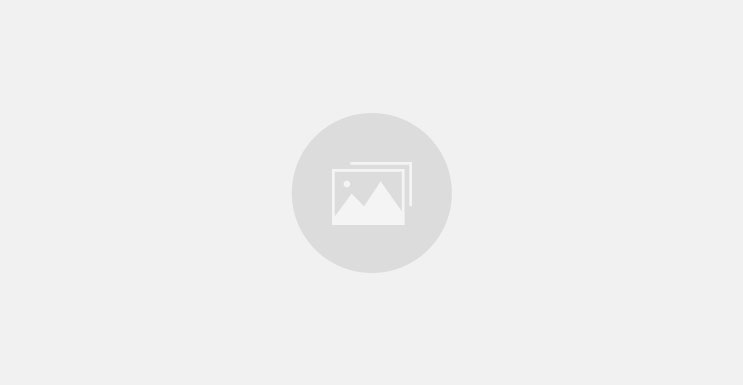
0 comments