To set up a WiFi extender, plug it into an outlet within range of your existing WiFi network. Press the WPS button on the extender and on your router to connect them.
Improving your WiFi signal strength and coverage can be easily achieved by setting up a WiFi extender. By strategically placing the extender within your home or office, you can ensure that all areas receive a strong and reliable connection. In this guide, we will walk you through the simple steps to set up a WiFi extender and enhance your internet experience.
Whether you are working from home, streaming movies, or gaming online, a WiFi extender can help eliminate dead zones and ensure seamless connectivity throughout your space.
Choosing The Right Wifi Extender
When it comes to setting up a wifi extender, choosing the right one is crucial for a seamless and reliable connection. With a myriad of options available in the market, it is important to consider your specific wifi needs, research different wifi extenders, and ensure compatibility with your router. Let’s delve into the essential factors to consider when selecting the right wifi extender.
Consider Your Wifi Needs
BoldBefore embarking on the journey of choosing a wifi extender, consider your specific wifi needs. Reflect on the areas in your home or office where the wifi signal is weak and needs to be extended. Whether it’s for streaming, gaming, or general browsing, identifying the areas that require a boost will guide you in selecting the most suitable extender for your requirements. Be mindful of factors like the size of the area and the number of devices that will be connected to the extender.
Research Different Wifi Extenders
Researching different wifi extenders gives you a clearer perspective on the available options and their capabilities. Look for extenders that offer features such as dual-band or tri-band connectivity, MU-MIMO technology, and easy setup processes. Take the time to read customer reviews and expert opinions to gauge the performance and reliability of the extenders. By delving into the specifics of each extender, you can make an informed decision that aligns with your wifi requirements.
Check Compatibility With Your Router
Before making a purchase, it is essential to check the compatibility of the wifi extender with your existing router. Ensure that the extender is compatible with the frequency bands supported by your router, whether it is 2.4GHz or 5GHz. Additionally, consider the wireless standards supported by your router, such as 802.11ac or 802.11n, to ensure seamless integration with the extender. Compatibility is key to optimizing the performance of your wifi network.
Preparing For Setup
Preparing for Setup:
Find An Optimal Location
Identify a spot within the range of your existing Wi-Fi network with strong signal strength.
Keep the extender in an open area with minimal obstructions such as walls or furniture.
Ensure A Stable Power Source
Connect the extender to a power outlet using the provided power adapter.
Avoid using extension cords that may cause power fluctuations or interruptions.
Gather Necessary Equipment
- Wi-Fi extender
- Router login information
- Smartphone or laptop for setup
- User manual for reference
Connecting The Wifi Extender
A crucial step in setting up your Wifi extender is connecting it properly. Let’s go over the necessary steps to make sure your extender is linked correctly.
Connect The Extender To Power
1. Plug your Wifi extender into a power outlet near your router.
2. Wait for the power indicator light on the extender to turn on.
Connect The Extender To Your Router
1. Press the WPS button on your router.
2. Within 2 minutes, press the WPS button on the extender.
3. Wait for the extender light to turn solid green, indicating a successful connection.
Follow Setup Instructions
1. Access the web interface of the extender using a computer or a mobile device.
2. Enter the login credentials provided with the extender.
3. Follow the setup instructions on the screen to complete the configuration process.

Credit: www.pcworld.com
Configuring The Wifi Extender
Learn how to effectively configure your WiFi extender with these step-by-step instructions, ensuring a seamless and reliable connection for all your devices. Improve your WiFi coverage and eliminate dead spots effortlessly.
Access The Extender’s Settings
Configuring your wifi extender is essential to ensure optimal performance. To access the extender’s settings, plug in the device and connect to its network using a computer or mobile device. Once connected, open a web browser and enter the IP address provided in the extender’s manual to access the settings page.
Choose A Network Name (ssid)
When configuring your wifi extender, it’s crucial to choose a unique network name (SSID) to differentiate it from your primary router. This will help you easily identify and connect to the extender’s network. Select a name that is easy to remember but distinct from your router’s SSID to avoid any confusion.
Set Up A Password
Setting up a strong password for your wifi extender is vital to secure your network. Choose a unique password that consists of a combination of uppercase and lowercase letters, numbers, and special characters. This will prevent unauthorized access and ensure the safety of your network.
Select The Appropriate Bandwidth
When configuring your wifi extender, it’s important to select the appropriate bandwidth for optimal performance. Determine whether you need to extend the 2.4GHz or 5GHz frequency band based on the coverage area and the devices you want to connect. Selecting the right bandwidth is crucial in ensuring stable and high-speed connectivity.
Customize Advanced Settings
Customizing the advanced settings of your wifi extender allows you to tailor the device to your specific needs. Adjust the transmission power, enable or disable specific features, and modify the wireless channels to enhance performance. Configuring these advanced settings will optimize the functionality of your wifi extender.
Testing And Troubleshooting
Once you have successfully set up your WiFi extender, it’s important to test and troubleshoot to ensure optimal performance. This section will guide you through the necessary steps to check the WiFi signal strength, test the connection speed, ensure all devices are connected, and troubleshoot any common issues that might arise.
Check Wifi Signal Strength
Before proceeding, it’s crucial to evaluate the strength of your WiFi signal. A weak signal can affect the overall performance of your WiFi extender. To check the signal strength:
- First, find a suitable location where you want to place your WiFi extender. It should be within the range of your router’s signal.
- Next, ensure there are no obstructions such as walls or furniture blocking the signal between the router and the extender. This can negatively impact the signal strength.
- Power on the extender and observe the WiFi signal indicator lights. A solid or blinking light signifies a good signal strength, while a weak or no light indicates a poor signal.
Test Connection Speed
After verifying the signal strength, it’s essential to test the connection speed to ensure it meets your needs. To do so:
- Connect a device, such as a laptop or smartphone, to the WiFi extender.
- Visit a website that offers speed testing services, such as speedtest.net.
- Initiate the speed test and wait for the results to be displayed.
- Compare the obtained speeds with your internet service provider’s promised speeds. If there is a significant difference, consider repositioning the extender or troubleshooting further.
Ensure All Devices Are Connected
Once the signal strength and connection speed are satisfactory, it’s important to ensure that all devices in your network can successfully connect to the WiFi extender. Follow these steps:
- Access the WiFi settings on your devices, such as smartphones, tablets, or laptops.
- Scan for available WiFi networks and locate the network name of your extender.
- Select the extender’s network, enter the password if prompted, and connect to it.
Troubleshoot Common Issues
Although WiFi extenders are designed to simplify and improve connectivity, certain issues may arise. If you experience any difficulties, consider these common troubleshooting steps:
- Ensure the WiFi extender is powered on and connected to the main router.
- Check if the extender firmware is up-to-date. If not, update it following the manufacturer’s instructions.
- Restart the extender and the devices connected to it.
- Consider resetting the extender to its factory settings and going through the setup process from the beginning if problems persist.
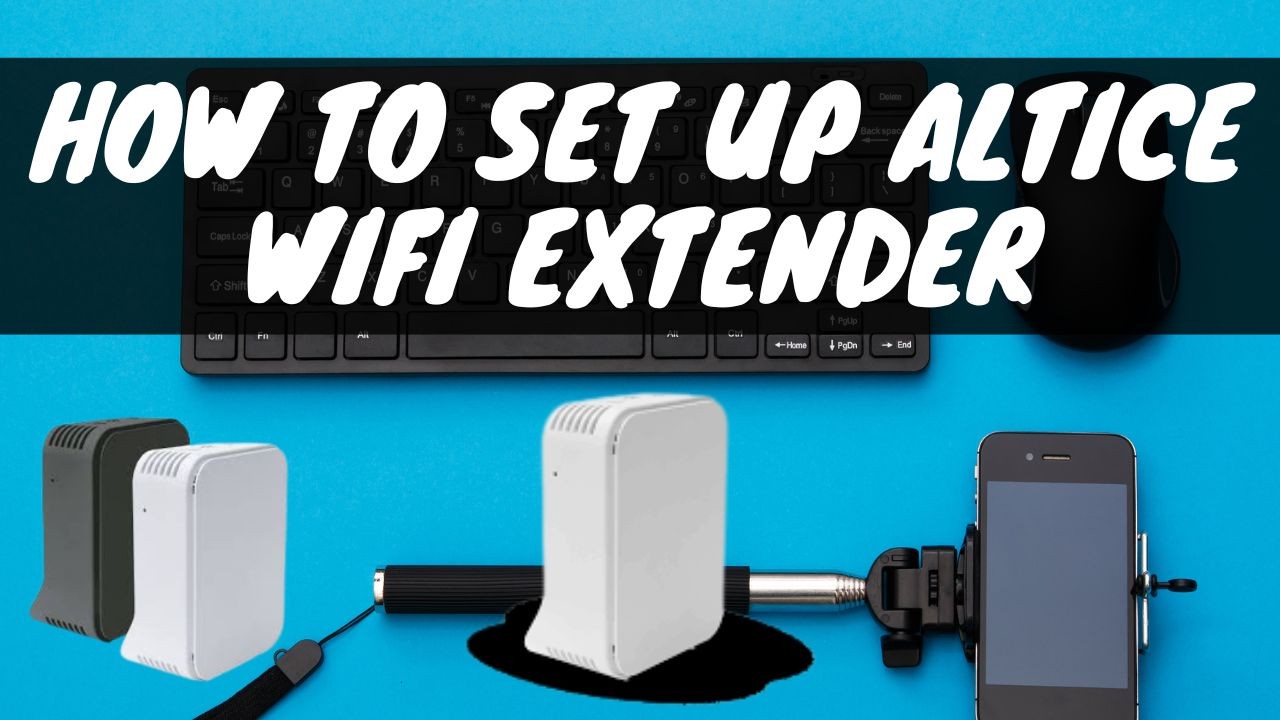
Credit: www.linkedin.com
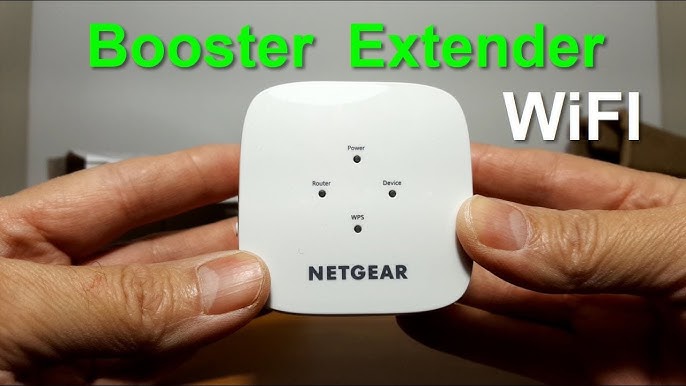
Credit: m.youtube.com
Frequently Asked Questions For How To Setup Wifi Extender
How Do I Set Up A Wifi Extender?
To set up a WiFi extender, first plug it into a power outlet within range of your existing WiFi network. Then, use the web interface or mobile app to connect the extender to your WiFi network. Follow the on-screen instructions to complete the setup process.
How Can A Wifi Extender Improve My Wifi Signal?
A WiFi extender, also known as a WiFi booster or repeater, can improve your WiFi signal by extending the range of your existing network. It captures the existing WiFi signal and rebroadcasts it, providing a stronger and more reliable signal in areas with weak coverage.
What Are The Benefits Of Using A Wifi Extender?
Using a WiFi extender offers several benefits. It helps eliminate WiFi dead zones, extends coverage to hard-to-reach areas, improves signal strength, and provides a more stable and reliable connection. With a WiFi extender, you can enjoy seamless WiFi connectivity throughout your home or office.
Conclusion
In setting up your wifi extender, it’s essential to follow the provided instructions for a seamless installation. The proper placement of your extender and ensuring a strong and stable connection will optimize your wifi coverage. With the right tools and knowledge, you can enhance your wifi experience and enjoy a more reliable connection throughout your home.

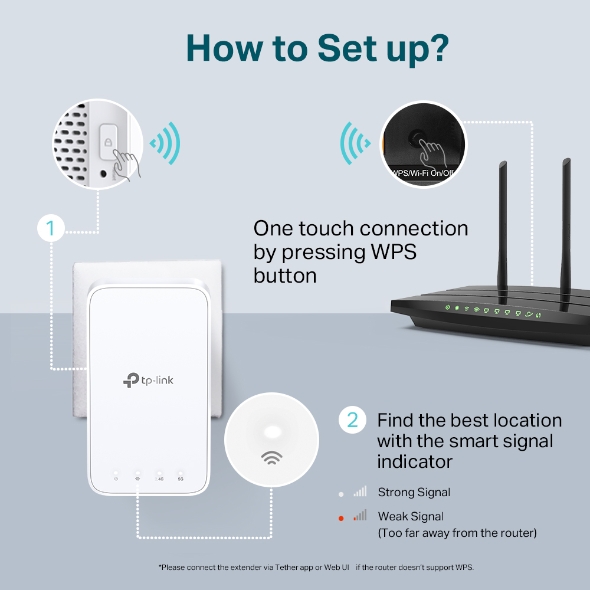
0 comments