To turn off Ring Camera, open the Ring app and select the camera you want to turn off. As a homeowner utilizing modern security technology, you might wonder how to switch off your Ring Camera when needed.
Understanding the straightforward process allows you to control your privacy and device usage effectively. By being aware of the steps to deactivate your camera, you can ensure peace of mind knowing you have full control over your security system. In this comprehensive guide, we will walk you through the simple steps required to turn off your Ring Camera through the Ring app, providing you with a stress-free experience managing your home security.
Step-by-step Guide To Turn Off Ring Camera
Welcome to our step-by-step guide on how to turn off your Ring Camera. Whether you need some privacy or want to temporarily disable your camera, we’ve got you covered. Follow the instructions below and have your Ring Camera turned off in no time!
Check Camera Settings
To begin, start by checking your camera settings. Open the Ring app on your smartphone and navigate to the device settings for your camera. Locate the option labeled “Camera Settings” and tap on it. This will take you to a screen where you can control various settings for your camera.
Disable Motion Detection
Next, locate the “Motion Detection” option in the camera settings. Tap on it to access the motion detection settings for your camera. To turn off motion detection, simply toggle the switch to the “Off” position. This will prevent your camera from activating and recording footage when it detects motion.
Disable Live View
If you want to disable the live view feature on your Ring Camera, go back to the camera settings screen. Look for the “Live View” option and tap on it. Toggle the switch to the “Off” position to disable the live view feature. This will prevent anyone, including yourself, from accessing the live feed from your camera.
Pause Video Recording
If you want to temporarily pause video recording on your Ring Camera, go back to the camera settings screen once again. Look for the “Video Recording” option and tap on it. Here, you can choose to pause video recording for a certain duration. Select the desired duration and confirm your choice. Your camera will stop recording videos for the specified period.
Turn Off Notifications
If you don’t want to receive any notifications from your Ring Camera, you can easily turn them off. In the camera settings, locate the “Notifications” option and tap on it. Disable the notifications by toggling the switch to the “Off” position. You won’t receive any alerts or notifications from your camera until you turn them back on.
Enable Privacy Mode
If you want to enable privacy mode on your Ring Camera, go back to the camera settings screen. Look for the “Privacy Mode” option and tap on it. When enabled, privacy mode will disable both the live view and video recording features on your camera. Toggle the switch to the “On” position to enable privacy mode.
Power Off The Camera
If you want to completely turn off your Ring Camera, locate the power button on the device itself. Press and hold the power button for a few seconds until the camera powers off. This will disable all camera functionalities until you power it back on.
Remember, it’s important to balance your privacy and security needs when using any camera device. By following this step-by-step guide, you can easily turn off your Ring Camera whenever you need some peace of mind or a break from surveillance.
Common Troubleshooting Tips
When dealing with issues related to turning off your Ring camera, it’s essential to be aware of some common troubleshooting tips to quickly resolve the problem. By following these simple steps, you can avoid unnecessary frustration and ensure that your Ring camera operates smoothly. Let’s take a look at some common troubleshooting tips for turning off your Ring camera.
Ensure Power Connection
One of the first things to check when experiencing issues with turning off your Ring camera is the power connection. Verify that the camera is properly connected to a power source, and ensure that the power outlet is functioning. Sometimes, a poor power connection can cause the camera to malfunction.
Reset Camera
If you’re still unable to turn off your Ring camera after checking the power connection, performing a reset may help resolve the issue. To reset the camera, locate the reset button on the device and hold it down for at least 15 seconds. This action will restore the camera to its factory settings, often addressing any technical glitches causing the problem.
Contact Support
If the troubleshooting tips mentioned above do not resolve the issue, it may be necessary to seek assistance from Ring’s customer support. Contacting support can provide you with more tailored guidance to troubleshoot the issue and may also indicate if the camera requires further inspection or potential replacement.
Alternatives To Turning Off Ring Camera
Looking for alternatives to turning off Ring Camera? Here are some simple yet effective options that prioritize your privacy.
Change Privacy Settings
Adjust your Ring Camera’s privacy settings to control who can access the camera feed.
Create Custom Schedules
Set specific times when the Ring Camera will be active to suit your daily routine.

Credit: www.wikihow.com
Security Measures To Consider
When it comes to safeguarding your Ring Camera and protecting your privacy, there are several key security measures you should implement. By following these simple steps, you can enhance the security of your home monitoring system and minimize the risk of unauthorized access to your camera feed.
secure Your Wi-fi Network
Ensure your Wi-Fi network is secure by setting a strong password and enabling encryption. This helps prevent unauthorized individuals from accessing your network and compromising the security of your Ring Camera.
use Strong Passwords
Choose a unique, complex password for your Ring Camera account. Avoid using easily guessable passwords such as “123456” or “password.” Make sure your password includes a mix of letters, numbers, and special characters to enhance security.
enable Two-factor Authentication
Add an extra layer of security to your Ring Camera account by enabling two-factor authentication. This feature requires you to provide a second form of verification, such as a code sent to your mobile device, in addition to your password when logging in.
regularly Update Firmware
Ensure your Ring Camera’s firmware is up to date by regularly checking for and installing any available updates. Firmware updates often include security patches that help protect your device from vulnerabilities and potential security threats.
Privacy Concerns With Ring Camera
Ring Camera, a popular home security solution, has garnered attention due to its implications for privacy and data security. As technology continues to integrate with our daily lives, it’s essential to address the potential risks associated with such devices.
Invasion Of Privacy
The use of Ring Camera raises significant concerns regarding invasion of privacy. While it serves the purpose of monitoring one’s property, it also presents the potential for unauthorized surveillance. Instances of misuse and breaches in privacy have surfaced, highlighting the need for vigilance in safeguarding personal privacy.
Data Security Concerns
Another prevailing issue stems from data security, as Ring Camera processes and store sensitive information. With the increase in cyber threats, ensuring the safety of data becomes paramount. The vulnerability of these devices to hacking and unauthorized access intensifies the urgency for robust security measures.
Credit: www.quora.com

Credit: m.youtube.com
Conclusion
Turning off your Ring Camera is a simple process that can provide peace of mind when needed. By following the steps outlined in this guide, you can easily control the privacy and security of your Ring Camera. Remember to review the settings periodically to ensure they meet your needs.

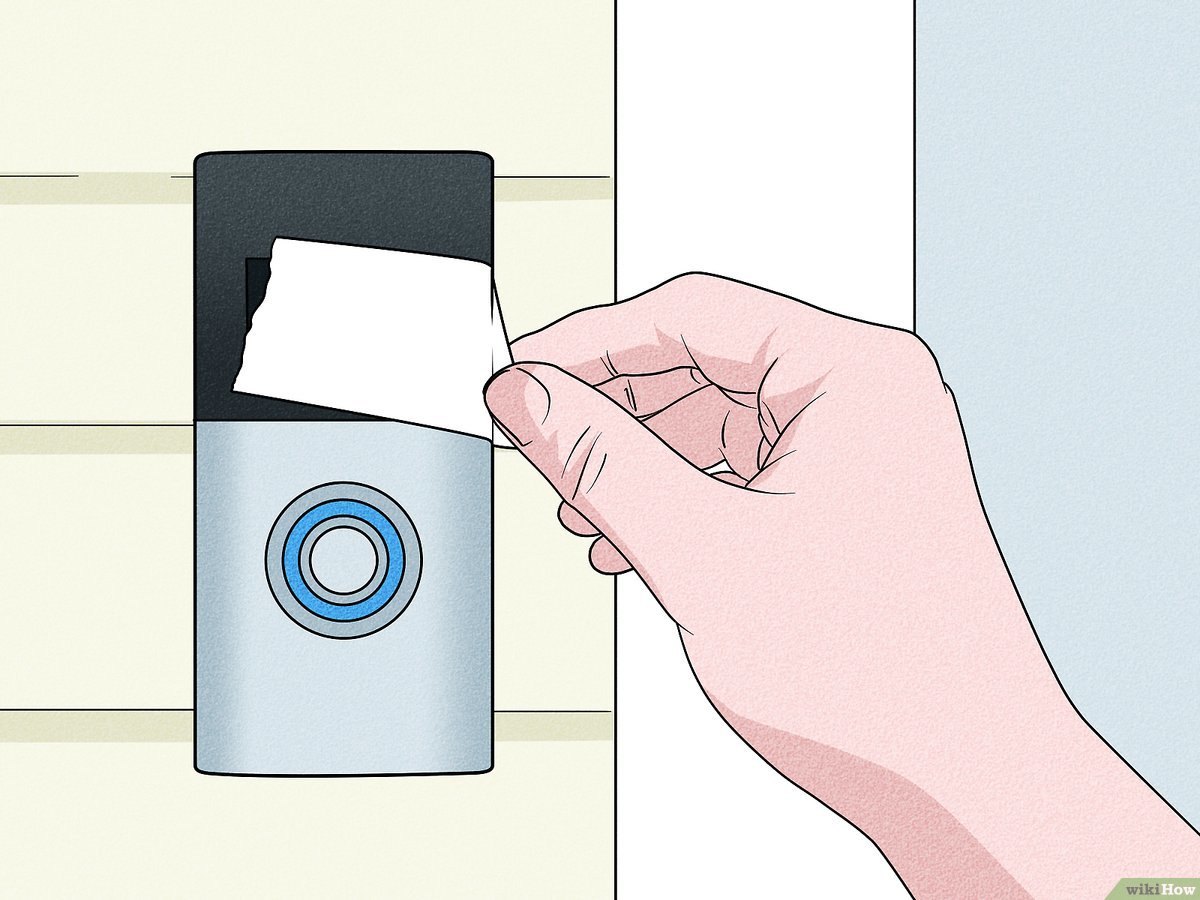
0 comments