If your videos aren’t playing in your camera roll, it could be due to incompatible file formats or corrupt files. This can prevent playback in the native camera app.
Facing issues with video playback can be frustrating, especially when you want to view your captured memories. Understanding the possible reasons behind this problem will help you troubleshoot and resolve the issue efficiently. Check whether the video files are in supported formats and not corrupted.
Additionally, make sure your device’s software is up to date and has enough storage space for smooth playback. By addressing these factors, you can ensure a seamless viewing experience of your videos in the camera roll.
Possible Reasons For Video Playback Issues
Possible reasons for video playback issues in your camera roll could include insufficient storage space, outdated software, or corrupted video files. Check your device’s storage, update your software, and try transferring the videos to a different location to troubleshoot the problem.
Corrupted Or Incompatible Video Files
If you’re experiencing video playback issues on your camera roll, one possible reason could be corrupted or incompatible video files. Corrupted files can occur due to various reasons, such as interrupted downloads or file transfer errors. Incompatibility issues can arise if you’re trying to play a video file with a format that is not supported by your device or video player. It’s essential to ensure that your video files are in a compatible format and free from any corruptions.Insufficient Storage Space
Another potential reason for video playback problems in your camera roll is insufficient storage space. Videos can take up a significant amount of storage on your device, and if your storage is nearly full, it may affect the performance of your video player. When your device doesn’t have enough space, it can lead to lagging, freezing, or inability to play videos altogether. Consider freeing up some storage space by deleting unnecessary files or transferring your videos to an external storage device.Outdated Or Faulty Video Player
Outdated or faulty video player software can also be a cause for videos not playing in your camera roll. Over time, video player apps receive updates that enhance their compatibility with different video formats and fix any bugs or glitches. If you’re using an outdated version of a video player app, it may not be able to handle newer video formats or encounter errors while playing videos. Updating your video player app to the latest version can often resolve playback issues.Software Or Firmware Glitches
Sometimes, software or firmware glitches within your device can affect the playback of videos in your camera roll. These glitches can occur due to various reasons, such as conflicts between different apps running simultaneously or internal errors within the device’s operating system. To troubleshoot software or firmware glitches, try restarting your device or updating your operating system to the latest version available. Resetting the device’s settings to default or seeking technical support may also resolve such glitches if they persist. In summary, there are several possible reasons why your videos may not be playing in your camera roll. These include corrupted or incompatible video files, insufficient storage space, outdated or faulty video player software, and software or firmware glitches within your device. By identifying and addressing these issues, you can enhance the playback experience of your videos and enjoy capturing precious moments without any interruptions.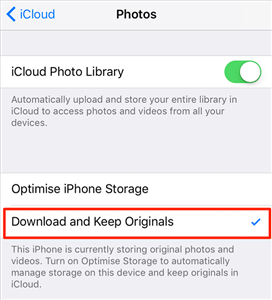
Credit: www.imobie.com
Solutions For Video Playback Problems
Struggling with video playback issues in your camera roll? The problem could be due to file compatibility, device storage, or software glitches. Try clearing the cache, updating your device’s software, or using a third-party video player app to troubleshoot the problem.
Check Video File Integrity
Free Up Storage Space
Update Or Reinstall Video Player
Perform Software Or Firmware Updates
Solutions for Video Playback Problems: Are you experiencing issues with video playback in your camera roll? These problems can be frustrating, especially when you’re trying to view important videos. However, there are several solutions you can try to resolve these playback issues.Check Video File Integrity
If your videos aren’t playing correctly, it could be due to file corruption. Check the integrity of your video files by using file management tools or video repair software.Free Up Storage Space
Insufficient storage can also cause video playback problems. Ensure you have enough space on your device by deleting unnecessary files or transferring them to an external storage device.Update Or Reinstall Video Player
Outdated or corrupted video player applications can lead to playback issues. Update your current video player to the latest version, or consider reinstalling it to resolve any software glitches.Perform Software Or Firmware Updates
Another common cause of video playback problems is outdated device software or firmware. Perform regular updates on your devices to ensure compatibility with video files and players. By following these solutions, you can troubleshoot and resolve video playback problems in your camera roll effectively. Remember to regularly maintain and update your devices to prevent future issues.Troubleshooting Steps For Video Playback Issues
When videos won’t play in your camera roll, it can be frustrating. However, there are simple troubleshooting steps you can follow to resolve video playback issues on your device.
Restart The Device
Restart your device by turning it off and on again to fix video playback problems in your camera roll.
Force Close And Reopen The Camera Roll
Force close the camera roll app and then reopen it to refresh the video playback capabilities.
Clear Cache And Data Of The Video Player
Clear the cache and data of the video player app to ensure smooth video playback in your camera roll.
Reset Camera App Settings
Reset the camera app settings to default to troubleshoot video playback issues effectively.
Additional Tips To Improve Video Playback
Discover effective ways to troubleshoot video playback issues in your camera roll. Clear cache, update software, and check for storage space. Implement these tips for a seamless video viewing experience.
Is your camera roll giving you trouble playing videos? Fear not! Here are some bonus tricks to enhance your video playback experience.
Convert Videos To Supported Formats
- Convert videos to compatible formats like MP4 or MOV for smoother playback.
- Utilize online converters for a quick fix on format compatibility issues.
Use A Third-party Video Player
- Explore alternative video players to determine if playback improves.
- VLC and MX Player are popular choices known for their diverse format support.
Avoid Recording Videos In High Quality Settings
- Opt for lower quality settings to prevent strain on your device’s playback capabilities.
- Reducing resolution can significantly enhance video streaming performance.
Seeking Professional Help
If you’ve exhausted all the possible troubleshooting solutions and your videos still aren’t playing in your camera roll, it might be time to seek professional help. Here are a couple of options that you can consider:
Contacting Customer Support
One of the easiest ways to seek professional help is by reaching out to the customer support team of your device’s manufacturer. Most tech companies offer customer support services through various channels such as phone, email, or live chat. Be sure to have all the necessary details about your device and the issue you’re facing ready before reaching out to them for efficient assistance.
Visiting A Service Center
If the issue persists and you’re unable to find a solution through customer support, visiting a service center might be the next step. Many major tech brands have dedicated service centers where certified technicians can diagnose and fix hardware and software-related issues. Consider checking the official website of the manufacturer to locate the nearest service center and schedule an appointment for a professional assessment of your device.
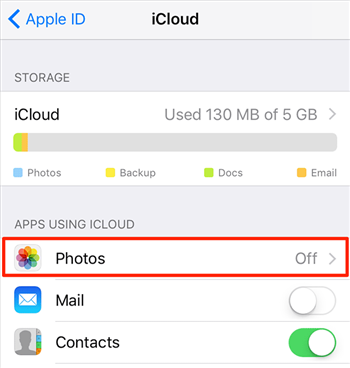
Credit: www.imobie.com
Preventive Measures For Future Video Playback Problems
Experiencing issues with video playback in your camera roll can be frustrating, but there are preventive measures you can take to avoid encountering such problems in the future. By following these simple steps, you can ensure smooth and uninterrupted video playback on your device, allowing you to enjoy your precious memories without any hiccups.
Regularly Update Software And Firmware
One of the crucial steps to prevent video playback problems is to regularly update the software and firmware on your device. Manufacturers often release updates to address any bugs or compatibility issues that may be affecting video playback. Make it a habit to check for updates and install them as soon as they become available.
Avoid Downloading Untrusted/corrupt Video Files
While it may be tempting to download videos from various sources, it’s important to exercise caution and avoid downloading untrusted or corrupt video files. These files may not be compatible with your device’s video player or contain errors that prevent proper playback. Stick to reputable sources when downloading videos and always scan files for viruses before opening them.
Manage Storage Space Efficiently
A common reason for video playback problems is insufficient storage space on your device. To avoid this issue, manage your storage space efficiently. Regularly delete unnecessary videos or transfer them to an external storage device to free up space. Additionally, consider removing unnecessary apps or files that are taking up valuable storage space.
To manage your storage space more effectively, you can:
- Use cloud storage: Upload your videos to a cloud storage service, such as Google Drive or Dropbox, to free up space on your device.
- Clear app caches: Some apps may accumulate cache data over time, using up storage space. Clearing app caches regularly can help free up storage.
- Use a file manager: Install a reliable file manager app to easily locate and delete unnecessary files on your device.
By taking these preventive measures, you can ensure that future video playback problems are minimized and enjoy seamless video playback on your camera roll. Remember to stay vigilant about keeping your device updated, downloading from trustworthy sources, and managing your storage space efficiently.
Credit: discussions.apple.com
Conclusion
If your videos aren’t playing in your camera roll, it can be frustrating. Understanding the reasons behind this issue is crucial. By using the tips and tricks mentioned you can troubleshoot and fix this problem, ensuring that you can enjoy your videos without any hindrance.

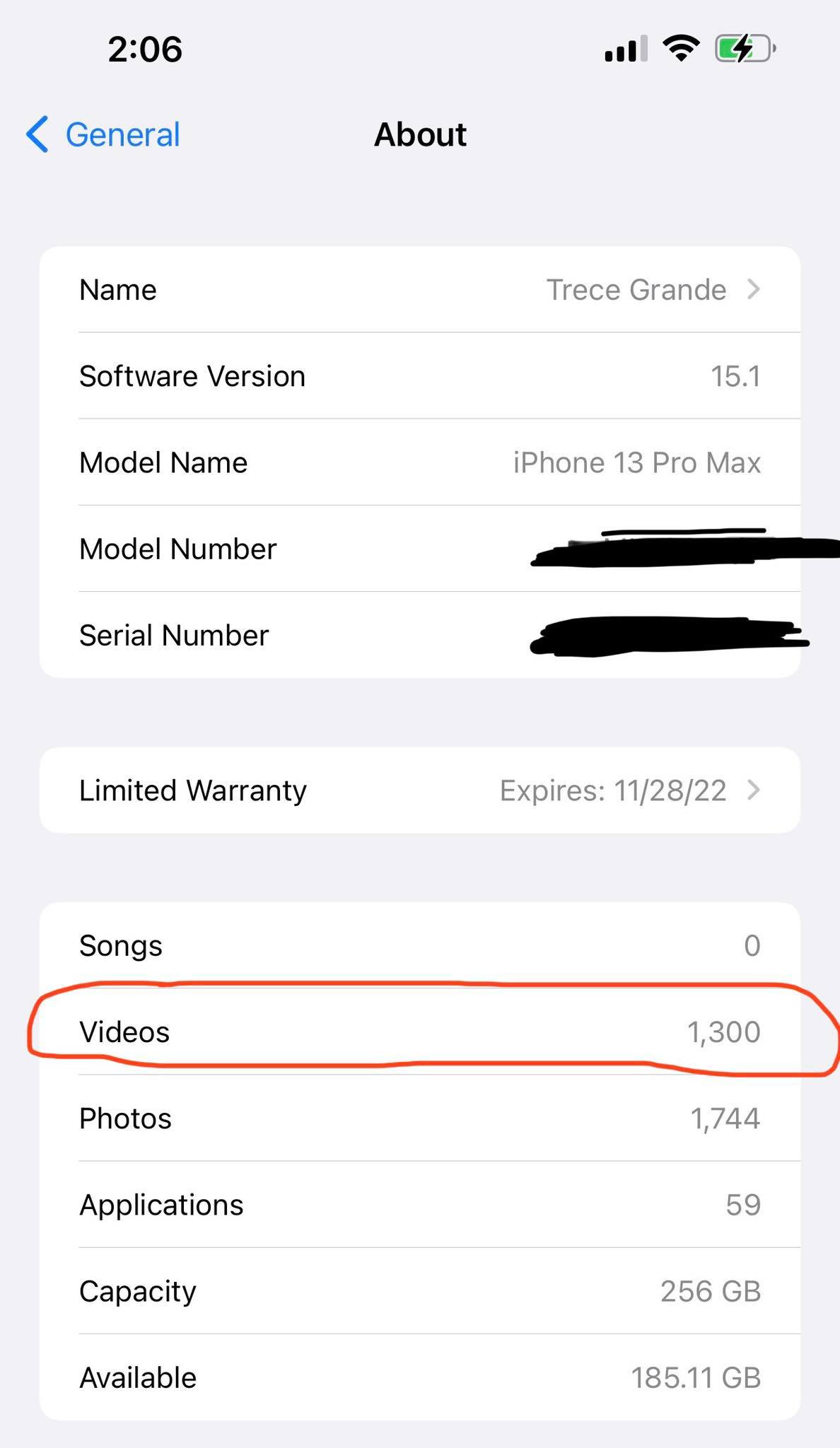
0 comments