Your Macbook screen may be black due to a software glitch or display issue. Experiencing a black screen on your Macbook can be a frustrating issue that hinders your productivity and usage of the device.
This problem may arise from various reasons such as a faulty display cable, outdated software, or a system crash. In this guide, we will explore common causes for a black Macbook screen and provide you with effective solutions to rectify this issue.
By following these troubleshooting steps, you can potentially resolve the black screen problem on your Macbook and get back to using your device seamlessly. Let’s dive into the possible reasons behind this issue and how you can troubleshoot it effectively.
Credit: discussions.apple.com
Possible Reasons For A Black Screen
Understanding the possible reasons behind a black screen on your MacBook can be frustrating, but it’s essential for troubleshooting. There are several factors that could contribute to this issue, ranging from software glitches to hardware malfunctions. By identifying the potential causes, you can take the necessary steps to resolve the problem and restore your MacBook’s display to its normal functionality.
Batteries Drained
If your MacBook’s battery is completely drained, it can lead to a black screen upon startup or when the device is in use. Ensure that your laptop is adequately charged or connected to a power source to eliminate this possibility.
Faulty Cables Or Connections
Loose or defective cables, such as the power adapter or video cables, can result in a black screen. Inspect all connections and replace any damaged components to see if this resolves the issue.
Software Issue
A software glitch or malfunction can cause the screen to go black. Restart your MacBook, update the operating system, and run diagnostics to identify and resolve any software-related problems.
Display Settings
Incorrect display settings, such as a low brightness level or a misconfigured resolution, could be the reason behind the black screen. Adjust the display settings to ensure they are properly configured for your MacBook’s screen.
Hardware Problem
A hardware malfunction, such as a defective GPU or display panel, could be causing the black screen. If the aforementioned solutions do not work, consider consulting a professional to diagnose and address any underlying hardware issues.
Troubleshooting Solutions For A Black Screen
`The screen of your MacBook turning black can be a frustrating experience, but there are several troubleshooting solutions you can try before seeking professional help. Here are some steps you can take to resolve the issue:
Charge Your Macbook
Ensure that your MacBook is adequately charged to rule out any power-related issues.
Check Cables And Connections
Inspect all cables and connections to make sure they are securely plugged in.
Restart Your Macbook
Try restarting your MacBook to see if the black screen issue resolves itself.
Adjust Display Settings
Access your display settings and make adjustments to Brightness and Color options.
Perform A Hardware Diagnostic Test
If the problem persists, consider conducting a hardware diagnostic test to identify any underlying issues.
Additional Tips For Resolving A Black Screen
Encountering a black screen on your MacBook can be frustrating. Here are some additional steps to troubleshoot and resolve this issue:
Resetting Smc
To reset the System Management Controller (SMC), follow these simple steps:
- Shut down your MacBook.
- Press Shift + Control + Option + Power button simultaneously
- Release all keys and then power on your MacBook.
Safe Mode Troubleshooting
Safe Mode can help identify software issues causing the black screen. Follow these steps to boot into Safe Mode:
- Restart your MacBook and hold down the Shift key.
- Release the Shift key once the Apple logo appears.
- Check for any display issues in Safe Mode.
Updating Macos
Keeping your macOS up to date can resolve software-related black screen problems:
- Go to the Apple menu and select System Preferences.
- Click on Software Update and follow the on-screen instructions.
- Install any available updates for macOS.
Factory Reset
A factory reset can resolve persistent black screen issues but remember to back up your data first:
- Restart your MacBook and hold Command + R until the Apple logo appears.
- Choose Disk Utility from the macOS Utilities window.
- Select your startup disk and click on Erase.
Consulting A Professional
If you have tried all the above steps and still face a black screen, seeking help from a professional technician is advisable.
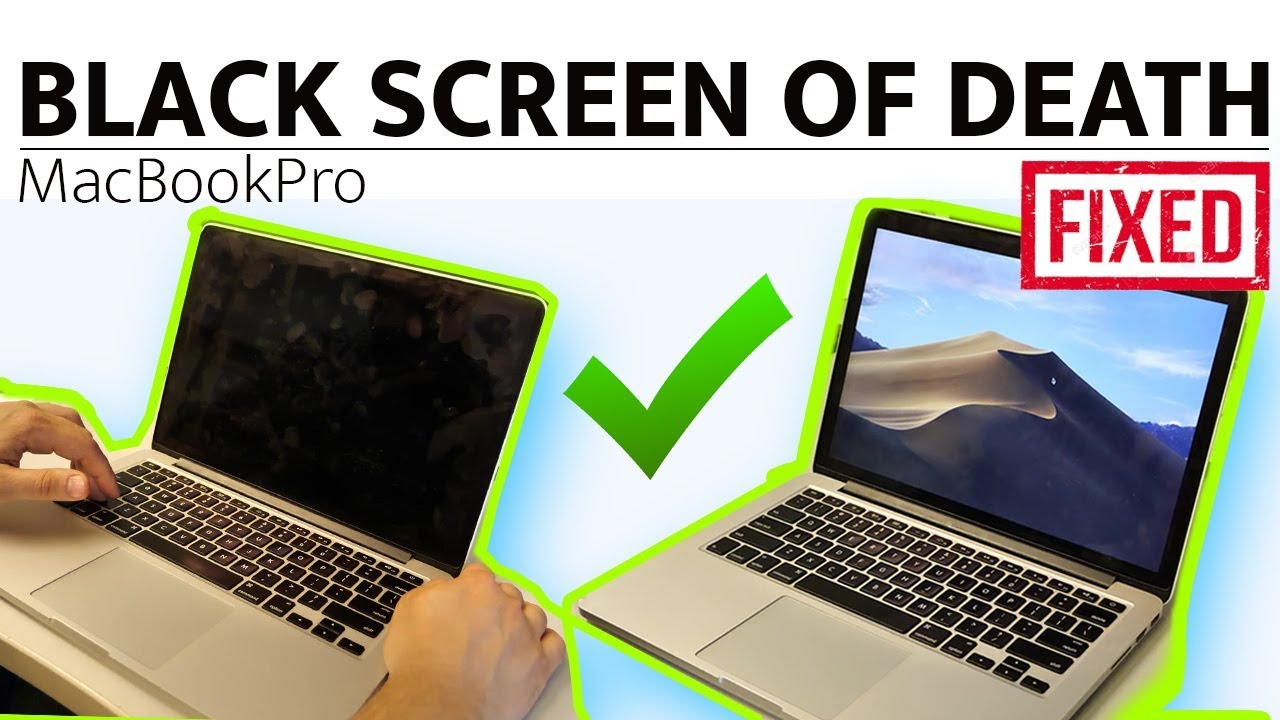
Credit: m.youtube.com

Credit: www.it-tech.com.au
Frequently Asked Questions On Why Is My Macbook Screen Black
Why Is My Macbook Screen Black On Startup?
A black screen on startup may indicate a software issue, such as a misconfigured display setting or a problem with the operating system. Try restarting your MacBook, resetting the PRAM/NVRAM, or booting into Safe Mode. If the issue persists, it could be a hardware problem, such as a faulty display cable or backlight.
Consider consulting an authorized service provider for further assistance.
How Can I Fix A Black Screen On My Macbook?
To fix a black screen on your MacBook, try the following steps:
1. Restart your MacBook: Hold down the power button until it turns off, then press it again to restart. 2. Reset PRAM/NVRAM: Restart your MacBook and immediately press and hold Command, Option, P, and R keys until you hear the startup sound twice. 3. Boot into Safe Mode: Restart your MacBook, then immediately press and hold the Shift key until the Apple logo appears. If these steps don’t resolve the issue, consult an authorized service provider for further assistance.
Why Does My Macbook Screen Go Black Randomly?
A MacBook screen may go black randomly due to several reasons, including software glitches, power settings, or hardware issues. Try adjusting the Energy Saver settings in System Preferences or disabling automatic graphics switching. Updating your macOS and resetting the SMC (System Management Controller) might also help resolve the issue.
If the problem continues, seek professional assistance to diagnose and fix any underlying hardware problems.
Conclusion
In troubleshooting your Macbook’s black screen issue, it’s crucial to consider both software and hardware factors. Remember to check the power source, update your Mac’s software, and reset the System Management Controller. Seeking professional help may also be necessary if the problem persists.
Stay patient and thorough in your approach to finding a solution.

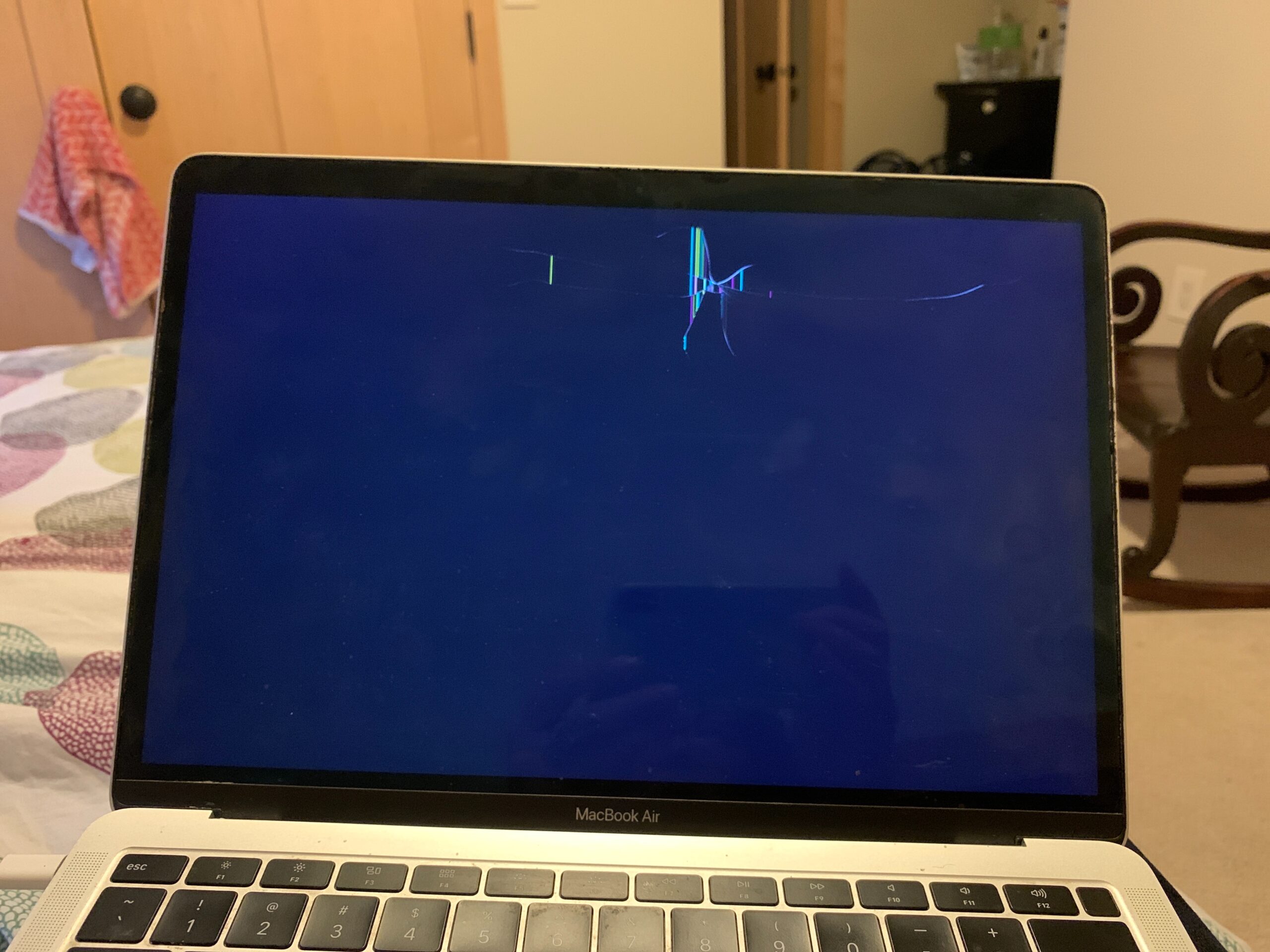
0 comments